
In this tutorial, we will show you how to install Observium on Debian 11. For those of you who didn’t know, Observium is a network monitoring software written in PHP. It supports Linux and Windows operating systems and network hardware like Cisco, Juniper, Brocade, Foundry, HP, and other important network devices vendors.
This article assumes you have at least basic knowledge of Linux, know how to use the shell, and most importantly, you host your site on your own VPS. The installation is quite simple and assumes you are running in the root account, if not you may need to add ‘sudo‘ to the commands to get root privileges. I will show you the step-by-step installation of Observium network monitoring on a Debian 11 (Bullseye).
Prerequisites
- A server running one of the following operating systems: Debian 11 (Bullseye).
- It’s recommended that you use a fresh OS install to prevent any potential issues.
- SSH access to the server (or just open Terminal if you’re on a desktop).
- A
non-root sudo useror access to theroot user. We recommend acting as anon-root sudo user, however, as you can harm your system if you’re not careful when acting as the root.
Install Observium on Debian 11 Bullseye
Step 1. Before we install any software, it’s important to make sure your system is up to date by running the following apt commands in the terminal:
sudo apt update sudo apt upgrade
Step 2. Installing All the Required Packages.
Now we run the following commands below to install all the required packages:
sudo apt install snmp fping rrdtool whois subversion mtr-tiny ipmitool graphviz imagemagick python3-mysqldb python3-pymysql python-is-python3
Step 3. Installing the LAMP stack.
A Debian 11 LAMP server is required. If you do not have LAMP installed, Please read our previous tutorial to install LAMP Server on Debian 11.
Step 4. Installing Observium on Debian 11.
By default, Observium is not available on Debian 11 base repository. So, now we download the latest stable version of Observium Community Edition from the official page:
sudo wget http://www.observium.org/observium-community-latest.tar.gz
Next, extract the downloaded file:
sudo tar zxvf observium-community-latest.tar.gz sudo mv observium /opt
After that, edit the default configuration file:
sudo nano /opt/observium/config.php
Edit the file to set database connection:
// Database config --- This MUST be configured $config['db_extension'] = 'mysqli'; $config['db_host'] = 'localhost'; $config['db_user'] = 'observium'; $config['db_pass'] = 'Your-Strong-Password'; $config['db_name'] = 'observium';
Next, create rrd and logs directory:
sudo mkdir /opt/observium/{rrd,logs}
We will need to change some folder permissions:
sudo chown -R observium:observium /opt/observium/ sudo chmod -R 775 /opt/observium/
Step 5. Configure SNMP.
Now we edit snmp.conf configuration file to direct the SNMP utilities to use Observium:
sudo nano /etc/snmp/snmp.conf
Add the following file:
mibs : /opt/observium/mibs/rfc:/opt/observium/mibs/net-snmp
Step 6. Configuring MariaDB.
By default, MariaDB is not hardened. You can secure MariaDB using the mysql_secure_installation script. You should read and below each step carefully which will set the root password, remove anonymous users, disallow remote root login, and remove the test database and access to secure MariaDB:
mysql_secure_installation
Configure it like this:
- Set root password? [Y/n] y - Remove anonymous users? [Y/n] y - Disallow root login remotely? [Y/n] y - Remove test database and access to it? [Y/n] y - Reload privilege tables now? [Y/n] y
Next, we will need to log in to the MariaDB console and create a database for Observium. Run the following command:
mysql -u root -p
This will prompt you for a password, so enter your MariaDB root password and hit Enter. Once you are logged in to your database server, you need to create a database for Observium installation:
MariaDB [(none)]> CREATE DATABASE observium_db; MariaDB [(none)]> CREATE USER 'observium_user'@'localhost' IDENTIFIED BY 'your-strong-password'; MariaDB [(none)]> GRANT ALL PRIVILEGES ON observium_db.* to observium_user@'localhost'; MariaDB [(none)]> FLUSH PRIVILEGES; MariaDB [(none)]> exit
After that, insert the default MySQL database schema:
cd /opt/observium sudo ./discovery.php -u
Step 7. Configuring Apache.
Now we create an Apache virtual host configuration file with the following command below:
nano /etc/apache2/sites-available/observium.conf
Add the following file:
<VirtualHost *:80>
ServerAdmin webmaster@localhost
DocumentRoot /opt/observium/html
<FilesMatch \.php$>
SetHandler application/x-httpd-php
</FilesMatch>
<Directory />
Options FollowSymLinks
AllowOverride None
</Directory>
<Directory /opt/observium/html/>
DirectoryIndex index.php
Options Indexes FollowSymLinks MultiViews
AllowOverride All
Require all granted
</Directory>
ErrorLog ${APACHE_LOG_DIR}/error.log
LogLevel warn
CustomLog ${APACHE_LOG_DIR}/access.log combined
ServerSignature On
</VirtualHost>
Save and close, then restart the Apache webserver so that the changes take place:
sudo a2ensite observium.conf sudo a2enmod mpm_prefork sudo a2enmod rewrite sudo systemctl reload apache2
Step 7. Configure Observium Web Interface.
Now add a user for accessing the Observium portal:
cd /opt/observium sudo ./adduser.php admin AdminPassword 10
Step 8. Secure Observium with Let’s Encrypt SSL.
First, install Certbot to your Debian system using the following command below:
sudo apt install certbot python3-certbot-apache
Then, generate the certificates, with the following command:
certbot --apache -d your-domian.com
You will then be prompted to enter an email address for the certificate. After you have entered that you must agree to the T&C’s and decide if you want to share your email address with the Electronic Frontier Foundation. This last step is optional. Once successfully, Reload Apache again to load all the new configurations.
Step 9. Accessing Observium Web Interface.
Once successfully installed, open your web browser and type the URL https://your-domain.com to access the Observium web UI. You should see the following screen:
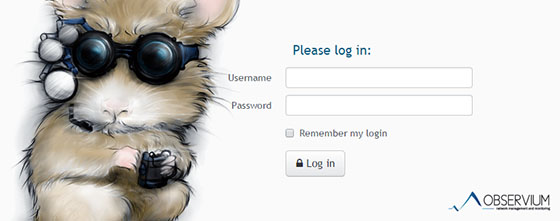
Congratulations! You have successfully installed Observium. Thanks for using this tutorial for installing the latest version of Observium network monitoring on Debian 11 Bullseye. For additional help or useful information, we recommend you check the official Observium website.