How To Install Okular on Ubuntu 22.04 LTS

In this tutorial, we will show you how to install Okular on Ubuntu 22.04 LTS. Okular is a powerful, open-source document viewer designed for the Linux environment. Known for its versatility, it can handle a wide range of document formats, including PDF, PostScript, and ePub.
This article assumes you have at least basic knowledge of Linux, know how to use the shell, and most importantly, you host your site on your own VPS. The installation is quite simple and assumes you are running in the root account, if not you may need to add ‘sudo‘ to the commands to get root privileges. I will show you the step-by-step installation of the Okular universal document viewer on Ubuntu 22.04. You can follow the same instructions for Ubuntu 22.04 and any other Debian-based distribution like Linux Mint, Elementary OS, Pop!_OS, and more as well.
Prerequisites
- A server running one of the following operating systems: Ubuntu 22.04, 20.04, and any other Debian-based distribution like Linux Mint.
- It’s recommended that you use a fresh OS install to prevent any potential issues.
- SSH access to the server (or just open Terminal if you’re on a desktop).
- An active internet connection. You’ll need an internet connection to download the necessary packages and dependencies for Okular.
- A
non-root sudo useror access to theroot user. We recommend acting as anon-root sudo user, however, as you can harm your system if you’re not careful when acting as the root.
Install Okular on Ubuntu 22.04 LTS Jammy Jellyfish
Step 1. Before installing any software, it’s essential to update the package database to ensure that you’re working with the latest information. Open your terminal and run the following commands:
sudo apt update sudo apt upgrade
Step 2. Installing Okular on Ubuntu 22.04.
APT, or Advanced Package Tool, is a powerful package management system used in Ubuntu. It simplifies software installation, removal, and updates. We recommend using APT for installing Okular, as it ensures that you have the latest stable version. Now install Okular by running the following command:
sudo apt install okular
Confirm the installation by typing ‘Y‘ and press Enter when prompted. APT will then download and install Okular and its dependencies.
Step 3. Accessing Okular on Ubuntu 22.04.
Once finished, you can launch Okular from the application launcher or by running the okular command in the terminal.
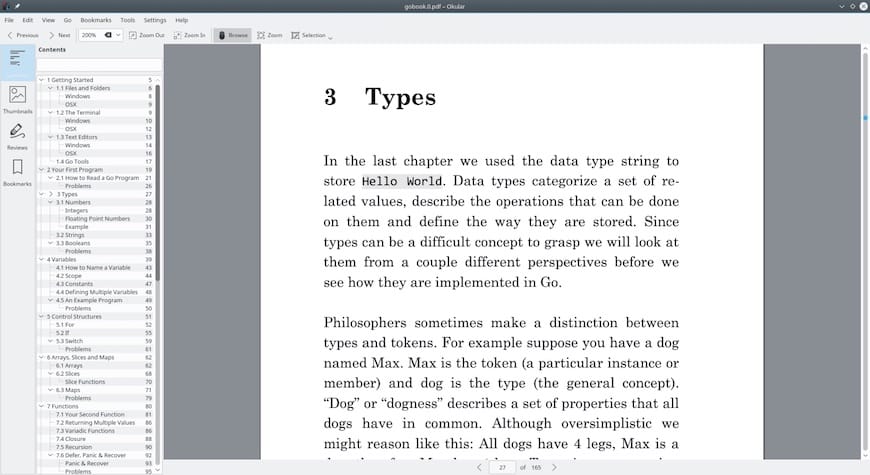
If you ever need to remove Okular from your system, use the following command in the terminal:
sudo apt remove okular
This will uninstall Okular and remove its configuration files. If you want to remove all residual files as well, use ‘purge‘ instead of ‘remove‘:
sudo apt purge okular
Congratulations! You have successfully installed Okular. Thanks for using this tutorial for installing the Okular universal document viewer on the Ubuntu system. For additional help or useful information, we recommend you check the official Okular website.