How To Install OneDrive on Ubuntu 22.04 LTS

In this tutorial, we will show you how to install OneDrive on Ubuntu 22.04 LTS. For those of you who didn’t know, Microsoft OneDrive is a file-hosting service operated by Microsoft. OneDrive allows you to save any form of material, including movies, photos, and documents, and get them from any system, like Windows PC and mobiles, etc. OneDrive offers 5GBs for free and several paid plans to extend that storage space.
This article assumes you have at least basic knowledge of Linux, know how to use the shell, and most importantly, you host your site on your own VPS. The installation is quite simple and assumes you are running in the root account, if not you may need to add ‘sudo‘ to the commands to get root privileges. I will show you the step-by-step installation of the OneDrive cloud storage service on Ubuntu 22.04 (Jammy Jellyfish). You can follow the same instructions for Ubuntu 22.04 and any other Debian-based distribution like Linux Mint, Elementary OS, Pop!_OS, and more.
Prerequisites
- A server running one of the following operating systems: Ubuntu 22.04, 20.04, and any other Debian-based distribution like Linux Mint.
- It’s recommended that you use a fresh OS install to prevent any potential issues.
- SSH access to the server (or just open Terminal if you’re on a desktop).
- A
non-root sudo useror access to theroot user. We recommend acting as anon-root sudo user, however, as you can harm your system if you’re not careful when acting as the root.
Install OneDrive on Ubuntu 22.04 LTS Jammy Jellyfish
Step 1. Update Your Ubuntu system.
Before we dive into the installation process, let’s ensure that your Ubuntu 22.04 system meets the necessary requirements. First and foremost, make sure your system is up-to-date by running the following command:
sudo apt update sudo apt upgrade sudo apt install wget apt-transport-https gnupg2
Step 2. Installing OneDrive on Ubuntu 22.04.
By default, OneDrive is not available on Ubuntu 22.04 base repository. Now run the following command below to add the OneDrive PPA repository to your Ubuntu system:
echo "deb [arch=$(dpkg --print-architecture) signed-by=/usr/share/keyrings/obs-onedrive.gpg] https://download.opensuse.org/repositories/home:/npreining:/debian-ubuntu-onedrive/xUbuntu_22.04/ ./" | sudo tee /etc/apt/sources.list.d/onedrive.list
Next, import the GPG key using the following command:
wget -qO - https://download.opensuse.org/repositories/home:/npreining:/debian-ubuntu-onedrive/xUbuntu_22.04/Release.key | gpg --dearmor | sudo tee /usr/share/keyrings/obs-onedrive.gpg > /dev/null
Then, execute the following commands to install the latest stable version of OneDrive on your Ubuntu system:
sudo apt update sudo apt install onedrive
Step 3. Accessing OneDrive on Ubuntu 22.04.
Once successfully installed on your Ubuntu system, run the following path on your desktop to open the path: Activities -> Show Applications -> OneDrive or execute the command on the terminal:
onedrive
This will initiate the setup process, prompting you to sign in with your Microsoft account credentials. Follow the on-screen instructions to authenticate and authorize the application to access your OneDrive.
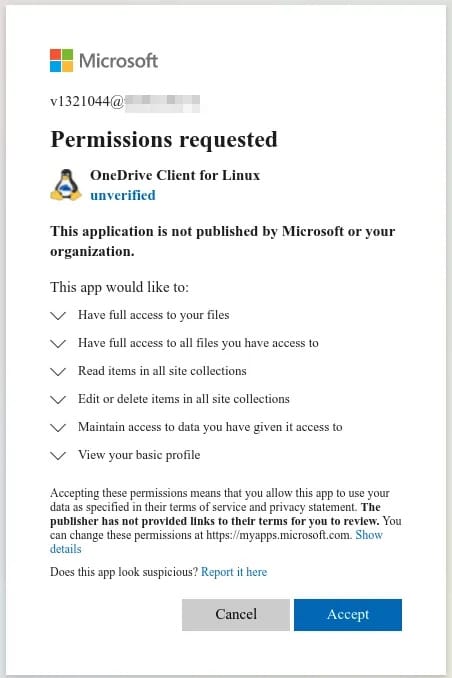
Congratulations! You have successfully installed OneDrive. Thanks for using this tutorial for installing the OneDrive online cloud storage on Ubuntu 22.04 LTS Jammy Jellyfish system. For additional help or useful information, we recommend you check the official OneDrive website.