How To Install OnlyOffice on AlmaLinux 9

In this tutorial, we will show you how to install OnlyOffice on AlmaLinux 9. For those of you who didn’t know, OnlyOffice is a powerful and versatile office suite that allows you to edit text documents, spreadsheets, and presentations, as well as productivity tools such as mail, document and project management, CRM, calendar, and communication hub. It is available for Windows, Linux, macOS, Android, and iOS.
This article assumes you have at least basic knowledge of Linux, know how to use the shell, and most importantly, you host your site on your own VPS. The installation is quite simple and assumes you are running in the root account, if not you may need to add ‘sudo‘ to the commands to get root privileges. I will show you the step-by-step installation of the OnlyOffice office suite on AlmaLinux 9. You can follow the same instructions for CentOS and Rocky Linux.
Prerequisites
- A server running one of the following operating systems: AlmaLinux 9.
- It’s recommended that you use a fresh OS install to prevent any potential issues.
- SSH access to the server (or just open Terminal if you’re on a desktop).
- A
non-root sudo useror access to theroot user. We recommend acting as anon-root sudo user, however, as you can harm your system if you’re not careful when acting as the root.
Install OnlyOffice on AlmaLinux 9
Step 1. First, let’s start by ensuring your system is up-to-date.
sudo dnf clean all sudo dnf update sudo dnf groupinstall "Development Tools"
Step 2. Installing OnlyOffice on AlmaLinux 9.
By default, OnlyOffice is not available on the AlmaLinux 9 base repository. Now we download the latest version of installer OnlyOffice from the official page using wget command:
wget https://download.onlyoffice.com/install/desktop/editors/linux/onlyoffice-desktopeditors.x86_64.rpm
Then, install OnlyOffice with the following command below:
sudo dnf install onlyoffice-desktopeditors.x86_64.rpm
Step 4. Accessing OnlyOffice on AlmaLinux 9.
Once the installation is completed, open the OnlyOffice on your system by using the application search bar. Click on the ‘Activities’ and then type ‘OnlyOffice’ in the application search box or you can run the using the terminal command:
onlyoffice
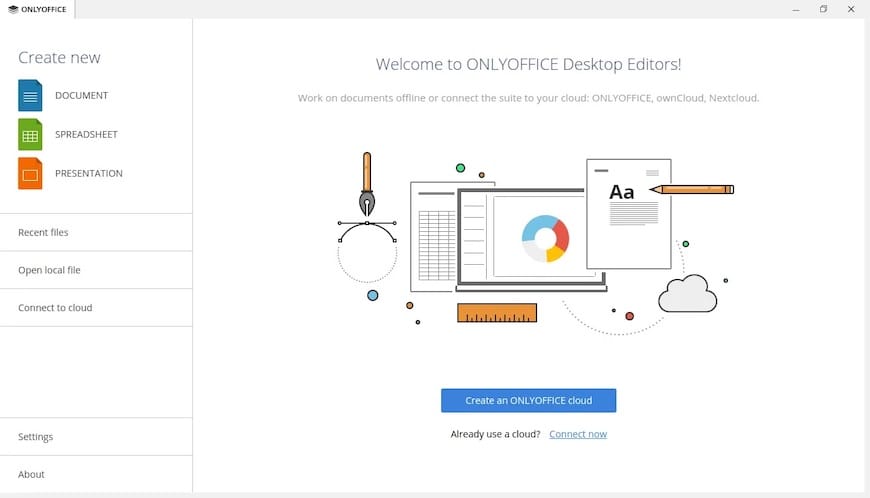
Congratulations! You have successfully installed OnlyOffice. Thanks for using this tutorial for installing the OnlyOffice office suite on your AlmaLinux 9 system. For additional help or useful information, we recommend you check the official OnlyOffice website.