How To Install OnlyOffice on Debian 12

In this tutorial, we will show you how to install OnlyOffice on Debian 12. ONLYOFFICE is a comprehensive office suite that offers a wide range of productivity tools for document editing, project management, CRM, and more. Its compatibility with major office formats and collaborative features makes it a valuable asset for Linux users, particularly those using Debian 12, codenamed “Bookworm”.
This article assumes you have at least basic knowledge of Linux, know how to use the shell, and most importantly, you host your site on your own VPS. The installation is quite simple and assumes you are running in the root account, if not you may need to add ‘sudo‘ to the commands to get root privileges. I will show you the step-by-step installation of the OnlyOffice open-source office suite on a Debian 12 (Bookworm).
Prerequisites
- A server running one of the following operating systems: Debian 12 (Bookworm).
- It’s recommended that you use a fresh OS install to prevent any potential issues.
- SSH access to the server (or just open Terminal if you’re on a desktop).
- An active internet connection. You’ll need an internet connection to download the necessary packages and dependencies for OnlyOffice.
- A user account with sudo privileges to execute administrative commands.
Install OnlyOffice on Debian 12 Bookworm
Step 1. Before proceeding with the installation, it’s essential to prepare your Debian 12 system. Ensure your system is up-to-date by running the following commands in the terminal:
sudo apt update sudo apt upgrade
Step 2. Installing OnlyOffice on Debian 12.
- Install with Flatpak.
Flatpak is a next-generation technology for building and distributing desktop applications on Linux. It offers sandboxing capabilities that enhance security and allow applications to run in isolation from the rest of the system. Begin by updating your package list and installing Flatpak:
sudo apt update sudo apt install flatpak
Flathub is the primary repository for Flatpak applications. Add it with:
flatpak remote-add --if-not-exists flathub https://flathub.org/repo/flathub.flatpakrepo
With Flatpak and Flathub set up, install ONLYOFFICE:
flatpak install flathub org.onlyoffice.desktopeditors
- Install with Snap.
Snap is another package management system that simplifies the installation and update process for Linux apps. It’s known for its ease of use and the ability to run applications in a secure, isolated environment. If Snap is not already installed, add it with:
sudo apt update sudo apt install snapd
With Snap ready, install ONLYOFFICE:
sudo snap install onlyoffice-desktopeditors
Step 3. Accessing OnlyOffice on Debian 12.
After successfully installed, you can launch it from the Applications menu. Alternatively, you can launch it from the command line by running the following command:
### Flatpak ### flatpak run org.onlyoffice.desktopeditors ### Snap ### snap run onlyoffice-desktopeditors
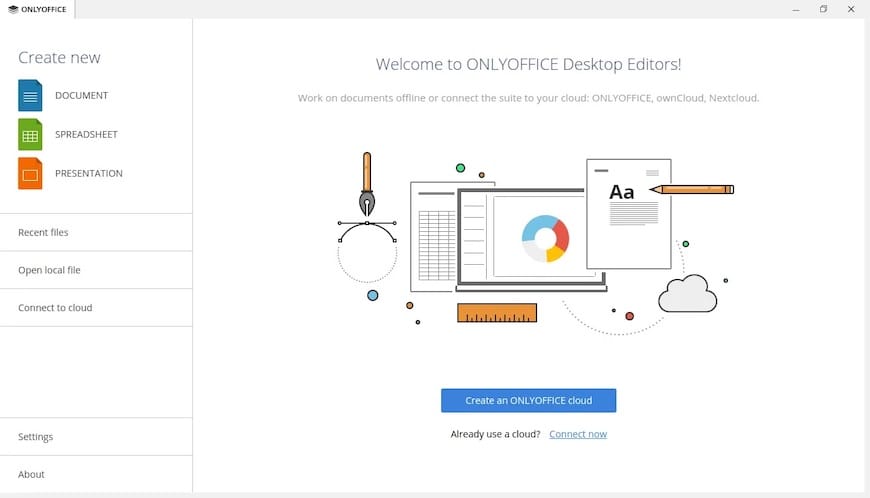
Congratulations! You have successfully installed OnlyOffice. Thanks for using this tutorial to install the latest version of the OnlyOffice free and open-source office suite pack on Debian 12 Bookworm. For additional help or useful information, we recommend you check the official OnlyOffice website.