How To Install OnlyOffice on Fedora 37

In this tutorial, we will show you how to install OnlyOffice on Fedora 37. For those of you who didn’t know, OnlyOffice is a free software office suite developed by Ascensio System SIA. It allows users to edit text documents, spreadsheets, and presentations offline by providing access to the cloud-based OnlyOffice portals for efficient remote team collaboration.
This article assumes you have at least basic knowledge of Linux, know how to use the shell, and most importantly, you host your site on your own VPS. The installation is quite simple and assumes you are running in the root account, if not you may need to add ‘sudo‘ to the commands to get root privileges. I will show you the step-by-step installation of OnlyOffice on a Fedora 37.
Prerequisites
- A server running one of the following operating systems: Fedora 37.
- It’s recommended that you use a fresh OS install to prevent any potential issues.
- SSH access to the server (or just open Terminal if you’re on a desktop).
- A
non-root sudo useror access to theroot user. We recommend acting as anon-root sudo user, however, as you can harm your system if you’re not careful when acting as the root.
Install OnlyOffice on Fedora 37
Step 1. Before proceeding, update your Fedora operating system to make sure all existing packages are up to date. Use this command to update the server packages:
sudo dnf upgrade sudo dnf update
Step 2. Installing OnlyOffice on Fedora 37.
- Method 1. Install OnlyOffice from Official OnlyOffice Repository √
By default, the OnlyOffice package does not come in the default repository of Fedora 37. Now run the following command below to download the official RPM package from OnlyOffice’s page to your Fedora system:
wget https://download.onlyoffice.com/install/desktop/editors/linux/onlyoffice-desktopeditors.x86_64.rpm
Once is done, now install OnlyOffice with the following command:
sudo dnf install onlyoffice-desktopeditors.x86_64.rpm
- Method 2. Install OnlyOffice using Flatpak/Flathub √
First, we need to install Flatpak on your Fedora system using the command below:
sudo dnf install flatpak reboot
Next, we add a repository so that it could fetch the packages from Flathub to install on the Fedora system you are using. For that use the command, given below:
sudo flatpak remote-add --if-not-exists flathub https://flathub.org/repo/flathub.flatpakrepo
Finally, install OnlyOffice using the following command below:
flatpak install flathub org.onlyoffice.desktopeditors
Step 3. Accessing OnlyOffice on Fedora 37.
Once the OnlyOffice installation is complete, you can start OnlyOffice by typing onlyoffice in the terminal or going to Activities -> search for OnlyOffice.
Flatpak users can use the following command to launch from the terminal:
flatpak run org.onlyoffice.desktopeditors
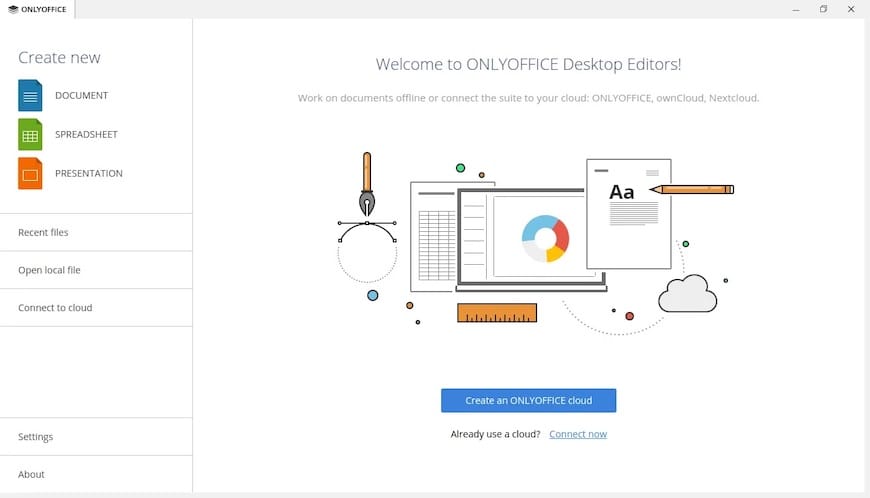
Congratulations! You have successfully installed OnlyOffice. Thanks for using this tutorial for installing OnlyOffice powerful office suite on your Fedora 37 system. For additional help or useful information, we recommend you check the official OnlyOffice website.