How To Install OnlyOffice on Ubuntu 22.04 LTS

In this tutorial, we will show you how to install OnlyOffice on Ubuntu 22.04 LTS. For those of you who didn’t know, OnlyOffice is a free software office suite developed by Ascensio System SIA. It is available for Windows, Linux, macOS, Android, and iOS. Like other office suites such as Microsoft Office and LibreOffice, OnlyOffice comes with documents, spreadsheets, presentation editors, mobile web viewers, and other functionalities.
This article assumes you have at least basic knowledge of Linux, know how to use the shell, and most importantly, you host your site on your own VPS. The installation is quite simple and assumes you are running in the root account, if not you may need to add ‘sudo‘ to the commands to get root privileges. I will show you the step-by-step installation of the OnlyOffice suite on Ubuntu 22.04 (Jammy Jellyfish). You can follow the same instructions for Ubuntu 22.04 and any other Debian-based distribution like Linux Mint, Elementary OS, Pop!_OS, and more as well.
Prerequisites
- A server running one of the following operating systems: Ubuntu 22.04, 20.04, and any other Debian-based distribution like Linux Mint.
- It’s recommended that you use a fresh OS install to prevent any potential issues.
- SSH access to the server (or just open Terminal if you’re on a desktop).
- A
non-root sudo useror access to theroot user. We recommend acting as anon-root sudo user, however, as you can harm your system if you’re not careful when acting as the root.
Install OnlyOffice on Ubuntu 22.04 LTS Jammy Jellyfish
Step 1. First, make sure that all your system packages are up-to-date by running the following apt commands in the terminal.
sudo apt update sudo apt upgrade sudo apt install wget apt-transport-https gnupg2 software-properties-common
Step 2. Installing OnlyOffice on Ubuntu 22.04.
- Install OnlyOffice using official DEB files.
By default, OnlyOffice is not available on Ubuntu 22.04 base repository. Now we add download the latest version of OnlyOffice to your Ubuntu system using the following command:
wget https://download.onlyoffice.com/install/desktop/editors/linux/old/onlyoffice-desktopeditors_amd64.deb
After that, install OnlyOffice stable version by using the command below:
sudo apt install ./onlyoffice-desktopeditors_amd64.deb
- Install OnlyOffice using Snap.
If the Snapd package manager is not already installed then you can install it by running the following command below:
sudo apt install snapd sudo ln -s /var/lib/snapd/snap /snap
To install OnlyOffice, simply use the following command:
sudo snap install onlyoffice-desktopeditors
Step 3. Accessing OnlyOffice on Ubuntu 22.04.
Once successfully installed on your Ubuntu system, run the following path on your desktop to open the path: Activities -> Show Applications -> OnlyOffice
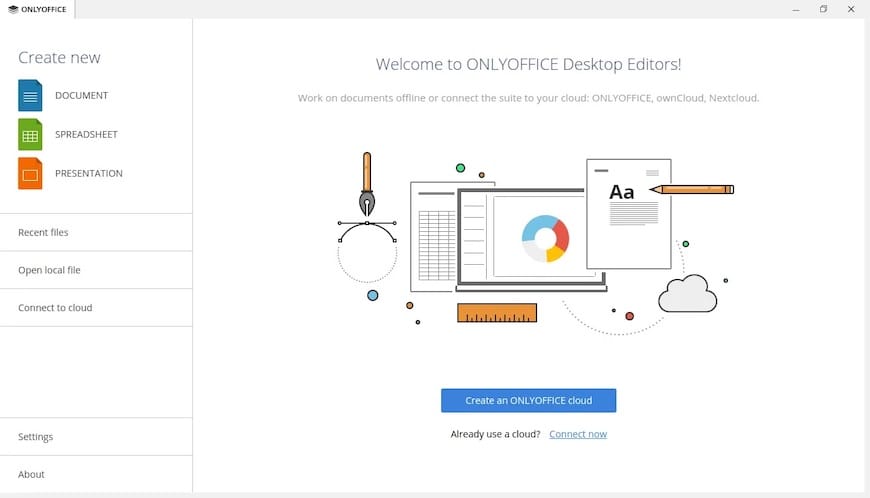
Congratulations! You have successfully installed OnlyOffice. Thanks for using this tutorial for installing OnlyOffice on Ubuntu 22.04 LTS Jammy Jellyfish system. For additional help or useful information, we recommend you check the official OnlyOffice website.