How To Install OpenBoard on Ubuntu 22.04 LTS
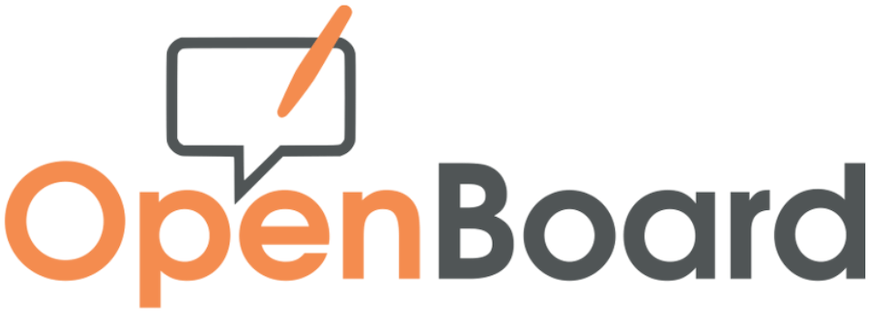
In this tutorial, we will show you how to install OpenBoard on Ubuntu 22.04 LTS. OpenBoard is an interactive whiteboard software that combines the simplicity of traditional teaching tools with the benefits of digital technology. Initially developed as a fork of Open-Sankoré, OpenBoard has evolved to focus on core functionalities that cater to educators’ needs. It supports various media types, including images, videos, and web content, and allows users to annotate and highlight these resources using an interactive stylus.
This article assumes you have at least basic knowledge of Linux, know how to use the shell, and most importantly, you host your site on your own VPS. The installation is quite simple and assumes you are running in the root account, if not you may need to add ‘sudo‘ to the commands to get root privileges. I will show you the step-by-step installation of the Kitty Terminal Emulator on Ubuntu 22.04. You can follow the same instructions for Ubuntu 22.04 and any other Debian-based distribution like Linux Mint, Elementary OS, Pop!_OS, and more as well.
Prerequisites
- A server running one of the following operating systems: Ubuntu 22.04, 20.04, and any other Debian-based distribution like Linux Mint.
- It’s recommended that you use a fresh OS install to prevent any potential issues.
- SSH access to the server (or just open Terminal if you’re on a desktop).
- An active internet connection. You’ll need an internet connection to download the necessary packages and dependencies for OpenBoard.
- A
non-root sudo useror access to theroot user. We recommend acting as anon-root sudo user, however, as you can harm your system if you’re not careful when acting as the root.
Install OpenBoard on Ubuntu 22.04 LTS Jammy Jellyfish
Step 1. First, make sure that all your system packages are up-to-date by running the following apt commands in the terminal.
sudo apt update sudo apt upgrade
Step 2. Installing OpenBoard on Ubuntu 22.04.
Now that your system is up to date, let’s proceed with installing OpenBoard. We’ll start by adding the OpenBoard repository:
echo "deb http://openboard.ch/debian $(lsb_release -cs) main" | sudo tee /etc/apt/sources.list.d/openboard.list
Next, add the OpenBoard repository key:
wget -qO - https://openboard.ch/stable/openboard_repo.key | sudo apt-key add -
After the package list is updated, proceed with the installation of OpenBoard using the following command:
sudo apt install openboard
Step 3. Launch OpenBoard on Ubuntu.
OpenBoard can be launched from the application menu or by running openboard in the terminal and
follow the on-screen instructions to complete the initial setup.
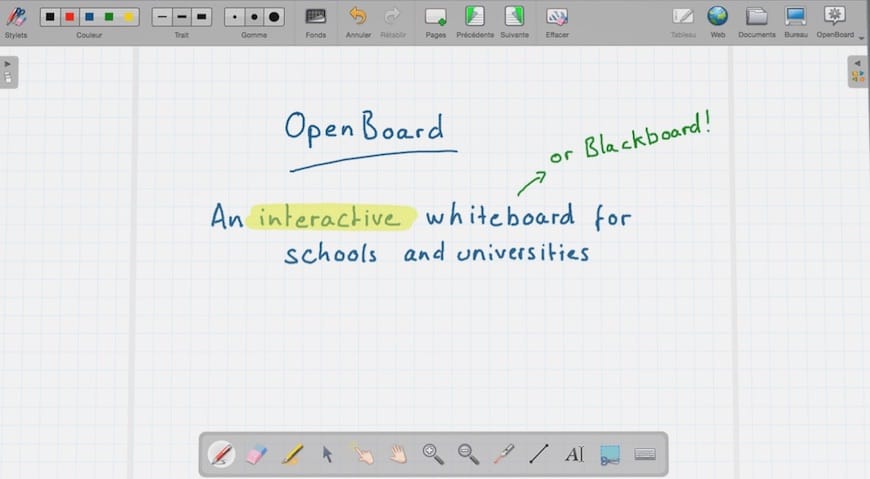
Step 4. Troubleshooting and Support.
While the installation and usage of OpenBoard are generally smooth, you may encounter some issues along the way. Here are some common problems and solutions:
-
Issue: OpenBoard fails to launch. Solution: Ensure that your system meets the minimum requirements, including a compatible graphics card. If the issue persists, reinstall OpenBoard and ensure you have followed all installation steps correctly.
-
Issue: The pen or touch input is not responsive. Solution: Verify that your hardware supports touch or pen input. Check for any driver updates or compatibility issues. If necessary, consult the OpenBoard community or support channels for assistance.
Congratulations! You have successfully installed OpenBoard. Thanks for using this tutorial for installing the OpenBoard on the Ubuntu system. For additional help or useful information, we recommend you check the official OpenBoard website.