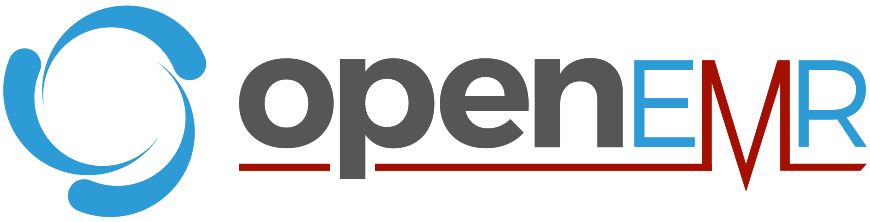
In this tutorial, we will show you how to install OpenEMR on Ubuntu 20.04 LTS. For those of you who didn’t know, OpenEMR is an open-source electronic health record and medical practice management solution that includes patient demographics, scheduling, electronic medical records, prescriptions, billing, clinical decision rules, patient portal, reports, and multi-language support, security, and plenty of documentation.
This article assumes you have at least basic knowledge of Linux, know how to use the shell, and most importantly, you host your site on your own VPS. The installation is quite simple and assumes you are running in the root account, if not you may need to add ‘sudo‘ to the commands to get root privileges. I will show you the step-by-step installation of OpenEMR medical office workflow software on Ubuntu 20.04 (Focal Fossa). You can follow the same instructions for Ubuntu 18.04, 16.04, and any other Debian-based distribution like Linux Mint.
Prerequisites
- A server running one of the following operating systems: Ubuntu 20.04, 18.04, 16.04, and any other Debian-based distribution like Linux Mint.
- It’s recommended that you use a fresh OS install to prevent any potential issues.
- SSH access to the server (or just open Terminal if you’re on a desktop).
- A
non-root sudo useror access to theroot user. We recommend acting as anon-root sudo user, however, as you can harm your system if you’re not careful when acting as the root.
Install OpenEMR on Ubuntu 20.04 LTS Focal Fossa
Step 1. First, make sure that all your system packages are up-to-date by running the following apt commands in the terminal.
sudo apt update sudo apt upgrade
Step 2. Installing the LAMP stack.
A Ubuntu 20.04 LAMP server is required. If you do not have LAMP installed, you can follow our guide here.
Step 3. Installing OpenEMR on Ubuntu 20.04.
Now we run the commands below to download the latest version of OpenEMR from the official page:
wget https://downloads.sourceforge.net/project/openemr/OpenEMR%20Current/6.0.0/openemr-6.0.0.tar.gz
When the file download completes, extract it with the command:
tar xvzf openemr*.tar.gz mv openemr-6.0.0 /var/www/html/openemr5
We will need to change some folders permissions:
chown -R www-data:www-data /var/www/html/openemr chmod 666 /var/www/html/openemr/sites/default/sqlconf.php
Step 4. Configuring MariaDB.
By default, MariaDB is not hardened. You can secure MariaDB using the mysql_secure_installation script. you should read and below each step carefully which will set a root password, remove anonymous users, disallow remote root login, and remove the test database and access to secure MariaDB:
mysql_secure_installation
Configure it like this:
- Set root password? [Y/n] y - Remove anonymous users? [Y/n] y - Disallow root login remotely? [Y/n] y - Remove test database and access to it? [Y/n] y - Reload privilege tables now? [Y/n] y
Next, we will need to log in to the MariaDB console and create a database for the OpenEMR. Run the following command:
mysql -u root -p
This will prompt you for a password, so enter your MariaDB root password and hit Enter. Once you are logged in to your database server you need to create a database for OpenEMR installation:
MariaDB [(none)]> CREATE DATABASE openemr_db; MariaDB [(none)]> CREATE USER 'openemr-user'@'localhost' IDENTIFIED BY 'your-strong-passwd'; MariaDB [(none)]> GRANT ALL PRIVILEGES ON openemr_db.* TO 'openemr-user'@'localhost'; MariaDB [(none)]> FLUSH PRIVILEGES; MariaDB [(none)]> exit
Step 5. Accessing OpenEMR Web Interface.
Once successfully completed the setup, now we open your favorite browser and navigate to http://server-ip-address/openemr and complete the required steps to finish the installation. If you are using a firewall, please open port 80 to enable access to the control panel.
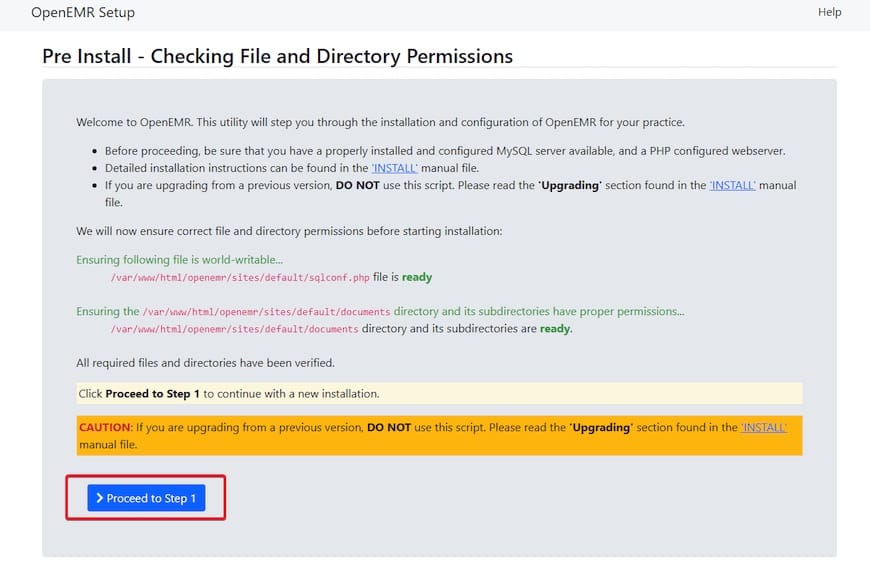
Congratulations! You have successfully installed OpenEMR. Thanks for using this tutorial for installing OpenEMR medical office workflow software on Ubuntu 20.04 LTS Focal Fossa system. For additional help or useful information, we recommend you check the official OpenEMR website.