
In this tutorial, we will show you how to install OpenLDAP on Debian 11. For those of you who didn’t know, OpenLDAP is a free and open-source implementation of the Lightweight Directory Access Protocol released under the OpenLDAP Public License. It’s a platform-independent protocol that can be used for centralized authentication and directory access services such as email and other applications.
This article assumes you have at least basic knowledge of Linux, know how to use the shell, and most importantly, you host your site on your own VPS. The installation is quite simple and assumes you are running in the root account, if not you may need to add ‘sudo‘ to the commands to get root privileges. I will show you the step-by-step installation of the OpenLDAP on a Debian 11 (Bullseye).
Prerequisites
- A server running one of the following operating systems: Debian 11 (Bullseye).
- It’s recommended that you use a fresh OS install to prevent any potential issues.
- SSH access to the server (or just open Terminal if you’re on a desktop).
- A
non-root sudo useror access to theroot user. We recommend acting as anon-root sudo user, however, as you can harm your system if you’re not careful when acting as the root.
Install OpenLDAP on Debian 11 Bullseye
Step 1. Before we install any software, it’s important to make sure your system is up to date by running the following apt commands in the terminal:
sudo apt update sudo apt upgrade
Step 2. Installing OpenLDAP on Debian 11.
By default, OpenLDAP is available on the Debian 11 base repository. So, now run the following command below to install the OpenLDAP packages to your Debian system:
sudo apt install slapd ldap-utils
During the installation, you will be asked to set up the password for the OpenLDAP admin user:
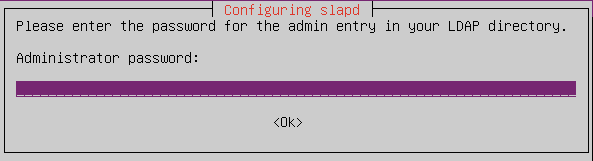
Step 3. Configuring OpenLDAP Server.
Now we set up the FQDN (Fully Qualified Domain Name) of the server using the following command:
sudo hostnamectl set-hostname ldap.idroot.us
Next, edit the ‘/etc/hosts‘ file using a favorite text editor:
sudo nano /etc/hosts
Copy and paste the following configuration:
192.168.77.21 ldap.idroot.us ldap
Save and close the file, then log out from your current SSH session and log in again to your server. Once logged in, run the command below to reconfigure the OpenLDAP package ‘slapd‘:
sudo dpkg-reconfigure slapd
You will then need to answer the following questions:
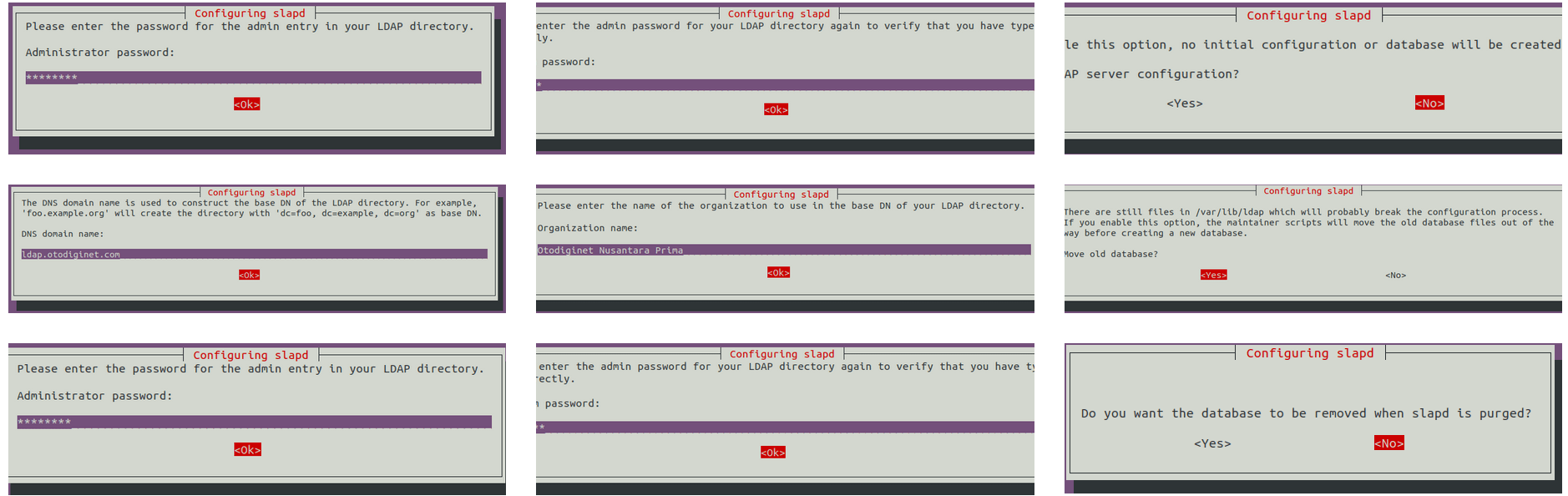
To verify the OpenLDAP configuration, run the ‘slapcat‘ command:
sudo slapcat
Finally, restart the ‘slapd‘ service to apply new changes:
sudo systemctl restart slapd sudo systemctl status slapd
Step 4. Configuring Firewall.
By default, the UFW firewall is enabled on Debian. Depending on your OpenLDAP configuration file, open ports LDAP and LDAPS to allow traffic:
sudo ufw allow LDAP sudo ufw allow LDAPS sudo ufw reload
Step 5. Setting Up User Group.
Now we set up the group on the OpenLDAP server using the LDIF (LDAP Data Interchange Format) file:
sudo nano /etc/ldap/users.ldif
Add the following configuration:
dn: ou=chedelics,dc=idroot,dc=us objectClass: organizationalUnit ou: chedelics
*This configuration will create a new group named ‘chedelics’ on the domain name ‘idroot.us.
Save and close the file, then run the ‘ldapadd‘ command below to add the group defined on the ‘users.ldif‘ file:
sudo ldapadd -D "cn=admin,dc=idroot,dc=us" -W -H ldapi:/// -f /etc/ldap/users.ldif
To verify the group ‘chedelics’, run the ‘ldapsearch‘ command below. This command will show available groups on the OpenLDAP server:
sudo ldapsearch -x -b "dc=idroot,dc=us" ou
Step 6. Setting Up New User.
Once set up the group on the OpenLDAP, you can now add a new user to the OpenLDAP server:
sudo nano meilana.ldif
Add the following configuration:
# Add user alice to LDAP Server dn: cn=alice,ou=chedelics,dc=idroot,dc=us objectClass: top objectClass: account objectClass: posixAccount objectClass: shadowAccount cn: alice uid: alice uidNumber: 10001 gidNumber: 10001 homeDirectory: /home/meilana userPassword: Your-Strong-Password loginShell: /bin/bash
Save and close the file, then run the ‘ldapadd‘ command below to add a new user based on the ‘meilana.ldif‘ file:
sudo ldapadd -D "cn=admin,dc=idroot,dc=us" -W -H ldapi:/// -f meilana.ldif
Finally, run the ‘ldapsearch‘ command below to get the list of users on the OpenLDAP server:
sudo ldapsearch -x -b "ou=chedelics,dc=idroot,dc=us"
Congratulations! You have successfully installed OpenLDAP. Thanks for using this tutorial for installing the latest version of the OpenLDAP on Debian 11 Bullseye. For additional help or useful information, we recommend you check the official OpenLDAP website.