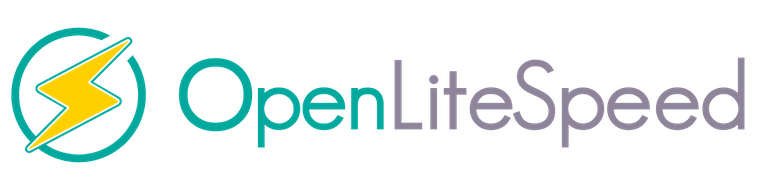
In this tutorial, we will show you how to install OpenLiteSpeed on AlmaLinux 8. For those of you who didn’t know, OpenLiteSpeed is an open-source, high-performance, and lightweight HTTP web server that comes with a web administration interface to manage and serve websites. According to the official website of the project, OpenLiteSpeed combines speed, security, scalability, optimization, and simplicity in one friendly open-source package.
This article assumes you have at least basic knowledge of Linux, know how to use the shell, and most importantly, you host your site on your own VPS. The installation is quite simple and assumes you are running in the root account, if not you may need to add ‘sudo‘ to the commands to get root privileges. I will show you the step-by-step installation of the OpenLiteSpeed web server on an AlmaLinux 8. You can follow the same instructions for CentOS and Rocky Linux.
Prerequisites
- A server running one of the following operating systems: AlmaLinux 8.
- It’s recommended that you use a fresh OS install to prevent any potential issues.
- SSH access to the server (or just open Terminal if you’re on a desktop).
- A
non-root sudo useror access to theroot user. We recommend acting as anon-root sudo user, however, as you can harm your system if you’re not careful when acting as the root.
Install OpenLiteSpeed on AlmaLinux 8
Step 1. First, let’s start by ensuring your system is up-to-date.
sudo dnf update sudo dnf install epel-release
Step 2. Removing Apache HTTP Server.
Follow through these steps to remove the Apache HTTP server:
sudo dnf remove "httpd*"
You may then remove the Apache configuration files:
rm -rf /etc/httpd rm -rf /usr/lib64/httpd
Finally, let us check the status of the Apache webserver to make sure it has been removed:
sudo systemctl status httpd
Step 3. Installing OpenLiteSpeed on AlmaLinux.
Now we add the OpenLiteSpeed repository into AlmaLinux 8 using the following command below:
sudo rpm -Uvh http://rpms.litespeedtech.com/centos/litespeed-repo-1.1-1.el8.noarch.rpm
Once the repository was added, now installing OpenLiteSpeed and PHP using the following command:
sudo dnf update sudo dnf install openlitespeed lsphp74
Then, you can check the status of OpenLiteSpeed using the following command:
sudo systemctl status lsws
Step 3. Configure Firewall.
In addition, you should open the HTTP and HTTPS ports which are 8088 and 7080:
sudo firewall-cmd --add-port={8088/tcp,7080/tcp} --permanent
sudo firewall-cmd --reload
Step 4. OpenliteSpeed Setup and Configuration.
Now we set up the web interface username & password using the following command below:
/usr/local/lsws/admin/misc/admpass.sh
Step 5. Accessing OpenLiteSpeed Web Interface.
Once successfully installed, OpenLiteSpeed runs on port “8088” so you can access your website on https://your-ip-address:8088/. A congratulations page as follow should greet you:
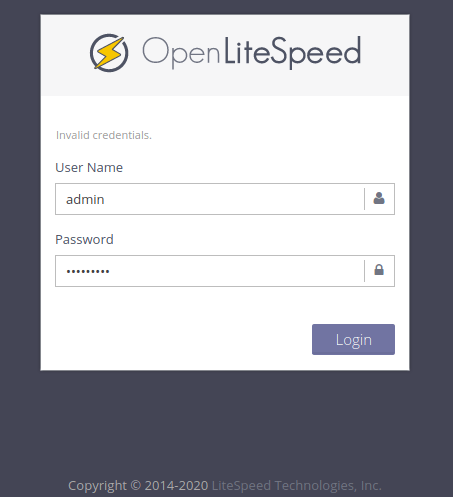
Congratulations! You have successfully installed OpenLiteSpeed. Thanks for using this tutorial for installing the OpenLiteSpeed web server on your AlmaLinux 8 system. For additional help or useful information, we recommend you check the official OpenLiteSpeed website.