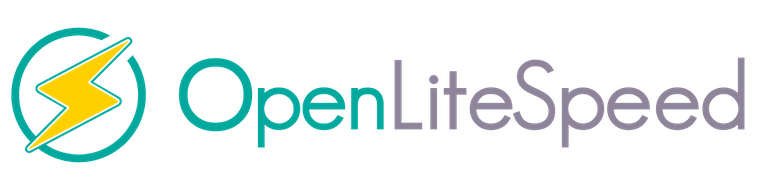
In this tutorial, we will show you how to install OpenLiteSpeed on Debian 11. For those of you who didn’t know, OpenLiteSpeed is a fast open-source web server application that comes with a built-in fast PHP module. One of the main advantages of LiteSpeed is that it can handle more than a hundred thousand concurrent connections with low resource usage (CPU and RAM). OpenLiteSpeed also provides a web-based user interface to manage web servers from the web browser.
This article assumes you have at least basic knowledge of Linux, know how to use the shell, and most importantly, you host your site on your own VPS. The installation is quite simple and assumes you are running in the root account, if not you may need to add ‘sudo‘ to the commands to get root privileges. I will show you the step-by-step installation of the OpenLiteSpeed web server on a Debian 11 (Bullseye).
Prerequisites
- A server running one of the following operating systems: Debian 10 or Debian 11.
- It’s recommended that you use a fresh OS install to prevent any potential issues.
- SSH access to the server (or just open Terminal if you’re on a desktop).
- A
non-root sudo useror access to theroot user. We recommend acting as anon-root sudo user, however, as you can harm your system if you’re not careful when acting as the root.
Install OpenLiteSpeed on Debian 11 Bullseye
Step 1. Before we install any software, it’s important to make sure your system is up to date by running the following apt commands in the terminal:
sudo apt update sudo apt upgrade
Step 2. Installing OpenLiteSpeed on Debian 11.
By default, OpenLiteSpeed is available on Debian 11 base repository. So, now run the following command below to add the OpenLiteSpeed repository to your Debian system:
wget -O - http://rpms.litespeedtech.com/debian/enable_lst_debian_repo.sh | sudo bash
Then, update your APT package and install OpenLiteSpeed using the following command below:
sudo apt update sudo apt install openlitespeed
Once the installation is complete, now enable OpenLiteSpeed (to start automatically upon system boot), start the webserver, and verify the status using the commands below:
sudo systemctl start lshttpd sudo systemctl enable lshttpd sudo systemctl status lshttpd
Step 3. Configure OpenLiteSpeed.
The default password for OpenLiteSpeed is 123456. You should change the password to something more secure at the very least before you complete the installation process. You can do it with the following command:
sudo /usr/local/lsws/admin/misc/admpass.sh
Output:
Please specify the user name of administrator. This is the user name required to login the administration Web interface. User name [admin]: idroot Please specify the administrator's password. This is the password required to login the administration Web interface. Password: Enter Password Here Retype password: Re-Enter Password Here Administrator's username/password is updated successfully!
Step 4. Configure Firewall.
By default, the UFW firewall is enabled on Debian. Depending on your Apache virtual host configuration file, open ports 80 and 443 to allow HTTP and HTTPS traffic:
sudo ufw allow 8088/tcp sudo ufw allow 7080/tcp sudo ufw reload
Step 5. Accessing OpenLiteSpeed Web Interface.
Once successfully installed, open your web browser and access the OpenLiteSpeed using the URL http://your-IP-address:7080. You will be redirected to the OpenLiteSpeed interface page:
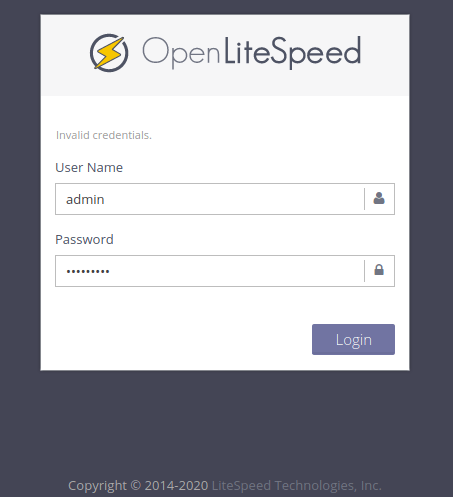
Provide the login credentials set above and proceed to the OpenLiteSpeed dashboard.
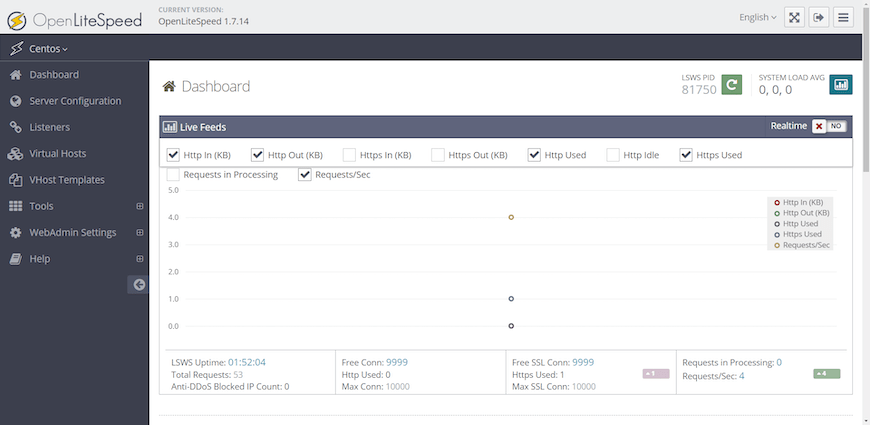
Congratulations! You have successfully installed OpenLiteSpeed. Thanks for using this tutorial for installing the latest version of the OpenLiteSpeed web server on Debian 11 Bullseye. For additional help or useful information, we recommend you check the official OpenLiteSpeed website.