How To Install OpenRGB on Linux Mint 21
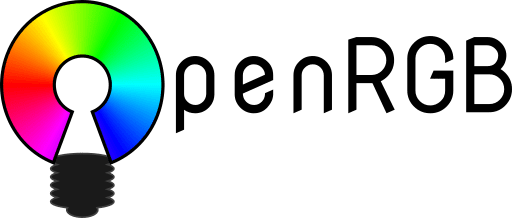
In this tutorial, we will show you how to install OpenRGB on Linux Mint 21. For those of you who didn’t know, Open source RGB lighting control that doesn’t depend on manufacturer software. OpenRGB is available for Windows, Linux, and macOS. The software offers many features, including support for RGB amber lighting, game integrations, music visualization, and more. Additionally, the software comes with a plugin interface that allows you to extend its functionality even further.
This article assumes you have at least basic knowledge of Linux, know how to use the shell, and most importantly, you host your site on your own VPS. The installation is quite simple and assumes you are running in the root account, if not you may need to add ‘sudo‘ to the commands to get root privileges. I will show you the step-by-step installation of OpenRGB on Linux Mint 21 (Vanessa).
Prerequisites
- A server running one of the following operating systems: Linux Mint 21 (Vanessa).
- It’s recommended that you use a fresh OS install to prevent any potential issues.
- SSH access to the server (or just open Terminal if you’re on a desktop).
- A
non-root sudo useror access to theroot user. We recommend acting as anon-root sudo user, however, as you can harm your system if you’re not careful when acting as the root.
Install OpenRGB on Linux Mint 21 Vanessa
Step 1. Before running the tutorial below, it’s important to make sure your system is up to date by running the following apt commands in the terminal:
sudo apt update sudo apt install software-properties-common apt-transport-https wget ca-certificates gnupg2
Step 2. Installing OpenRGB on Linux Mint 21.
By default, OpenRGB is not available on the Linux Mint 21 base repository. Now we add the OpenRGB repository to your system using the following command:
echo 'deb [signed-by=/usr/share/keyrings/thopiekar.gpg] https://ppa.launchpadcontent.net/thopiekar/openrgb/ubuntu jammy main' | sudo tee -a /etc/apt/sources.list.d/openrgb.list
Next, import the GPG key:
sudo gpg --no-default-keyring --keyring /usr/share/keyrings/thopiekar.gpg --keyserver keyserver.ubuntu.com --recv-keys 2F9BE1560EA69B96C865447AD51DB14E9FFECCF3 >> /dev/null 2>&1
Now start by updating the packages list and install OpenRGB by using the command below:
sudo apt update sudo apt install openrgb
Step 3. Accessing OpenRGB on Linux Mint 21.
Once we finish with the installation, we will find OpenRGB in the Mint menu, in the Accessories section or you can launch it through the terminal with the help of the command shown below:
openrgb
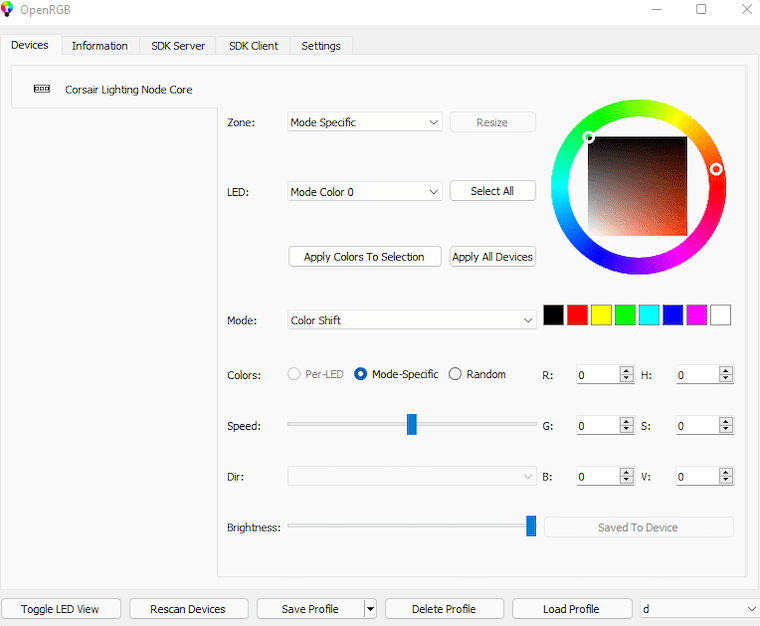
Congratulations! You have successfully installed OpenRGB. Thanks for using this tutorial for installing the latest version of OpenRGB on the Linux Mint system. For additional help or useful information, we recommend you check the official OpenRGB website.