How To Install OpenShot on Debian 12

In this tutorial, we will show you how to install OpenShot on Debian 12. OpenShot Video Editor is a powerful, free, and open-source video editing software that offers a wide range of features for both beginners and advanced users. With its user-friendly interface and extensive functionality, OpenShot makes it easy to create professional-looking videos on Linux, Mac, and Windows.
This article assumes you have at least basic knowledge of Linux, know how to use the shell, and most importantly, you host your site on your own VPS. The installation is quite simple and assumes you are running in the root account, if not you may need to add ‘sudo’ to the commands to get root privileges. I will show you the step-by-step installation of the OpenShot Video Editor on a Debian 12 (Bookworm).
Prerequisites
Before proceeding with the installation of OpenShot on Debian 12, ensure you meet the following requirements:
- A server running one of the following operating systems: Debian 12 (Bookworm).
- It’s recommended that you use a fresh OS install to prevent any potential issues.
- SSH access to the server (or just open Terminal if you’re on a desktop).
- An active internet connection. You’ll need an internet connection to download the necessary packages and dependencies for the OpenShot.
- A user account with sudo privileges to execute administrative commands.
Install OpenShot on Debian 12 Bookworm
Step 1. Before installing OpenShot on your Debian 12 system, it’s crucial to ensure that your system is up to date. This will help prevent potential compatibility issues and ensure a smooth installation process. To update your package list and upgrade your packages, open a terminal and run the following commands:
sudo apt update sudo apt upgrade
Step 2. Installing OpenShot on Debian 12.
- Installing OpenShot from the Debian Repository
If you prefer to install OpenShot from the Debian repository, you can do so by running the following command in your terminal:
sudo apt install openshot openshot-doc
This command will install OpenShot along with its documentation. However, keep in mind that the repository version may be outdated and might not include the latest features and bug fixes.
- Installing OpenShot from the PPA
To get the latest stable version of OpenShot, you can install it from the official PPA. A PPA is a Personal Package Archive that contains the most recent versions of the software. To add the OpenShot PPA and install the latest version, follow these steps:
sudo add-apt-repository ppa:openshot.developers/ppa
First, Install OpenShot and its dependencies:
sudo apt install openshot-qt python3-openshot
If you encounter any issues while using the PPA, try removing the PPA and adding it again:
sudo add-apt-repository --remove ppa:openshot.developers/ppa sudo add-apt-repository ppa:openshot.developers/ppa
- Installing OpenShot using AppImage
An AppImage is a portable package that contains the application and its dependencies, making it easy to run OpenShot without the need for a traditional installation. To install OpenShot using an AppImage, follow these steps:
wget https://github.com/OpenShot/openshot-qt/releases/download/v3.1.1/OpenShot-v3.1.1-x86_64.AppImage
Next, navigate to the directory where you downloaded the AppImage, and run the following command (replace the filename with the actual name of the downloaded AppImage):
chmod +x OpenShot-v3.1.1-x86_64.AppImage
Step 3. Accessing OpenShot on Debian.
Once the installation is complete, you can launch OpenShot from your application menu or by typing openshot in the terminal.
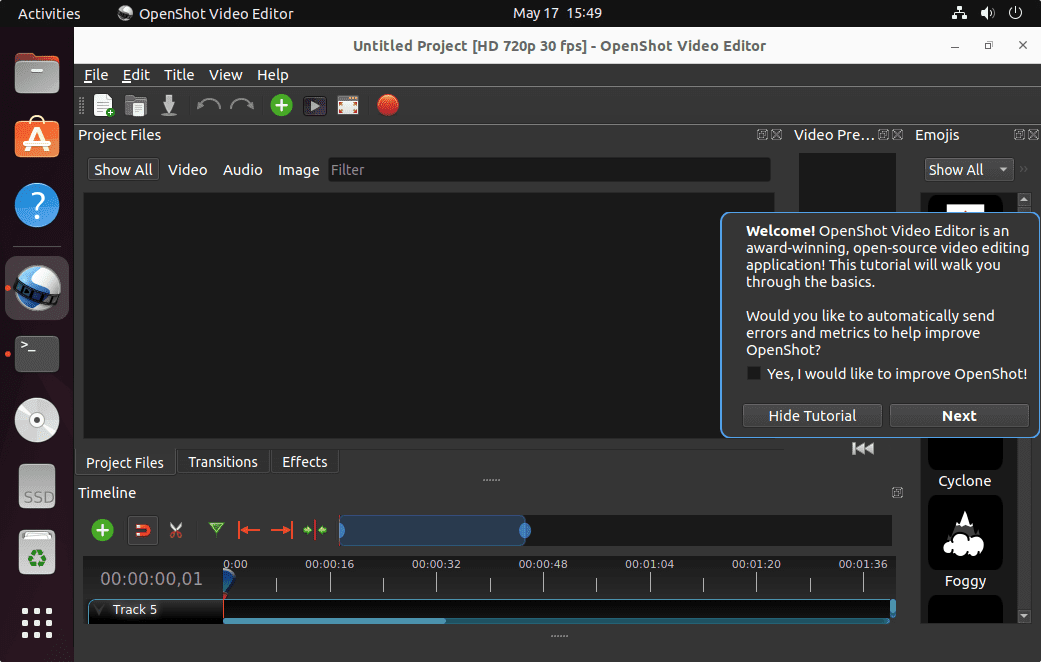
Congratulations! You have successfully installed OpenShot. Thanks for using this tutorial to install the latest version of the OpenShot Video Editor on Debian 12 Bookworm. For additional help or useful information, we recommend you check the official OpenShot website.