How To Install OpenShot on Ubuntu 22.04 LTS

In this tutorial, we will show you how to install OpenShot on Ubuntu 22.04 LTS. For those of you who didn’t know, OpenShot Video Editor is a free and open-source video editor, that has many features that you would expect from a professional video editor, including timeline editing, drag-and-drop support, image sequences, keyframes, audio mixing, and waveform visualization. It is available for Linux, macOS, and Windows systems.
This article assumes you have at least basic knowledge of Linux, know how to use the shell, and most importantly, you host your site on your own VPS. The installation is quite simple and assumes you are running in the root account, if not you may need to add ‘sudo‘ to the commands to get root privileges. I will show you the step-by-step installation of the OpenShot video editor on Ubuntu 22.04 (Jammy Jellyfish). You can follow the same instructions for Ubuntu 22.04 and any other Debian-based distribution like Linux Mint, Elementary OS, Pop!_OS, and more as well.
Prerequisites
- A server running one of the following operating systems: Ubuntu 22.04, 20.04, and any other Debian-based distribution like Linux Mint.
- It’s recommended that you use a fresh OS install to prevent any potential issues.
- SSH access to the server (or just open Terminal if you’re on a desktop).
- An active internet connection.
- A
non-root sudo useror access to theroot user. We recommend acting as anon-root sudo user, however, as you can harm your system if you’re not careful when acting as the root.
Install OpenShot on Ubuntu 22.04 LTS Jammy Jellyfish
Step 1. First, make sure that all your system packages are up-to-date by running the following apt commands in the terminal.
sudo apt update sudo apt upgrade sudo apt install wget dirmngr ca-certificates software-properties-common gnupg gnupg2 apt-transport-https
Step 2. Installing OpenShot Video Editor on Ubuntu 22.04.
By default, OpenShot is not available on Ubuntu 22.04 base repository. Now install the add OpenShot PPA repository to your system using the following command:
echo 'deb [signed-by=/usr/share/keyrings/openshot.gpg] https://ppa.launchpadcontent.net/openshot.developers/libopenshot-daily/ubuntu jammy main' | sudo tee -a /etc/apt/sources.list.d/openshot.list
Next, import the GPG key using the following command:
sudo gpg --no-default-keyring --keyring /usr/share/keyrings/openshot.gpg --keyserver keyserver.ubuntu.com --recv-keys FBA0C227099A5360635E3D9152165BD6B9BA26FA
After the repository has been added successfully, you can then proceed to install OpenShot on Ubuntu using the command shown in the output below:
sudo apt update sudo apt install openshot-qt
Step 3. Accessing OpenShot on Ubuntu 22.04.
Once successfully installed on your Ubuntu system, run the following path on your desktop to open the path: Activities -> Show Applications -> OpenShot Video Editor.
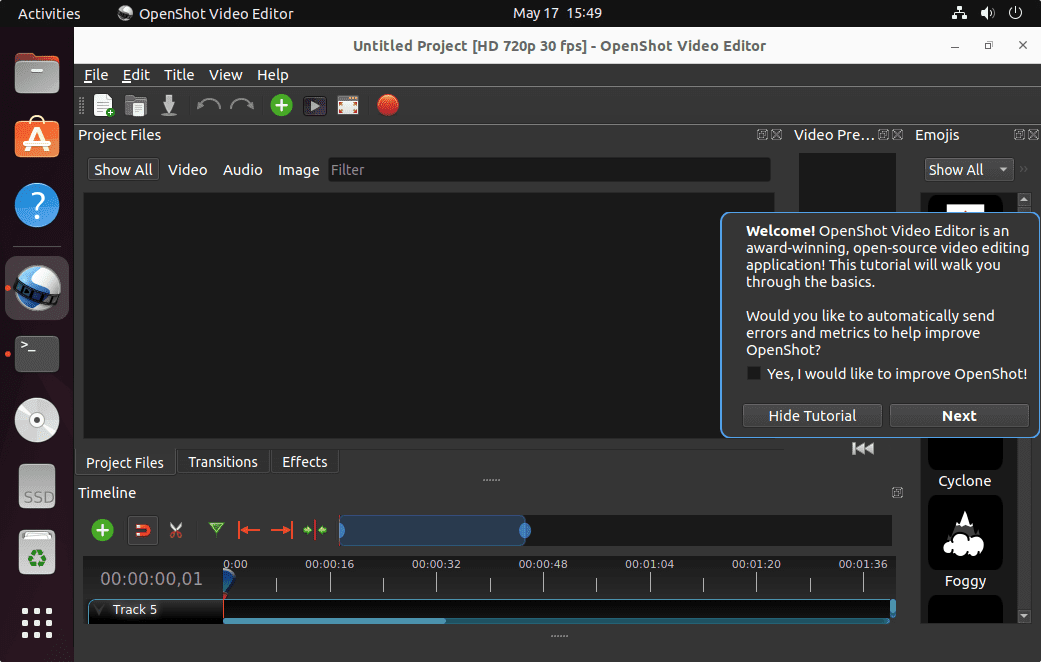
Congratulations! You have successfully installed OpenShot. Thanks for using this tutorial for installing the OpenShot video editor apps on Ubuntu 22.04 LTS Jammy Jellyfish system. For additional help or useful information, we recommend you check the official OpenShot website.