How To Install OpenShot on Manjaro

OpenShot is a powerful, open-source video editing software that caters to both novice and professional users. Its user-friendly interface and extensive features make it a popular choice among video editors. If you’re using Manjaro, a user-friendly Arch-based Linux distribution, installing OpenShot can enhance your video editing capabilities significantly. This guide will walk you through the various methods to install OpenShot on Manjaro, ensuring you have everything you need to get started with video editing.
Understanding OpenShot
What is OpenShot?
OpenShot Video Editor is an award-winning, free, and open-source software that allows users to create stunning videos, films, and animations. It supports various formats and offers a rich set of features such as:
- Multi-track timeline for advanced editing
- Real-time previews
- Support for keyframe animations
- Wide range of video effects and transitions
- 3D animated titles integration with Blender
Why Choose OpenShot on Manjaro?
Manjaro is known for its rolling release model, which means users always have access to the latest software updates. Installing OpenShot on Manjaro allows you to take advantage of these updates while benefiting from a stable and user-friendly environment. Additionally, the active community support ensures that any issues you encounter can be resolved quickly.
Preparing Your System
System Requirements
Before installing OpenShot, ensure your system meets the following minimum requirements:
- Operating System: 64-bit Linux distribution (Manjaro)
- Processor: Multi-core processor (recommended: 6+ cores)
- RAM: Minimum 4GB (16GB recommended)
- Disk Space: At least 1GB for installation; 50GB recommended for media files
- Graphics: Hardware acceleration support (NVIDIA, AMD, Intel)
Updating Your System
It’s essential to keep your system updated before installing new software. To update your Manjaro system, open the terminal and run the following command:
sudo pacman -SyuInstallation Methods for OpenShot
Method 1: Installing from Official Repositories
The simplest way to install OpenShot on Manjaro is through its official repositories using the package manager pacman. Follow these steps:
- Open the terminal.
- Run the following command:
sudo pacman -S openshot- Confirm the installation by typing ‘Y’ when prompted.
- Once installed, you can launch OpenShot from the application menu or by typing:
openshotIf you encounter any issues during installation, check for dependency problems or consult the community forums for assistance.
Method 2: Installing via Flatpak
If you prefer using Flatpak, which allows for easier management of applications and their dependencies, follow these steps:
- If Flatpak is not installed on your system, install it by running:
sudo pacman -S flatpak- Add the Flathub repository where OpenShot is hosted:
flatpak remote-add --if-not-exists flathub https://flathub.org/repo/flathub.flatpakrepo- Install OpenShot using Flatpak:
flatpak install flathub org.openshot.OpenShot- You can run OpenShot with the following command:
flatpak run org.openshot.OpenShotThis method ensures that you have the latest version of OpenShot without worrying about dependency conflicts.
Method 3: Using AppImage
The AppImage format allows you to run applications without installation. Here’s how to use it for OpenShot:
- Download the latest AppImage from the official OpenShot website.
- Navigating to your Downloads folder in terminal:
cd ~/Downloads- Add executable permissions to the AppImage file:
chmod +x OpenShot-*.AppImage- You can now run OpenShot by executing:
./OpenShot-*.AppImage- If you want easier access in the future, create a desktop entry by following these steps:
- Create a new file in
~/.local/share/applications/called openshot.desktop.
[Desktop Entry]
Name=OpenShot
Exec=/path/to/OpenShot-*.AppImage
Type=Application
Icon=/path/to/icon.png
Categories=Graphics;Video;
This method is particularly useful if you want to avoid package management systems or if you’re looking for a portable version of OpenShot.
Post-Installation Steps
Launching OpenShot
You can launch OpenShot from your application menu or through the terminal by typing `openshot` or `flatpak run org.openshot.OpenShot` depending on your installation method. Once launched, you’ll be greeted with an intuitive interface designed for ease of use.
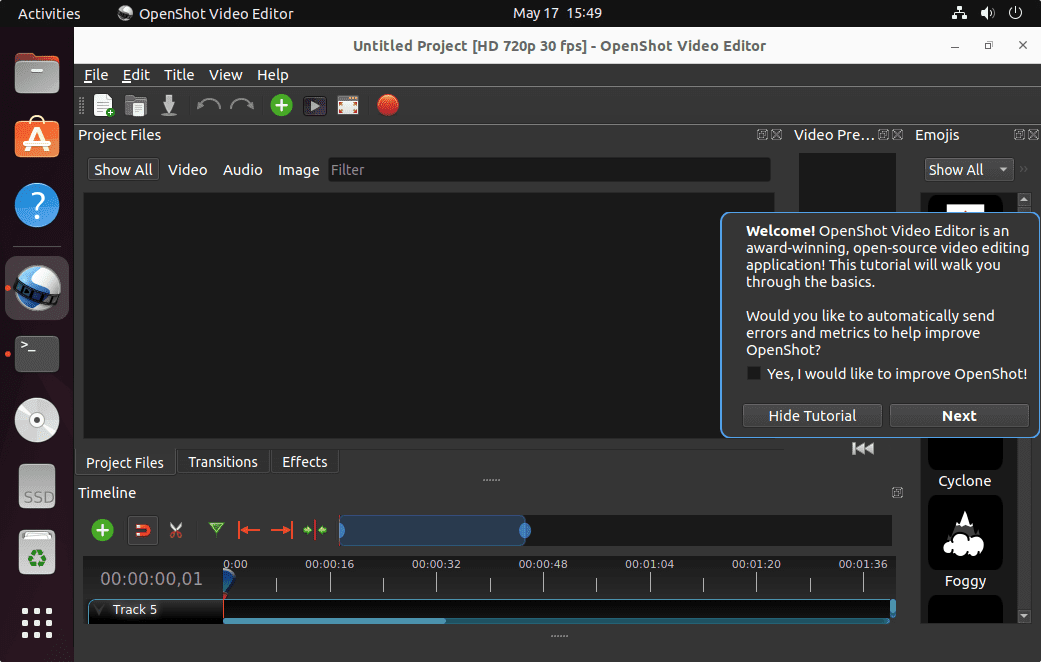
Initial Configuration
The first time you run OpenShot, consider configuring your preferences. You can set default project settings such as resolution and frame rate according to your needs. Familiarize yourself with its features through built-in tutorials that guide you through basic editing tasks.
Common Issues and Troubleshooting
Troubleshooting Installation Problems
If you encounter issues during installation or while running OpenShot, here are some common problems and solutions:
- Error: Missing Dependencies: Ensure all required libraries are installed. You can check this by running:
sudo pacman -Syu openshot ffmpeg libqt5svg5 libqt5opengl5 libqt5multimedia5 qt5-svg qt5-multimedia - Error: Application not starting: If OpenShot fails to launch after installation, try resetting its configuration by deleting its configuration directory:
rm -r ~/.config/OpenShot/ - Error: Performance Issues: If you experience lag during editing, ensure your graphics drivers are up-to-date and consider lowering preview quality in settings.
- Error: Export Failures: Check if there’s enough disk space available and ensure you’re using supported formats for export.
Congratulations! You have successfully installed OpenShot. Thanks for using this tutorial to install the latest version of the OpenShot Video Editor on Manjaro. For additional help or useful information, we recommend you check the official OpenShot website.