
In this tutorial, we will show you how to install OpenShot Video Editor on your Ubuntu 16.04 LTS. For those of you who didn’t know, OpenShot Video Editor is a versatile video editing software that supports a wide range of file formats, including MP4, AVCHD, and MOV. It offers advanced features such as keyframe animation, unlimited tracks, and a user-friendly interface. OpenShot is available on multiple platforms, including Linux, Windows, and macOS, making it a great choice for users who work across different operating systems.
This article assumes you have at least basic knowledge of Linux, know how to use the shell, and most importantly, you host your site on your own VPS. The installation is quite simple and assumes you are running in the root account, if not you may need to add ‘sudo‘ to the commands to get root privileges. I will show you the step-by-step installation OpenShot video editor on Ubuntu 16.04 Xenial Xerus.
Prerequisites
- A server running one of the following operating systems: Ubuntu 16.04.
- It’s recommended that you use a fresh OS install to prevent any potential issues.
- SSH access to the server (or just open Terminal if you’re on a desktop).
- A
non-root sudo useror access to theroot user. We recommend acting as anon-root sudo user, however, as you can harm your system if you’re not careful when acting as the root.
Features OpenShot Video Editor
- Transform Tool – A new transform tool, which allows real-time transformations in the video preview window.
- Zooming Improvements – Zooming in and out of the timeline, in order to increase the precision of your edits, has been greatly improved. When zooming the timeline, it now centers on your mouse position, similar to image editing applications.
- Razor Tool – Click on the Razor toolbar button to switch to razor mode. Now click on any clip or transition to quickly cut them (holding CTRL and SHIFT to modify the razor to only keep the left or right side). Alternatively, you can cut a clip at the playhead position by right-clicking and choosing “Slice”, by using CTRL+K, or by grabbing the edge of the clip and dragging.
- Improved Title Editors – Both editors now display a grid of thumbnails, to make finding the right title easier. Save dialogues are no longer used, and instead, title files are saved directly into your project folder. New “Edit Title” and “Duplicate Title” menus have been added, to assist in quickly making changes to titles.
- New Preview Window – Previewing files now have their own dedicated video player, which allows for multiple video preview windows at the same time. Also, audio files render a waveform by default. The speed of previewing files is also improved.
Install OpenShot Video Editor on Ubuntu 16.04 LTS
Step 1. First, make sure that all your system packages are up-to-date by running the following apt-get commands in the terminal.
sudo apt-get update sudo apt-get upgrade
Step 2. Installing Necessary Dependencies,
If you encounter issues during installation, you might need to install additional dependencies. For example, if you encounter a libfuse2 error, you can install it using:
sudo apt-get install libfuse2
Step 3. Installing OpenShot Video Editor.
First, you’ll need to add OpenShot’s PPA (personal package archive) to your system:
sudo add-apt-repository ppa:openshot.developers/ppa sudo apt-get update
Next, install the OpenShot package by executing the following command:
sudo apt-get install openshot-qt
Step 4. Accessing OpenShot on Ubuntu.
Once installed, you can start OpenShot by searching for it in Unity Dash. If the app icon doesn’t show up, try logging out and logging back in.
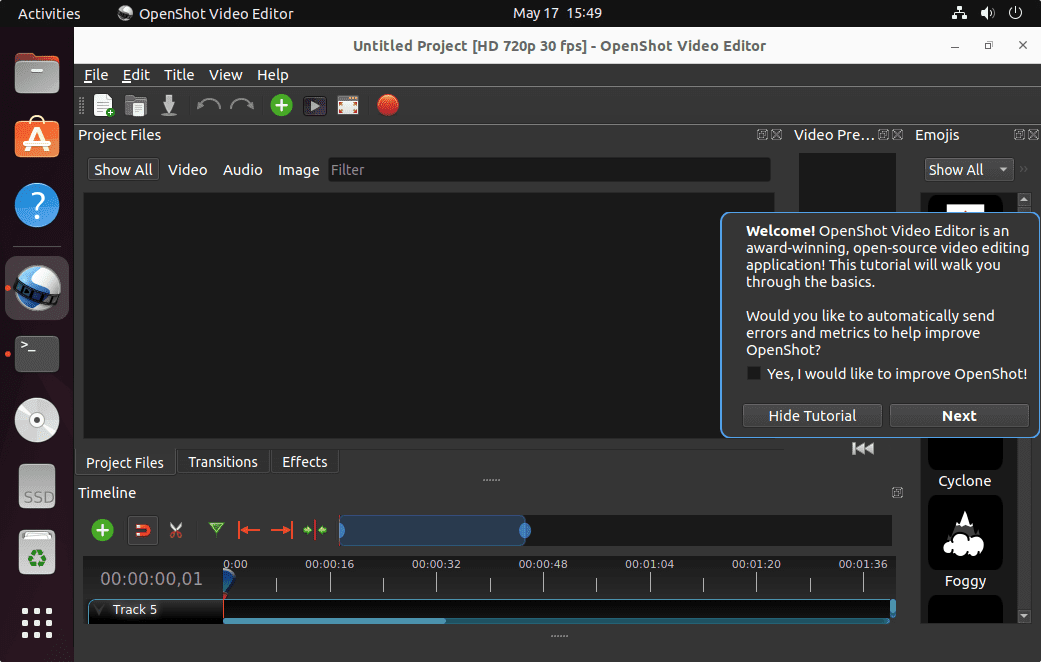
Congratulations! You have successfully installed OpenShot. Thanks for using this tutorial for installing the OpenShot video editor in Ubuntu 16.04 Xenial Xerus systems. For additional help or useful information, we recommend you check the official OpenShot website.