How To Install OpenShot on Ubuntu 24.04 LTS

In this tutorial, we will show you how to install OpenShot on Ubuntu 24.04 LTS. Video editing has become an essential skill in today’s digital landscape, and having access to a reliable, feature-rich editor is crucial. OpenShot Video Editor stands out as a versatile solution, offering a wide range of capabilities without the hefty price tag of commercial alternatives. Whether you’re a hobbyist filmmaker, a YouTube content creator, or a professional video editor, OpenShot provides the tools you need to bring your creative vision to life.
This article assumes you have at least basic knowledge of Linux, know how to use the shell, and most importantly, you host your site on your own VPS. The installation is quite simple and assumes you are running in the root account, if not you may need to add ‘sudo‘ to the commands to get root privileges. I will show you the step-by-step installation of the OpenShot free and open-source video editor on Ubuntu 24.04 (Noble Numbat). You can follow the same instructions for Ubuntu 22.04 and any other Debian-based distribution like Linux Mint, Elementary OS, Pop!_OS, and more as well.
Prerequisites
- A server running one of the following operating systems: Ubuntu and any other Debian-based distribution like Linux Mint.
- It’s recommended that you use a fresh OS install to prevent any potential issues.
- SSH access to the server (or just open Terminal if you’re on a desktop).
- 4GB RAM (16GB+ recommended).
- 64-bit processor with at least 2 cores (6+ cores recommended).
- 1GB free disk space for installation (50GB+ recommended for media storage).
- Graphics card with OpenGL 3.2+ support (for optimal performance).
- An active internet connection. You’ll need an internet connection to download the necessary packages and dependencies.
Install OpenShot on Ubuntu 24.04 LTS
Step 1. Updating the Package Repository.
Before proceeding with the installation of OpenShot, it’s crucial to update your Ubuntu 24.04 LTS system to the latest version. This ensures that you have access to the most recent software packages and security patches. To update your system, open a terminal and run the following commands:
sudo apt update sudo apt upgrade
These commands will refresh the package list and upgrade any outdated packages to their latest versions.
Step 2. Installing OpenShot on Ubuntu 24.04.
- Method 1: Installing OpenShot via PPA
The PPA method is often preferred by Ubuntu users as it integrates well with the system and allows for easy updates through the package manager. Open a terminal and run the following command:
sudo add-apt-repository ppa:openshot.developers/ppa
After adding the PPA, update your package lists:
sudo apt update
Now, install OpenShot by running:
sudo apt install openshot-qt python3-openshot
Once the installation is complete, you can launch OpenShot from the Applications menu or by typing openshot-qt in the terminal.
- Method 2: Installing OpenShot via AppImage
AppImage is a universal package format that allows you to run software without installation. It’s an excellent option for users who want to try the latest version of OpenShot without modifying their system.
Visit the official OpenShot website and download the latest AppImage for Linux:
wget https://github.com/OpenShot/openshot-qt/releases/download/v3.2.0/OpenShot-v3.2.0-x86_64.AppImage
Navigate to the directory where you downloaded the AppImage and make it executable:
chmod +x OpenShot-v3.2.0-x86_64.AppImage
Double-click the AppImage file or run it from the terminal:
./OpenShot-v3.2.0-x86_64.AppImage
If you encounter the error “libfuse.so.2: cannot open shared object file,” install the libfuse2 package:
sudo apt install libfuse2
- Method 3: Installing OpenShot via Flatpak
Flatpak is a next-generation package management system that provides sandboxed applications. It’s an excellent choice for users who want a more secure and isolated installation. If you haven’t already installed Flatpak, do so by running:
sudo apt install flatpak
Add the Flathub repository, which hosts many Flatpak applications:
flatpak remote-add --if-not-exists flathub https://flathub.org/repo/flathub.flatpakrepo
Install OpenShot using Flatpak:
flatpak install flathub org.openshot.OpenShot
Launch OpenShot using:
flatpak run org.openshot.OpenShot
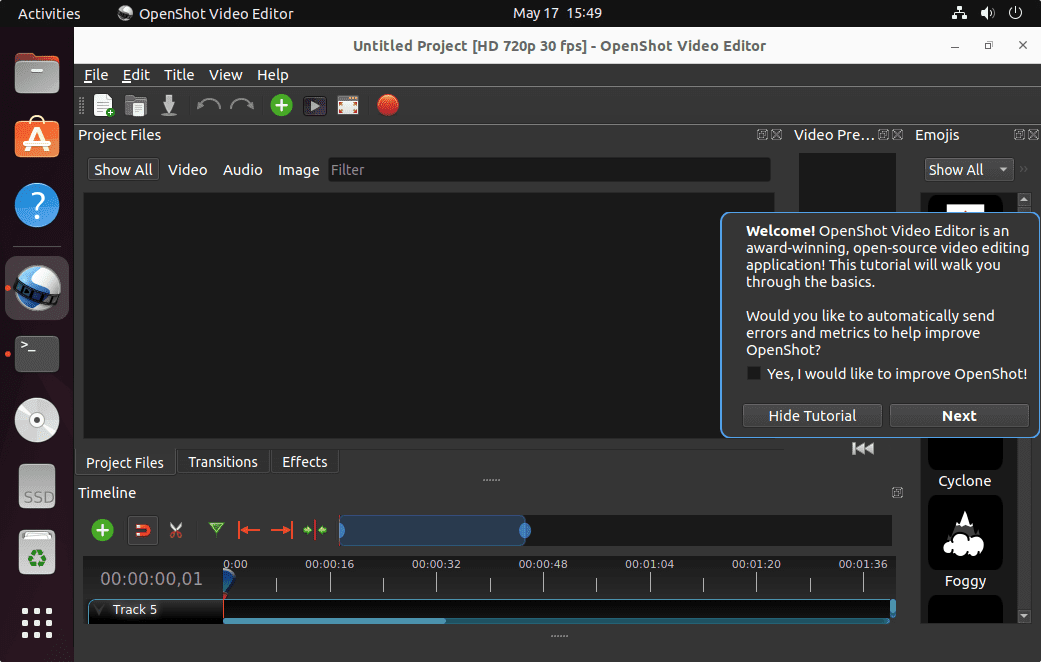
Congratulations! You have successfully installed OpenShot. Thanks for using this tutorial for installing the OpenShot free and open-source video editor on the Ubuntu 24.04 LTS system. For additional help or useful information, we recommend you check the OpenShot website.