How To Install OpenTofu on AlmaLinux 10
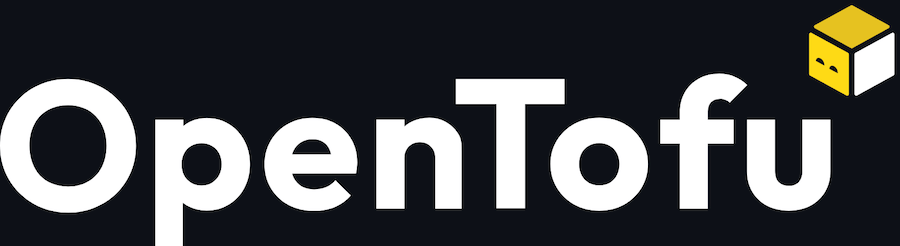
Infrastructure as Code (IaC) has revolutionized how organizations manage their cloud resources and system configurations. OpenTofu emerges as a powerful, open-source alternative to Terraform, offering enhanced flexibility and freedom from vendor lock-in. This comprehensive guide walks through the complete process of installing OpenTofu on AlmaLinux 10, covering multiple installation methods, troubleshooting common issues, and establishing best practices for your infrastructure automation journey.
AlmaLinux 10 represents a significant milestone in enterprise Linux distributions, providing robust stability and RHEL compatibility that makes it an ideal platform for running OpenTofu deployments. The combination of OpenTofu’s Mozilla Public License 2.0 licensing and AlmaLinux’s enterprise-grade reliability creates a powerful foundation for modern infrastructure management.
What is OpenTofu and Why Choose It Over Terraform
OpenTofu stands as a community-driven, open-source infrastructure as code tool that emerged from the Terraform ecosystem. Licensed under the Mozilla Public License 2.0, OpenTofu provides complete freedom from vendor restrictions while maintaining full compatibility with existing Terraform configurations.
The key advantages of OpenTofu include unrestricted commercial usage, transparent development processes, and community governance that ensures the tool remains truly open source. Unlike Terraform’s Business Source License limitations, OpenTofu allows organizations to use, modify, and distribute the software without licensing concerns. This licensing freedom becomes particularly valuable for enterprises requiring long-term infrastructure automation solutions without vendor dependency risks.
OpenTofu maintains backward compatibility with Terraform configurations, enabling seamless migration paths for existing infrastructure codebases. The tool supports all major cloud providers, including AWS, Azure, Google Cloud, and numerous third-party services through its extensive provider ecosystem.
Prerequisites and System Requirements
AlmaLinux 10 System Requirements
Before installing OpenTofu, ensure your AlmaLinux 10 system meets the minimum hardware requirements. The operating system requires at least 1.5 GB of RAM and 10 GB of available disk space for basic functionality. For optimal performance when managing complex infrastructure configurations, consider upgrading to 4 GB RAM and allocating 20 GB of disk space.
Network connectivity plays a crucial role in OpenTofu operations, as the tool frequently downloads provider plugins and accesses remote APIs. Ensure your system has reliable internet access and can reach external repositories and cloud provider endpoints. Configure firewall rules to allow outbound HTTPS traffic on port 443 for secure communication with external services.
Pre-installation Dependencies
AlmaLinux 10 ships with most required packages, but you’ll need to verify the presence of essential tools before proceeding with OpenTofu installation. The system requires curl, wget, and gnupg2 for repository management and package verification. Install these dependencies using the following command:
sudo dnf install curl wget gnupg2 -yEnsure your system packages are up to date before beginning the installation process. Run system updates to prevent compatibility issues and security vulnerabilities:
sudo dnf update -yUser privileges require careful consideration, as OpenTofu installation involves system-level package management. Ensure your user account has sudo access or switch to the root user for installation procedures. Verify sudo privileges by running sudo whoami, which should return “root” if configured correctly.
Understanding AlmaLinux 10 Package Management
YUM Package Manager Overview
AlmaLinux 10 utilizes the DNF package manager, which replaced YUM in newer RHEL-based distributions while maintaining backward compatibility with YUM commands. This RPM-based package management system handles software installation, dependency resolution, and repository management efficiently.
Repository configuration forms the foundation of package management in AlmaLinux 10. The system stores repository definitions in /etc/yum.repos.d/ directory, where each .repo file defines repository sources, GPG key locations, and security settings. Understanding this structure becomes essential when adding third-party repositories like OpenTofu’s official repository.
Package signing and GPG key verification ensure software authenticity and prevent tampering. AlmaLinux 10 enforces GPG signature verification by default, requiring proper key import before installing packages from external repositories. This security measure protects systems from malicious software distribution.
Method 1: Installing OpenTofu via Official RPM Repository
Setting Up the OpenTofu Repository
The official RPM repository provides the most straightforward installation method for OpenTofu on AlmaLinux 10. Begin by creating the repository configuration file in the appropriate system directory.
Create the /etc/yum.repos.d/opentofu.repo file with the following configuration:
sudo tee /etc/yum.repos.d/opentofu.repo > /dev/null <<EOF
[opentofu]
name=OpenTofu Repository
baseurl=https://packages.opentofu.org/opentofu/stable/rpm_any/rpm_any/x86_64
enabled=1
gpgcheck=1
gpgkey=https://packages.opentofu.org/opentofu/stable/gpgkey
repo_gpgcheck=1
EOFThe repository configuration includes several critical parameters that ensure secure package installation. The gpgcheck=1 setting enables package signature verification, while repo_gpgcheck=1 validates repository metadata signatures. These security measures prevent unauthorized package modifications and ensure installation integrity.
Import the OpenTofu GPG key to enable package verification:
curl -fsSL https://packages.opentofu.org/opentofu/stable/gpgkey | sudo gpg --dearmor -o /usr/share/keyrings/opentofu-archive-keyring.gpgInstalling OpenTofu Package
With the repository configured and GPG key imported, install OpenTofu using the DNF package manager. The installation process handles dependency resolution automatically, ensuring all required components are properly installed.
Execute the installation command:
sudo dnf install opentofu -yThe package manager downloads OpenTofu and its dependencies, verifies signatures, and installs the software in appropriate system directories. Installation typically completes within minutes, depending on network speed and system performance.
Monitor the installation output for any error messages or warnings. Successful installation displays package information, dependency resolution details, and completion confirmation. Address any dependency conflicts or repository access issues before proceeding to verification steps.
Post-installation Configuration
Verify the installation by checking the OpenTofu version and ensuring the binary is accessible from the system PATH:
tofu versionThis command should display the installed OpenTofu version information, confirming successful installation. The output includes the core version number and available provider plugin details.
Configure shell environment variables if necessary. Most installations automatically add OpenTofu to the system PATH, but manual configuration may be required in some cases:
echo 'export PATH=$PATH:/usr/bin' >> ~/.bashrc
source ~/.bashrcCreate initial configuration directories for OpenTofu projects. Establish a workspace directory structure that follows infrastructure as code best practices:
mkdir -p ~/opentofu-projects
cd ~/opentofu-projectsMethod 2: Installing OpenTofu from GitHub Releases
Downloading the Binary
GitHub releases provide direct access to OpenTofu binaries when repository installation isn’t feasible. This method offers greater control over version selection and works in environments with restricted repository access.
Navigate to the OpenTofu GitHub releases page and identify the latest stable version. Download the appropriate binary for your system architecture:
OPENTOFU_VERSION="1.8.2"
wget https://github.com/opentofu/opentofu/releases/download/v${OPENTOFU_VERSION}/tofu_${OPENTOFU_VERSION}_linux_amd64.zipVerify the download integrity using provided checksums. GitHub releases include SHA256 checksums that ensure file authenticity and detect corruption during download:
wget https://github.com/opentofu/opentofu/releases/download/v${OPENTOFU_VERSION}/tofu_${OPENTOFU_VERSION}_checksums.txt
sha256sum -c tofu_${OPENTOFU_VERSION}_checksums.txt --ignore-missingManual Installation Process
Extract the downloaded archive and install the binary in the appropriate system directory. Choose installation locations based on user access requirements and system administration policies.
Extract and install OpenTofu:
unzip tofu_${OPENTOFU_VERSION}_linux_amd64.zip
sudo mv tofu /usr/local/bin/
sudo chmod +x /usr/local/bin/tofuCreate symbolic links for system-wide access if installing in non-standard locations. This approach ensures OpenTofu remains accessible regardless of user environment configurations:
sudo ln -sf /usr/local/bin/tofu /usr/bin/tofuVerify the installation and clean up temporary files:
tofu version
rm tofu_${OPENTOFU_VERSION}_linux_amd64.zip tofu_${OPENTOFU_VERSION}_checksums.txtMethod 3: Using the OpenTofu Installer Script
Automated Installation Approach
The official OpenTofu installer script provides automated installation with minimal user intervention. This method handles repository configuration, GPG key import, and package installation in a single operatio.
Download and execute the installer script:
curl -fsSL https://get.opentofu.org/install-opentofu.sh -o install-opentofu.sh
chmod +x install-opentofu.sh
sudo ./install-opentofu.sh --install-method=rpmThe installer script automatically detects the operating system and selects appropriate installation methods. It configures repositories, imports GPG keys, and installs OpenTofu using system package managers.
Security Considerations
Always verify installer script contents before execution, especially when running with elevated privileges. Review the script source code to understand its operations and ensure it meets security requirements:
curl -fsSL https://get.opentofu.org/install-opentofu.sh | lessRun the installer with appropriate user privileges. While sudo access is required for system-level installation, avoid running unnecessary commands with elevated privileges to minimize security risks.
Consider implementing additional security measures such as script signature verification and sandboxed execution environments for enhanced protection against malicious code execution.
Verifying Your OpenTofu Installation
Basic Verification Commands
Thorough installation verification ensures OpenTofu functions correctly and can access required system resources. Begin with basic command verification to confirm binary accessibility and core functionalit.
Execute version check commands:
tofu version
tofu helpThe version command displays detailed information about the OpenTofu installation, including core version numbers and available features. The help command provides comprehensive command documentation and usage examples.
Verify plugin directory accessibility and permissions:
ls -la ~/.terraform.d/
mkdir -p ~/.terraform.d/pluginsTesting Core Functionality
Create a minimal test configuration to verify OpenTofu’s core functionality and provider interaction capabilities. This test ensures the installation can handle basic infrastructure as code operations.
Create a test directory and basic configuration:
mkdir -p ~/opentofu-test
cd ~/opentofu-testCreate a simple main.tf file:
terraform {
required_version = ">= 1.0"
required_providers {
random = {
source = "hashicorp/random"
version = "~> 3.1"
}
}
}
resource "random_pet" "example" {
length = 2
}
output "pet_name" {
value = random_pet.example.id
}Initialize and test the configuration:
tofu init
tofu plan
tofu apply -auto-approveClean up the test resources:
tofu destroy -auto-approve
cd ~
rm -rf ~/opentofu-testInitial OpenTofu Configuration
Provider Configuration Setup
Provider configuration establishes connections between OpenTofu and external services. Proper provider setup ensures reliable infrastructure management and prevents authentication failures during deployment operations.
Understanding the required_providers block syntax enables precise version control and source specification:
terraform {
required_providers {
aws = {
source = "hashicorp/aws"
version = "~> 5.0"
}
azurerm = {
source = "hashicorp/azurerm"
version = "~> 3.0"
}
}
}Version constraints prevent compatibility issues and ensure reproducible deployments across different environments. Use semantic versioning operators to balance stability and feature access.
Backend Configuration
Backend configuration determines where OpenTofu stores state information and how it manages concurrent access. Choose backend types based on team size, security requirements, and operational complexit.
Local backend configuration for development environments:
terraform {
backend "local" {
path = "terraform.tfstate"
}
}Remote backend configuration for team environments:
terraform {
backend "s3" {
bucket = "my-terraform-state"
key = "infrastructure/terraform.tfstate"
region = "us-west-2"
}
}State file security requires careful consideration, especially in multi-user environments. Implement encryption, access controls, and backup procedures to protect sensitive infrastructure information.
Creating Your First OpenTofu Project
Establish project directory structure following infrastructure as code best practices. Organize configurations logically to support maintenance, collaboration, and scalability requirements.
Create project structure:
mkdir -p ~/my-infrastructure/{modules,environments/{dev,staging,prod}}
cd ~/my-infrastructureEssential configuration files support modular, maintainable infrastructure definitions:
versions.tf: Provider requirements and version constraintsmain.tf: Primary resource definitionsvariables.tf: Input variable declarationsoutputs.tf: Output value definitionsterraform.tfvars: Variable value assignments
Provider authentication setup varies by service but typically involves environment variables or configuration files. Configure authentication methods appropriate for your security requirements and operational environment.
Common Installation Issues and Troubleshooting
Repository and Package Issues
Repository connectivity problems often manifest as package download failures or GPG key verification errors. Network configuration, firewall settings, and proxy configurations can interfere with repository access.
Resolve “Failed to query provider packages” errors by verifying repository configuration and network connectivity:
sudo dnf clean all
sudo dnf makecache
curl -I https://packages.opentofu.org/opentofu/stable/GPG key verification failures indicate signature validation problems. Re-import GPG keys and verify repository configuration accuracy:
sudo rpm --import https://packages.opentofu.org/opentofu/stable/gpgkey
sudo dnf install opentofu --nogpgcheck # Temporary workaround onlyNetwork connectivity problems require systematic diagnosis of firewall rules, DNS resolution, and proxy settings. Test connectivity to repository endpoints and resolve network infrastructure issues before reattempting installation.
Permission and Access Problems
User privilege issues prevent successful installation and configuration operations. Verify sudo access and user permissions before attempting system-level modifications.
Resolve sudo and user privilege issues:
sudo -l # List available sudo permissions
groups $USER # Check user group membershipFile system permission errors occur when users lack access to required directories. Adjust ownership and permissions for OpenTofu directories:
sudo chown -R $USER:$USER ~/.terraform.d/
chmod 755 ~/.terraform.d/SELinux context problems specific to AlmaLinux may prevent OpenTofu execution. Check SELinux status and adjust contexts if necessary:
getenforce
sudo setsebool -P httpd_can_network_connect 1
sudo restorecon -Rv /usr/local/bin/tofuProvider and Plugin Challenges
Provider download failures interrupt initialization processes and prevent infrastructure deployment. Network restrictions, authentication problems, and version conflicts commonly cause provider issues.
Diagnose provider download problems:
tofu init -upgrade
tofu providers lock -platform=linux_amd64Version conflict resolution requires careful analysis of provider compatibility matrices. Update provider versions systematically to resolve dependency conflicts:
terraform {
required_providers {
aws = {
source = "hashicorp/aws"
version = ">= 4.0, < 6.0"
}
}
}Plugin cache directory issues prevent efficient provider reuse across projects. Configure plugin caching to improve performance and reliability:
export TF_PLUGIN_CACHE_DIR="$HOME/.terraform.d/plugin-cache"
mkdir -p $TF_PLUGIN_CACHE_DIRState Management Troubleshooting
State file corruption recovery requires systematic backup restoration and state reconstruction procedures. Regular state backups prevent data loss during corruption events.
Backend connectivity problems interrupt state operations and prevent infrastructure modifications. Verify backend authentication and network connectivity:
tofu init -reconfigure
tofu state listLock file conflicts occur during concurrent operations and prevent state modifications. Remove stale locks carefully after verifying no active operations:
tofu force-unlock LOCK_IDOpenTofu vs Terraform: Key Differences on AlmaLinux 10
Licensing and Legal Considerations
The Mozilla Public License 2.0 provides unrestricted usage rights compared to Terraform’s Business Source License limitations. Organizations benefit from OpenTofu’s permissive licensing for commercial deployments without vendor restrictions.
Enterprise usage implications favor OpenTofu’s open-source model, eliminating licensing compliance concerns and enabling unrestricted modification and distribution. Long-term sustainability factors support OpenTofu’s community-driven development model over vendor-controlled alternatives.
Performance and Feature Parity
OpenTofu maintains compatibility with existing Terraform configurations, enabling seamless migration without infrastructure disruption. Performance benchmarks on AlmaLinux demonstrate comparable or improved execution times for common operation.
Community support and development velocity continue accelerating as organizations adopt OpenTofu for infrastructure automation. The open development model encourages contributions and rapid issue resolution compared to proprietary alternatives.
Security Best Practices
System Security Configuration
Firewall configuration for OpenTofu operations requires careful balance between security and functionality. Allow necessary outbound connections while restricting unnecessary access:
sudo firewall-cmd --permanent --add-port=443/tcp
sudo firewall-cmd --reloadUser access control and privilege management prevent unauthorized infrastructure modifications. Implement role-based access controls and audit trails for infrastructure changes.
Secure storage of credentials and secrets protects sensitive authentication information. Use environment variables, encrypted files, or dedicated secret management systems:
export AWS_ACCESS_KEY_ID="your-access-key"
export AWS_SECRET_ACCESS_KEY="your-secret-key"State File Security
Encryption at rest and in transit protects state file contents from unauthorized access. Configure backend encryption and use secure communication protocols for remote state storage.
Access control for state files prevents unauthorized infrastructure visibility and modifications. Implement appropriate authentication and authorization mechanisms for state backend access.
Backup and recovery procedures ensure state file availability during disaster scenarios. Regular backups and tested recovery procedures minimize infrastructure reconstruction requirements.
Next Steps and Advanced Configuration
Development Environment Setup
IDE integration and plugins enhance OpenTofu development productivity through syntax highlighting, validation, and autocompletion features. Popular editors include Visual Studio Code, Vim, and IntelliJ IDEA.
Code formatting and validation tools maintain consistent code quality and prevent deployment errors. Implement pre-commit hooks and automated validation pipelines:
tofu fmt -recursive .
tofu validateCI/CD pipeline integration enables automated infrastructure deployment and testing. Configure pipeline stages for validation, planning, and controlled application of infrastructure changes.
Scaling Your OpenTofu Usage
Module development and organization promote code reusability and maintainability across projects. Create reusable modules for common infrastructure patterns and share them across teams.
Multi-environment management requires systematic approaches to configuration variation and deployment orchestration. Implement workspace strategies or directory structures supporting environment isolation.
Team collaboration workflows enable multiple contributors while maintaining infrastructure consistency. Establish branching strategies, code review processes, and deployment approval mechanisms.
Monitoring and Maintenance
Log configuration and analysis provide visibility into OpenTofu operations and help diagnose deployment issues. Configure appropriate logging levels and retention policies:
export TF_LOG=INFO
export TF_LOG_PATH=./opentofu.logPerformance monitoring tracks infrastructure deployment times and resource utilization patterns. Monitor provider API rate limits and optimize deployment strategies accordingly.
Update and upgrade procedures ensure OpenTofu remains current with security patches and feature enhancements. Establish regular update schedules and testing procedures for version upgrades.
Congratulations! You have successfully installed OpenTofu. Thanks for using this tutorial for installing OpenTofu on AlmaLinux OS 10 system. For additional help or useful information, we recommend you check the official OpenTofu website.