How To Install OpenVAS on Ubuntu 22.04 LTS
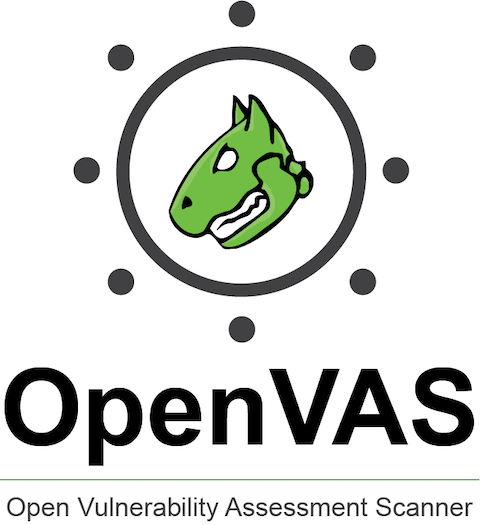
In this tutorial, we will show you how to install OpenVAS on Ubuntu 22.04 LTS. For those of you who didn’t know, OpenVAS is an open-source vulnerability assessment tool used for performing security assessments on computer systems and networks. It is designed to help security professionals identify potential security vulnerabilities and remediate them. OpenVAS provides a centralized platform for conducting network and web application security scans, and it can be used to identify and assess the risk level of various types of security vulnerabilities, including missing patches, misconfigurations, and weak passwords.
This article assumes you have at least basic knowledge of Linux, know how to use the shell, and most importantly, you host your site on your own VPS. The installation is quite simple and assumes you are running in the root account, if not you may need to add ‘sudo‘ to the commands to get root privileges. I will show you the step-by-step installation of the OpenVAS vulnerability assessment system on your Ubuntu system. You can follow the same instructions for Ubuntu 22.04 and any other Debian-based distribution like Linux Mint, Elementary OS, Pop!_OS, and more as well.
Prerequisites
- A server running one of the following operating systems: Ubuntu 22.04, 20.04, and any other Debian-based distribution like Linux Mint.
- It’s recommended that you use a fresh OS install to prevent any potential issues.
- SSH access to the server (or just open Terminal if you’re on a desktop).
- An active internet connection. You’ll need an internet connection to download the necessary packages and dependencies for OpenVAS.
- A
non-root sudo useror access to theroot user. We recommend acting as anon-root sudo user, however, as you can harm your system if you’re not careful when acting as the root.
Install OpenVAS on Ubuntu 22.04 LTS Jammy Jellyfish
Step 1. Update Your Ubuntu system.
First, make sure that all your system packages are up-to-date by running the following apt commands in the terminal.
sudo apt update sudo apt upgrade sudo apt install wget apt-transport-https gnupg2 software-properties-common
Step 2. Installing SQLite on Ubuntu 22.04.
By default, SQLite is available on Ubuntu 22.04 base repository. Now run the following command below to install the latest stable version of SQLite to your Ubuntu system:
sudo apt install sqlite3
Verify the version installed of SQLite:
sqlite3 --version
For additional resources on installing SQLite, read the post below:
Step 3. Installing OpenVAS on Ubuntu 22.04 LTS.
By default, OpenVAS is available on Ubuntu 22.04 base repository. Now run the following command below to add the OpenVAS PPA repository to your Ubuntu system:
sudo add-apt-repository ppa:mrazavi/openvas
After the repository was added, we will be able to start installation using the following command in the terminal:
sudo apt update sudo apt install openvas
Step 4. Configure OpenVAS.
Once installing OpenVAS on Ubuntu Linux, you need to configure it. You can use the following steps to configure OpenVAS.
Update the OpenVAS NVT (Network Vulnerability Test) feed by running the following command:
sudo openvas-nvt-sync
Next, update the OpenVAS SCAP (Security Content Automation Protocol) data by running the following command:
sudo openvas-scapdata-sync
Then, update the OpenVAS CERT (Computer Emergency Response Team) data by running the following command:
sudo openvas-certdata-sync
Finally, start the OpenVAS manager and scanner by running the following command below:
sudo openvasmd --rebuild sudo openvassd
Step 5. Accessing OpenVAS Web Interface.
Once successfully installed, open your web browser and access the OpenVAS Web UI using the URL http://your-IP-address:9392. Login to the OpenVAS web interface using the default username (admin) and password (admin).
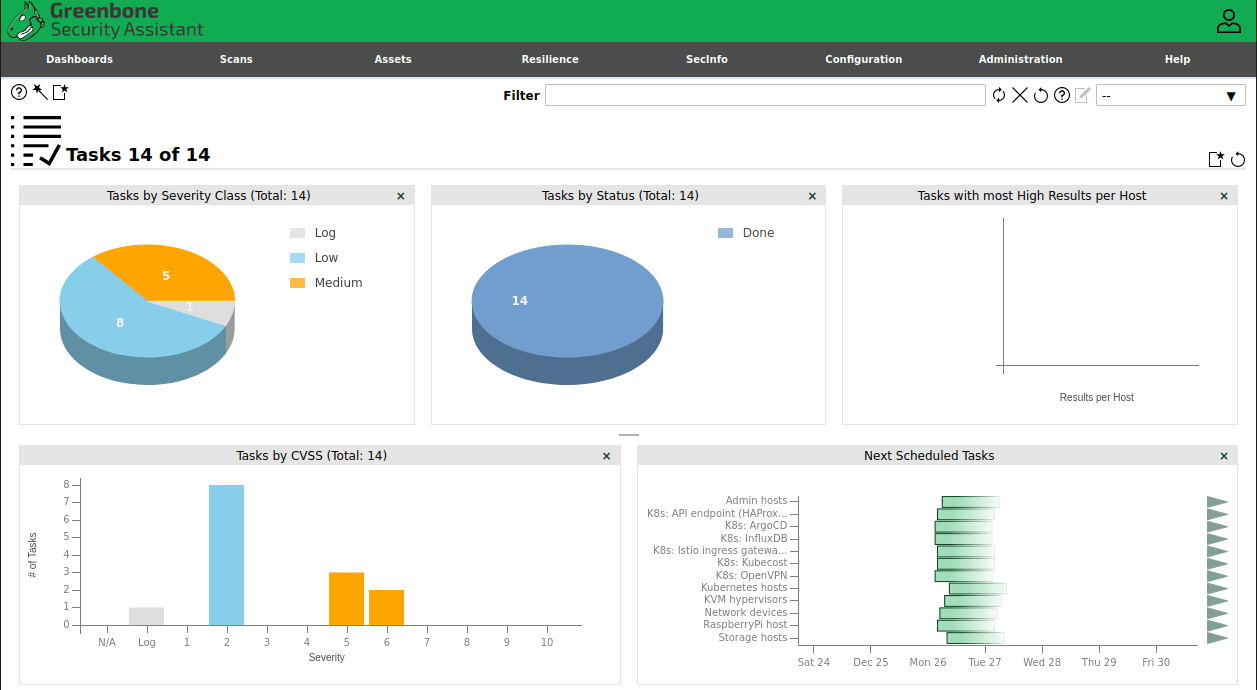
Congratulations! You have successfully installed OpenVAS. Thanks for using this tutorial for installing the OpenVAS vulnerability assessment scanner on the Ubuntu 22.04 Jammy Jellyfish system. For additional help or useful information, we recommend you check the official OpenVAS website.