How To Install Opera Browser on CentOS 9 Stream
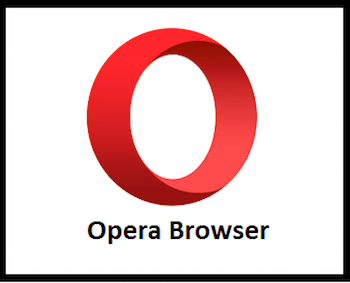
In this tutorial, we will show you how to install Opera Browser on CentOS 9 Stream. For those of you who didn’t know, Opera is a secure and fast internet web browser for major operating system platforms, including for major Linux distributions. The latest release has a powerful built-in ad blocker, free VPN, integrated messengers, and more features that maximize your privacy, content enjoyment, and productivity.
This article assumes you have at least basic knowledge of Linux, know how to use the shell, and most importantly, you host your site on your own VPS. The installation is quite simple and assumes you are running in the root account, if not you may need to add ‘sudo‘ to the commands to get root privileges. I will show you the step-by-step installation of the Opera web browser on CentOS 9 Stream.
Prerequisites
- A server running one of the following operating systems: CentOS 9 Stream.
- It’s recommended that you use a fresh OS install to prevent any potential issues.
- SSH access to the server (or just open Terminal if you’re on a desktop).
- A
non-root sudo useror access to theroot user. We recommend acting as anon-root sudo user, however, as you can harm your system if you’re not careful when acting as the root.
Install Opera Browser on CentOS 9 Stream
Step 1. First, let’s start by ensuring your system is up-to-date.
sudo dnf clean all sudo dnf update
Step 2. Installing Opera Browser on CentOS 9 Stream.
By default, Opera is not available on the CentOS 9 Stream base repository. Let’s add the Opera repository using the following command below:
sudo nano /etc/yum.repos.d/opera.repo
Add the following file:
[opera] name=Opera packages type=rpm-md baseurl=https://rpm.opera.com/rpm gpgcheck=1 gpgkey=https://rpm.opera.com/rpmrepo.key enabled=1
Save and close the file, then import the GPG key:
sudo rpm --import https://rpm.opera.com/rpmrepo.key
Then, use dnf package manager command to install Opera Browser:
sudo dnf update sudo dnf install opera-stable
Verify the version of Opera Browser installed:
opera --version
Step 3. Accessing Opera Browser on CentOS 9 Stream.
Once successfully installed, run the following path on your desktop to open the path: Activities ==> Show Applications ==> Opera Browser or launching it through the terminal with the command shown below:
opera
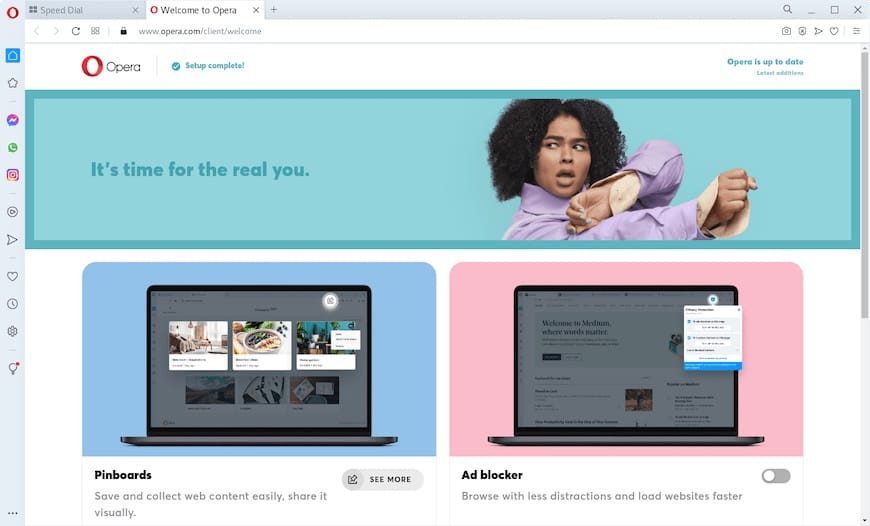
Congratulations! You have successfully installed Opera. Thanks for using this tutorial to install the Opera web browser on CentOS 9 Stream. For additional help or useful information, we recommend you check the official Opera website.