How To Install Opera Browser on Fedora 38
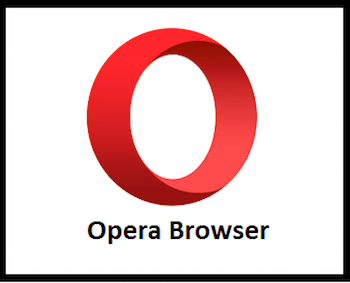
In this tutorial, we will show you how to install Opera Browser on Fedora 38. For those of you who didn’t know, Opera browser has gained immense popularity among users due to its rich features, impressive performance, and sleek design. If you are a Fedora 38 user and want to experience the seamless browsing experience that Opera offers, this comprehensive guide will walk you through the process of installing Opera on Fedora 38 using the command line.
This article assumes you have at least basic knowledge of Linux, know how to use the shell, and most importantly, you host your site on your own VPS. The installation is quite simple and assumes you are running in the root account, if not you may need to add ‘sudo‘ to the commands to get root privileges. I will show you the step-by-step installation of Opera Browser on a Fedora 38.
Prerequisites
- A server running one of the following operating systems: Fedora 38.
- It’s recommended that you use a fresh OS install to prevent any potential issues.
- SSH access to the server (or just open Terminal if you’re on a desktop).
- An active internet connection. You’ll need an internet connection to download the necessary packages and dependencies for Opera Browser.
- A
non-root sudo useror access to theroot user. We recommend acting as anon-root sudo user, however, as you can harm your system if you’re not careful when acting as the root.
Install Opera Browser on Fedora 38
Step 1. Before we can install Opera Browser on Fedora 38, it’s important to ensure that our system is up-to-date with the latest packages. This will ensure that we have access to the latest features and bug fixes and that we can install Opera Browser without any issues:
sudo dnf update
Step 2. Installing Opera Browser on Fedora 38.
Opera has an official repository that you need to add to Fedora 38 to access the latest Opera packages. Execute the following command to add the repository:
sudo dnf install dnf-plugins-core sudo dnf config-manager --add-repo https://rpm.opera.com/rpm
To ensure the authenticity of the downloaded packages, you must import the Opera GPG key. Execute the following command to import the key:
sudo rpm --import https://rpm.opera.com/rpm/opera-gpg-key.pub
Now that the repository and GPG key are in place, it’s time to install Opera on Fedora 38:
sudo dnf update sudo dnf install opera-stable
Step 3. Launch Opera browser on Fedora.
After the installation is complete, you can launch the Opera browser from the applications menu or by running the following command in the terminal:
opera
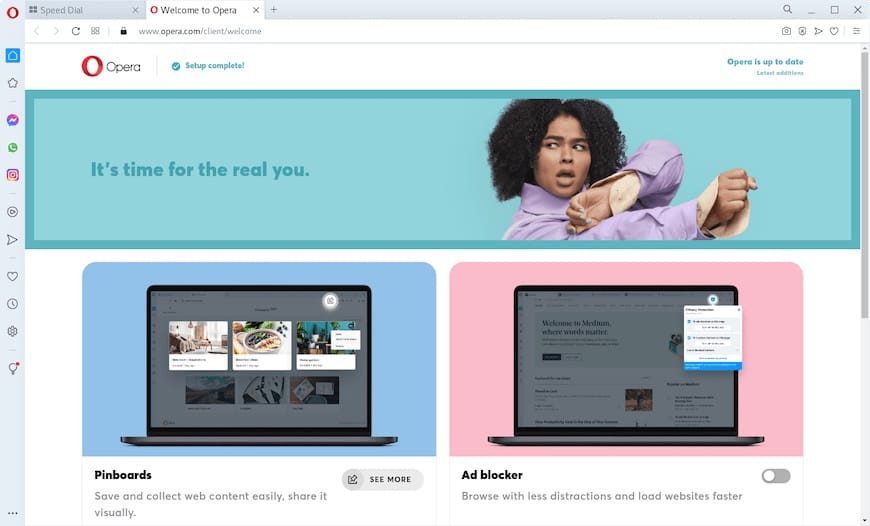
Step 4. Troubleshooting
- A. Common Installation Errors
- Package Not Found: If you encounter a “Package ‘opera-stable’ not found” error, it’s likely that the Opera repository has not been added correctly. Double-check the steps in Section II to ensure that you’ve followed them accurately.
- GPG Key Error: If you see a GPG key-related error, verify that you’ve correctly imported the Opera GPG key as outlined in Section II.
- B. Updating Opera
To keep Opera up to date with the latest features and security patches, you should regularly update it. Execute the following command to update Opera:
sudo dnf update opera-stable
Step 5. Uninstalling Opera Browser.
If, for any reason, you decide to remove Opera from your Fedora 38 system, follow these steps:
- Open the terminal.
- Execute the following command to remove Opera:
sudo dnf remove opera-stable
Congratulations! You have successfully installed Opera Browser. Thanks for using this tutorial for installing Opera Browser on your Fedora 38 system. For additional help or useful information, we recommend you check the official Opera website.