How To Install Opera Browser on Rocky Linux 9
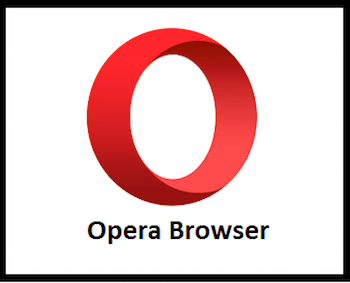
In this tutorial, we will show you how to install Opera Browser on Rocky Linux 9. For those of you who didn’t know, Opera is a stable web browser built with the Webkit engine. It is easy to install most of the Google Chrome extensions on the Opera browser. Opera browser runs on various operating systems such as Linux, Microsoft Windows, and macOS. Opera browser has a built-in plugin to block ads and also saves battery life.
This article assumes you have at least basic knowledge of Linux, know how to use the shell, and most importantly, you host your site on your own VPS. The installation is quite simple and assumes you are running in the root account, if not you may need to add ‘sudo‘ to the commands to get root privileges. I will show you the step-by-step installation of the Opera web browser on Rocky Linux. 9.
Prerequisites
- A server running one of the following operating systems: Rocky Linux 9.
- It’s recommended that you use a fresh OS install to prevent any potential issues.
- SSH access to the server (or just open Terminal if you’re on a desktop).
- A
non-root sudo useror access to theroot user. We recommend acting as anon-root sudo user, however, as you can harm your system if you’re not careful when acting as the root.
Install Opera Browser on Rocky Linux 9
Step 1. The first step is to update your system to the latest version of the package list. To do so, run the following commands:
sudo dnf check-update sudo dnf install dnf-utils
Step 2. Installing Opera Browser on Rocky Linux 9.
By default, Opera is available on Rocky Linux 9 base repository. Now run the following command below to add the Opera repository to your system:
sudo dnf config-manager --add-repo https://rpm.opera.com/rpm
Next, import the GPG key:
sudo rpm --import https://rpm.opera.com/rpmrepo.key
After the repository has been added, now install Opera using the following command:
sudo dnf install opera-stable
Alternatively, you can install beta or developer builds using the following command below:
sudo dnf install opera-developer
Step 3. Accessing Opera Browser on Rocky Linux 9.
Once the installation is completed, you can run the Vivaldi browser from your activities or AppManager by typing “Opera” or launch the application immediately using the following command below:
opera
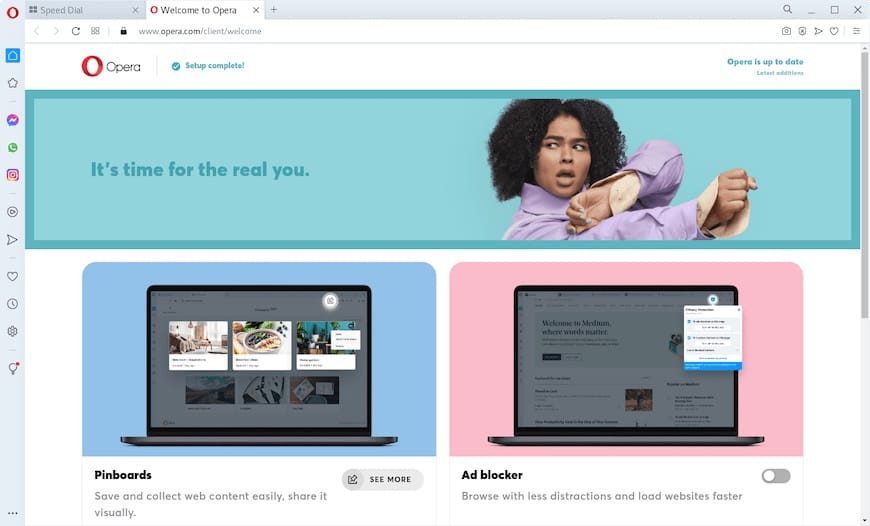
Congratulations! You have successfully installed Opera. Thanks for using this tutorial for installing the Opera web browser on your Rocky Linux 9 system. For additional help or useful information, we recommend you check the official Opera website.