
In this tutorial, we will show you how to install osTicket on Ubuntu 18.04 LTS. For those of you who didn’t know, osTicket is an open-source ticket system often used for support. It is written in PHP and it comes with a simple and intuitive web interface used to manage, organize, track and archive all support ticket requests in your company
This article assumes you have at least basic knowledge of Linux, know how to use the shell, and most importantly, you host your site on your own VPS. The installation is quite simple and assumes you are running in the root account, if not you may need to add ‘sudo‘ to the commands to get root privileges. I will show you the step-by-step installation osTicket on Ubuntu 18.04 server.
Prerequisites
- A server running one of the following operating systems: Ubuntu 18.04, and any other Debian-based distribution like Linux Mint or elementary OS.
- It’s recommended that you use a fresh OS install to prevent any potential issues.
- A
non-root sudo useror access to theroot user. We recommend acting as anon-root sudo user, however, as you can harm your system if you’re not careful when acting as the root.
Install osTicket on Ubuntu 18.04 LTS Bionic Beaver
Step 1. First, make sure that all your system packages are up-to-date by running the following apt-get commands in the terminal.
sudo apt update sudo apt upgrade
Step 2. Install LAMP (Linux, Apache, MariaDB, and PHP) server.
A Ubuntu 18.04 LAMP server is required. If you do not have LAMP installed, you can follow our guide here.
Step 3. Installing osTicket on Ubuntu 18.04.
We will download the latest stable version of osTicket, At the moment of writing this article it is version v1.14.1:
wget https://github.com/osTicket/osTicket/archive/v1.14.1.zip unzip v1.14.1.zip mv upload/* /var/www/html/ mv scripts/ /var/www/html/
Edit the database file and insert the DB config:
cd /var/www/html/include/ cp ost-sampleconfig.php ost-config.php
We will need to change some folders permissions:
chown -R www-data:www-data /var/www/html/ chmod 755 -R /var/www/html/ chmod 0644 /var/www/html/include/ost-config.php
Step 4. Configuring MariaDB for osTicket.
By default, MariaDB is not hardened. You can secure MariaDB using the mysql_secure_installation script. you should read and below each step carefully which will set a root password, remove anonymous users, disallow remote root login, and remove the test database and access to secure MariaDB:
mysql_secure_installation
Configure it like this:
- Set root password? [Y/n] y - Remove anonymous users? [Y/n] y - Disallow root login remotely? [Y/n] y - Remove test database and access to it? [Y/n] y - Reload privilege tables now? [Y/n] y
Next, we will need to log in to the MariaDB console and create a database for the osTicket. Run the following command:
mysql -u root -p
This will prompt you for a password, so enter your MariaDB root password and hit Enter. Once you are logged in to your database server you need to create a database for osTicket installation:
create database osticketdb; create user osticket@localhost identified by 'your_strong_password'; grant all privileges on osticketdb.* to osticket@localhost identified by 'your_strong_password'; flush privileges; exit;
Step 5. Configuring Apache for osTicket.
Create a new virtual host directive in Apache. For example, create a new Apache configuration file named ‘osticket.conf’ on your virtual server:
touch /etc/apache2/sites-available/osticket.conf ln -s /etc/apache2/sites-available/osticket.conf /etc/apache2/sites-enabled/osticket.conf nano /etc/apache2/sites-available/osticket.conf
Add the following lines:
<VirtualHost *:80>
ServerAdmin admin@yourdomain.com
DocumentRoot /var/www/html/
ServerName your-domain.com
ServerAlias www.your-domain.com
<Directory /var/www/html/>
Options FollowSymLinks
AllowOverride All
Order allow,deny
allow from all
</Directory>
ErrorLog /var/log/apache2/your-domain.com-error_log
CustomLog /var/log/apache2/your-domain.com-access_log common
</VirtualHost>
Now, we can restart the Apache webserver so that the changes take place:
sudo a2ensite osticket.conf sudo a2enmod rewrite systemctl restart apache2.service
Step 6. Accessing osTicket.
osTicket will be available on HTTP port 80 by default. Open your favorite browser and navigate to http://your-domain.com or http://server-ip-address and complete the required steps to finish the installation.
Before you begin, the installer will check your server configuration to make sure you meet the minimum requirements to run the latest version of osTicket.
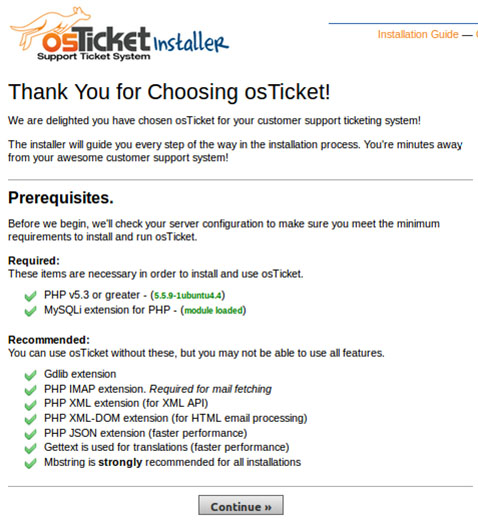
Your next step is to fully configure your new support ticket system for use, but before you get to it please take a minute to clean up.
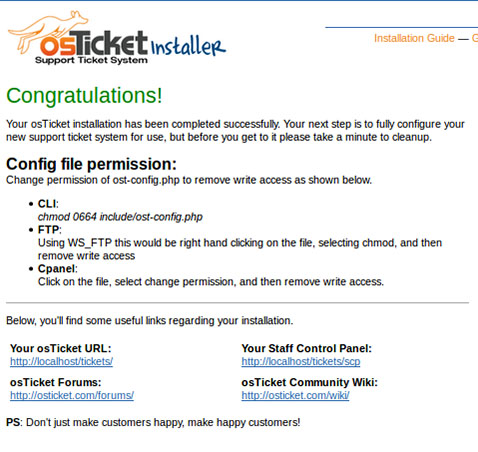
Congratulations! You have successfully installed osTicket. Thanks for using this tutorial for installing osTicket on your Ubuntu 18.04 LTS system. For additional help or useful information, we recommend you to check the official osTicket website.