How To Install OTRS on Ubuntu 22.04 LTS

In this tutorial, we will show you how to install OTRS on Ubuntu 22.04 LTS. For those of you who didn’t know, OTRS (Open-source Ticket Request System) is a web-based helpdesk and trouble ticket system that enables businesses to manage customer service. It provides a centralized platform for businesses to manage all their service requests, with features like ticket creation, tracking, escalation, and reporting.
This article assumes you have at least basic knowledge of Linux, know how to use the shell, and most importantly, you host your site on your own VPS. The installation is quite simple and assumes you are running in the root account, if not you may need to add ‘sudo‘ to the commands to get root privileges. I will show you the step-by-step installation of the OTRS (OpenSource Trouble Ticket System) on Ubuntu 22.04 (Jammy Jellyfish). You can follow the same instructions for Ubuntu 22.04 and any other Debian-based distribution like Linux Mint, Elementary OS, Pop!_OS, and more as well.
Prerequisites
- A server running one of the following operating systems: Ubuntu 22.04, 20.04, and any other Debian-based distribution like Linux Mint.
- It’s recommended that you use a fresh OS install to prevent any potential issues.
- SSH access to the server (or just open Terminal if you’re on a desktop).
- An active internet connection. You’ll need an internet connection to download the necessary packages and dependencies for OTRS.
- A
non-root sudo useror access to theroot user. We recommend acting as anon-root sudo user, however, as you can harm your system if you’re not careful when acting as the root.
Install OTRS on Ubuntu 22.04 LTS Jammy Jellyfish
Step 1. First, make sure that all your system packages are up-to-date by running the following apt commands in the terminal.
sudo apt update sudo apt upgrade sudo apt install perl libdbd-mysql-perl libtimedate-perl libnet-dns-perl libnet-ldap-perl libio-socket-ssl-perl libpdf-api2-perl libdbd-mysql-perl libcrypt-eksblowfish-perl libyaml-perl libmodule-pluggable-perl libtemplate-perl libdatetime-perl libdatetime-timezone-perl libdatetime-perl libyaml-libyaml-perl
Step 2. Installing Apache HTTP Server.
By default, Apache is available on the Ubuntu 22.04 base repository. Now run the following command below to install the latest version of Apache to your Ubuntu system:
sudo apt install apache2
After successful installation, enable Apache (to start automatically upon system boot), start, and verify the status using the commands below:
sudo systemctl enable apache2 sudo systemctl start apache2 sudo systemctl status apache2
You can confirm the Apache2 version with the below command:
apache2 -v
Now we set up an Uncomplicated Firewall (UFW) with Apache to allow public access on default web ports for HTTP and HTTPS:
sudo ufw allow OpenSSH sudo ufw allow 'Apache Full' sudo ufw enable
For additional resources on installing Apache, read the post below:
Step 3. Installing MariaDB.
By default, the MariaDB is available on Ubuntu 22.04 base repository. Now run the following command below to install the latest version of MariaDB to your Ubuntu system:
sudo apt install mariadb-server mariadb-client
After successful installation, enable MariaDB (to start automatically upon system boot), start, and verify the status using the commands below:
sudo systemctl enable mariadb sudo systemctl start mariadb sudo systemctl status mariadb
Confirm the installation and check the installed build version of MariaDB:
mariadb --version
By default, MariaDB is not hardened. You can secure MariaDB using the mysql_secure_installation script. you should read each step carefully which will set a root password, remove anonymous users, disallow remote root login, and remove the test database and access to secure MariaDB:
mysql_secure_installation
Configure it like this:
- Set root password? [Y/n] y - Remove anonymous users? [Y/n] y - Disallow root login remotely? [Y/n] y - Remove test database and access to it? [Y/n] y - Reload privilege tables now? [Y/n] y
Next, we will need to log in to the MariaDB console and create a database for the OTRS. Run the following command:
mysql -u root -p
This will prompt you for a password, so enter your MariaDB root password and hit Enter. Once you are logged in to your database server you need to create a database for OTRS installation:
MariaDB [(none)]> CREATE DATABASE otrs; MariaDB [(none)]> GRANT ALL ON otrs.* TO 'otrs'@'localhost' IDENTIFIED BY 'otrspassword'; MariaDB [(none)]> FLUSH PRIVILEGES; MariaDB [(none)]> QUIT;
For additional resources on installing MariaDB, read the post below:
Step 4. Create an OTRS User.
First, create a dedicated user to run OTRS using the following command below:
useradd -r -m -d /opt/otrs -c "OTRS User" otrs usermod -aG www-data otrs
Step 5. Installing OTRS (OpenSource Trouble Ticket System) on Ubuntu 22.04.
By default, OTRS is not available on Ubuntu 22.04 base repository. Now run the following command below to download the latest version of OTRS to your Ubuntu system:
wget https://otrscommunityedition.com/download/otrs-community-edition-6.0.40.tar.gz
Next, extract the downloaded file:
tar xvfz otrs-community-edition-6.0.40.tar.gz -C /opt/otrs --strip-components=1
Change ownership of the directory to the webserver user:
chown -R otrs:otrs /opt/otrs
Next, check all required Perl modules using the following command:
perl /opt/otrs/bin/otrs.CheckModules.pl
Output:
o Apache::DBI......................ok (v1.12)
o Apache2::Reload..................ok (v0.13)
o Archive::Tar.....................ok (v2.36)
o Archive::Zip.....................ok (v1.68)
o Crypt::Eksblowfish::Bcrypt.......ok (v0.009)
o CSS::Minifier::XS................ok (v0.11)
o Date::Format.....................ok (v2.24)
o DateTime.........................ok (v1.54)
o DateTime::TimeZone.............ok (v2.47)
o DBI..............................ok (v1.643)
o DBD::mysql.......................ok (v4.050)
o DBD::ODBC........................ok (v1.61)
o DBD::Oracle......................Not installed! (optional - Required to connect to a Oracle database.)
o DBD::Pg..........................ok (v3.14.2)
o Digest::SHA......................ok (v6.02)
o Encode::HanExtra.................ok (v0.23)
o IO::Socket::SSL..................ok (v2.069)
o JSON::XS.........................ok (v4.03)
o JavaScript::Minifier::XS.........ok (v0.13)
o List::Util::XS...................ok (v1.55)
o LWP::UserAgent...................ok (v6.64)
o Mail::IMAPClient.................ok (v3.42)
o IO::Socket::SSL................ok (v2.069)
o Authen::SASL...................ok (v2.16)
o Authen::NTLM...................ok (v1.09)
o ModPerl::Util....................ok (v2.000011)
o Moo..............................ok (v2.004004)
o Net::DNS.........................ok (v1.29)
o Net::LDAP........................ok (v0.68)
o Net::SMTP........................ok (v3.11)
o Template.........................ok (v2.27)
o Template::Stash::XS..............ok (undef)
o Text::CSV_XS.....................ok (v1.45)
o Time::HiRes......................ok (v1.9764)
o Unicode::Collate.................ok (v1.27)
o XML::LibXML......................ok (v2.0134)
o XML::LibXSLT.....................ok (v1.99)
o XML::Parser......................ok (v2.46)
o YAML::XS.........................ok (v0.82)
After that, rename the OTRS configuration file with the following command:
cp /opt/otrs/Kernel/Config.pm{.dist,}
Next, install the required dependencies by running the following script:
perl -cw /opt/otrs/bin/cgi-bin/index.pl perl -cw /opt/otrs/bin/cgi-bin/customer.pl perl -cw /opt/otrs/bin/otrs.Console.pl perl /opt/otrs/bin/otrs.SetPermissions.pl
Step 6. Configure Apache.
Now we need to link the OTRS Apache configuration file to the Apache web root directory to serve OTRS via Apache. You can do it with the following command:
ln -s /opt/otrs/scripts/apache2-httpd.include.conf /etc/apache2/sites-enabled/
Next, disable the default Apache site and enable the required Apache modules with the following command:
a2dissite 000-default.conf a2enmod perl version deflate filter headers
After that, fix the Apache permission with the following command:
/opt/otrs/bin/otrs.SetPermissions.pl --web-group=www-data
Finally, restart the Apache webserver so that the changes take place:
sudo systemctl restart apache2
You can now check the status of the Apache service using the following command:
sudo systemctl status apache2
Step 7. Accessing OTRS Web Interface.
Once the installation and setup are complete, now open your web browser and access the OTRS Web UI using the URL http://your-IP-address/otrs/installer.pl. You will be redirected to the following page:
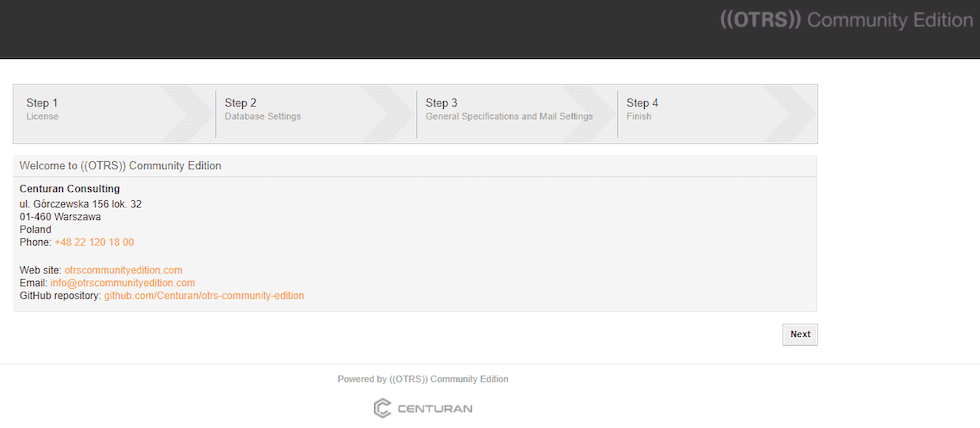
Congratulations! You have successfully installed OTRS. Thanks for using this tutorial for installing OTRS (OpenSource Trouble Ticket System) on Ubuntu 22.04 LTS Jammy Jellyfish system. For additional help or useful information, we recommend you check the OTRS website.