How To Install OwnCloud on Rocky Linux 9
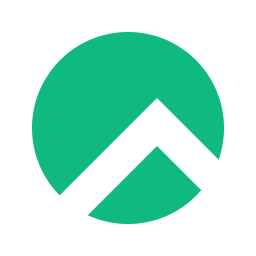
In this tutorial, we will show you how to install OwnCloud on Rocky Linux 9. For those of you who didn’t know, ownCloud is a free and open-source file hosting and sharing platform that allows users to store and access their files from anywhere. It provides a user-friendly interface for storing, accessing, and sharing files, and it integrates with a variety of popular file-sharing and collaboration tools, such as Microsoft Office and Google Drive. By using ownCloud, you can easily store, access, and share your files from anywhere and collaborate with others on a wide range of projects.
This article assumes you have at least basic knowledge of Linux, know how to use the shell, and most importantly, you host your site on your own VPS. The installation is quite simple and assumes you are running in the root account, if not you may need to add ‘sudo‘ to the commands to get root privileges. I will show you the step-by-step installation of the OwnCloud on Rocky Linux. 9.
Prerequisites
- A server running one of the following operating systems: Rocky Linux 9.
- It’s recommended that you use a fresh OS install to prevent any potential issues.
- SSH access to the server (or just open Terminal if you’re on a desktop).
- An active internet connection. You’ll need an internet connection to download the necessary packages and dependencies for OwnCloud.
- A
non-root sudo useror access to theroot user. We recommend acting as anon-root sudo user, however, as you can harm your system if you’re not careful when acting as the root.
Install OwnCloud on Rocky Linux 9
Step 1. The first step is to update your system to the latest version of the package list. To do so, run the following commands:
sudo dnf check-update sudo dnf install dnf-utils
Step 2. Installing Apache.
By default, Apache is available on the Rocky Linux 9 base repository. Now we install the latest version of Apache using dnf the command:
sudo dnf install httpd httpd-tools
You can start the httpd service and configure it to run on startup by entering the following commands:
sudo systemctl start httpd sudo systemctl enable httpd sudo systemctl status httpd
To make your pages available to the public, you will have to edit your firewall rules to allow HTTP and HTTPS requests on your web server by using the following commands:
sudo firewall-cmd --permanent --zone=public --add-service=http sudo firewall-cmd --permanent --zone=public --add-service=https sudo firewall-cmd --reload
For additional resources on installing Apache, read the post below:
Step 3. Installing MariaDB.
By default, MariaDB is available on the Rocky Linux 9 base repository. Simply install the MariaDB package by using the dnf command:
sudo dnf install mariadb-server mariadb
After the installation is completed, start the service of the Database server and then enable the same, so that it could start itself automatically with the system reboot:
sudo systemctl restart mariadb sudo systemctl status mariadb sudo systemctl enable mariadb
By default, MariaDB is not hardened. You can secure MariaDB using the mysql_secure_installation script. you should read and below each step carefully which will set a root password, remove anonymous users, disallow remote root login, and remove the test database and access to secure MariaDB:
mysql_secure_installation
First, log into the MariaDB shell with the following command:
mysql
Now we create a database and user for OwnCloud with the following command:
MariaDB [(none)]> create database ownclouddb; MariaDB [(none)]> grant all on ownclouddb.* to owncloud@localhost identified by "your-strong-password"; MariaDB [(none)]> flush privileges; MariaDB [(none)]> exit;
For additional resources on installing MariaDB Database, read the post below:
Step 4. Installing PHP.
PHP is a popular scripting language that powers the dynamic content of millions of websites and apps. Now we run the commands below to install PHP:
sudo dnf epel-release sudo dnf module enable php:remi-8.1
Once Remi PHP 8.1 module is enabled, you can now install PHP 8.1 and commonly used PHP extensions as follows:
sudo dnf install php php-cli php-fpm php-gd php-curl php-zip php-mbstring php-opcache php-intl php-mysqlnd
Check and verify the installed version:
php -v
For additional resources on installing PHP, read the post below:
Step 5. Installing Drupal on Rocky Linux 9.
Now run the following command below to download the latest version of the OwnCloud package from the official page:
wget https://download.owncloud.org/community/owncloud-complete-latest.tar.bz2
Next, extract into the /var/www/html directory with the following command:
tar -jxf owncloud-complete-latest.tar.bz2 -C /var/www/html
Now change ownership to the OwnCloud directory to Apache user:
chown -R apache: /var/www/owncloud
Step 6. Configure Apache.
Now we create a configuration file for ownCloud for Apache webserver to serve ownCloud:
nano /etc/httpd/conf.d/drupal.conf
Add the following file:
<VirtualHost *:80>
ServerName your-domain.com
ServerAlias www.your-domain.com
ServerAdmin admin@your-domain.com
DocumentRoot /var/www/html/owncloud/
<Directory /var/www/html/owncloud>
Options Indexes FollowSymLinks
AllowOverride All
Require all granted
RewriteEngine on
RewriteBase /
RewriteCond %{REQUEST_FILENAME} !-f
RewriteCond %{REQUEST_FILENAME} !-d
RewriteRule ^(.*)$ index.php?q=$1 [L,QSA]
</Directory>
</VirtualHost>
Save and close the file, then restart the Apache service to apply the changes:
sudo systemctl restart httpd
If SELinux is enabled, execute the following command to allow the Apache webserver to write to Owncloud’s directory:
sudo setsebool -P httpd_unified 1
Step 7. Accessing OwnCloud Web Interface.
Once successfully installed, open your web browser and access OwnCloud using the URL http://your-domain.com. You will be redirected to the following page:
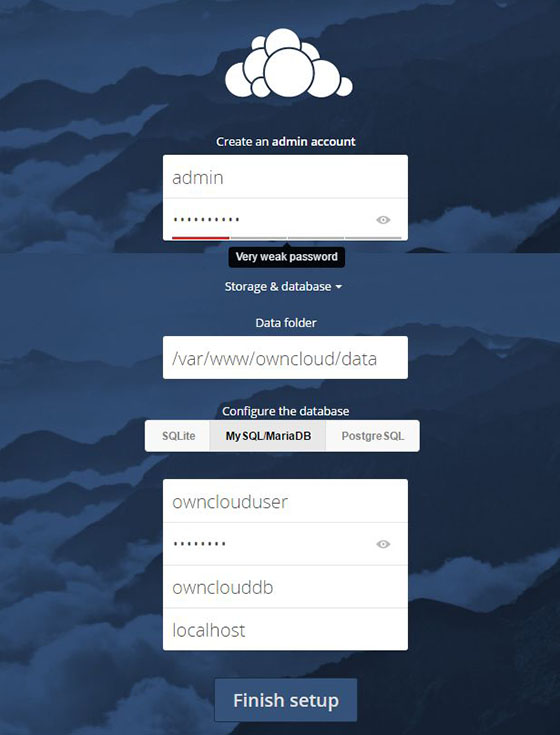
Congratulations! You have successfully installed OwnCloud. Thanks for using this tutorial for installing OwnCloud on your Rocky Linux 9 system. For additional help or useful information, we recommend you check the official OwnCloud website.