How To Install Pale Moon Browser on Debian 12

In this tutorial, we will show you how to install Pale Moon Browser on Debian 12. Pale Moon Browser, an open-source web browser, has been gaining popularity among Linux users for its speed, efficiency, and customization options. This browser, forked from Mozilla’s Firefox, is designed to provide a balanced blend of modern web technologies and a classic, user-friendly interface.
This article assumes you have at least basic knowledge of Linux, know how to use the shell, and most importantly, you host your site on your own VPS. The installation is quite simple and assumes you are running in the root account, if not you may need to add ‘sudo‘ to the commands to get root privileges. I will show you the step-by-step installation of the Pale Moon Browser on a Debian 12 (Bookworm).
Prerequisites
- A server running one of the following operating systems: Debian 12 (Bookworm).
- It’s recommended that you use a fresh OS install to prevent any potential issues.
- SSH access to the server (or just open Terminal if you’re on a desktop).
- You will need an active internet connection to download the Pale Moon package.
- A
non-root sudo useror access to theroot user. We recommend acting as anon-root sudo user, however, as you can harm your system if you’re not careful when acting as the root.
Install Pale Moon Browser on Debian 12 Bookworm
Step 1. Before we begin the installation process, it’s crucial to ensure that your Debian system is up to date. This can be achieved by running the following commands in your terminal:
sudo apt update sudo apt upgrade
Step 2. Installing Pale Moon Browser on Debian 12.
To install Pale Moon on Debian, we first need to add a custom repository. This repository contains the package for Pale Moon and allows your system’s package manager to retrieve and install it. Run the following command to add the repository:
echo 'deb http://download.opensuse.org/repositories/home:/stevenpusser/Debian_12/ /' | sudo tee /etc/apt/sources.list.d/home:stevenpusser.list
Next, import the GPG key for the repository to ensure that the packages you install are authentic:
wget -nv https://download.opensuse.org/repositories/home:stevenpusser/Debian_12/Release.key -O Release.key sudo apt-key add - < Release.key sudo apt update
With the repository added, you can now install Pale Moon. First, update your package lists to include the new repository:
sudo apt update
Then, install Pale Moon with the following command:
sudo apt install palemoon
This command will download and install Pale Moon along with any required dependencies.
After the installation is complete, it’s a good practice to verify that Pale Moon has been installed correctly. You can do this by checking the installed version with the following command:
palemoon -v
Step 3. Accessing Pale Moon Browser on Debian.
You can launch Pale Moon from either the command line or the graphical user interface (GUI). To launch it from the command line, simply type palemoon and press Enter. If you’re using a GUI, you can find Pale Moon in your application menu.
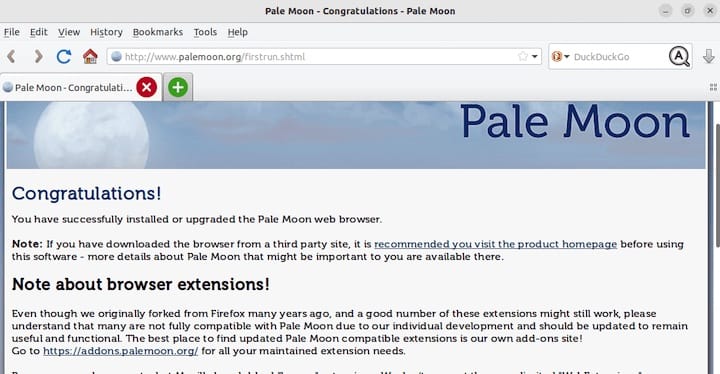
If you ever need to uninstall Pale Moon, you can do so with the following commands:
sudo apt remove palemoon sudo rm /etc/apt/sources.list.d/home:stevenpusser.list
Congratulations! You have successfully installed Pale Moon. Thanks for using this tutorial to install the latest version of the Pale Moon Browser on Debian 12 Bookworm. For additional help or useful information, we recommend you check the official Pale Moon website.