How To Install Pantheon Desktop Environment on Ubuntu 22.04 LTS

In this tutorial, we will show you how to install Pantheon Desktop Environment on Ubuntu 22.04 LTS. For those of you who didn’t know, Pantheon Desktop Environment is the default desktop environment for Elementary OS developed by Elementary OS developers using the GTK3 toolkit and Vala. Pantheon offers an amazingly pretty user interface with a rich set of features, programs, and apps needed in day-to-day use.
This article assumes you have at least basic knowledge of Linux, know how to use the shell, and most importantly, you host your site on your own VPS. The installation is quite simple and assumes you are running in the root account, if not you may need to add ‘sudo‘ to the commands to get root privileges. I will show you the step-by-step installation of the Pantheon Desktop Environment on Ubuntu 22.04 (Jammy Jellyfish). You can follow the same instructions for Ubuntu 22.04 and any other Debian-based distribution like Linux Mint, Elementary OS, Pop!_OS, and more as well.
Prerequisites
- A server running one of the following operating systems: Ubuntu 22.04, 20.04, and any other Debian-based distribution like Linux Mint.
- It’s recommended that you use a fresh OS install to prevent any potential issues.
- SSH access to the server (or just open Terminal if you’re on a desktop).
- A
non-root sudo useror access to theroot user. We recommend acting as anon-root sudo user, however, as you can harm your system if you’re not careful when acting as the root.
Install Pantheon Desktop Environment on Ubuntu 22.04 LTS Jammy Jellyfish
Step 1. First, make sure that all your system packages are up-to-date by running the following apt commands in the terminal.
sudo apt update sudo apt upgrade sudo apt install wget apt-transport-https gnupg2 software-properties-common
Step 2. Installing Pantheon Desktop Environment on Ubuntu 22.04.
By default, Pantheon is available on Ubuntu 22.04 base repository. Now run the following command below to add stable Elementary OS PPA to your Ubuntu system:
sudo add-apt-repository ppa:elementary-os/stable
After you have added the repository, the next thing is to run the APT package manager command for the installation of Pantheon Desktop:
sudo apt update sudo apt install elementary-desktop
During installation starts, it will take a significant amount of time for the download and installation to be complete. The download process will subsequently be followed by the extraction and installation of almost 600 MB of files.
Select the default display manager on your system:

Once the installation is successful, reboot your system:
reboot
Step 3. Accessing Pantheon Desktop Environment.
On the login screen, select Pantheon as a desktop environment and log in to the system. Now your Ubuntu system has the Pantheon desktop environment:
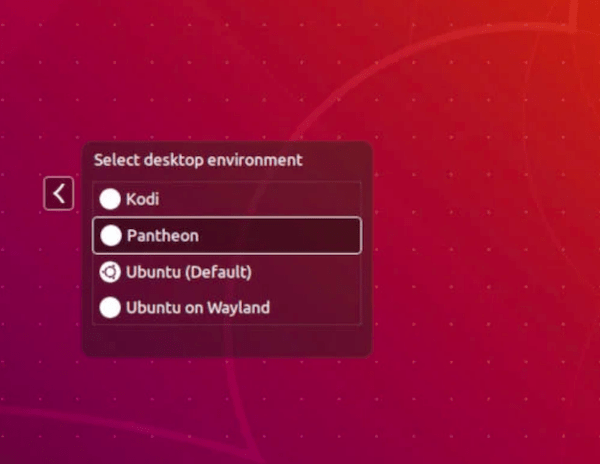
Congratulations! You have successfully installed Pantheon. Thanks for using this tutorial for installing the Pantheon desktop environment on Ubuntu 22.04 LTS Jammy Jellyfish system. For additional help or useful information, we recommend you check the official Pantheon website.