
In this tutorial, we will show you how to install Pantheon Desktop on Fedora 35. For those of you who didn’t know, Pantheon is the default desktop environment that is bundled with elementary OS. Pantheon is designed to be fast and user-friendly with a highly polished appearance. Pantheon desktop environment inspiration from macOS and combining it with one of the most visually appealing desktops around and a bonus for any macOS users wanting to take the plunge into Linux.
This article assumes you have at least basic knowledge of Linux, know how to use the shell, and most importantly, you host your site on your own VPS. The installation is quite simple and assumes you are running in the root account, if not you may need to add ‘sudo‘ to the commands to get root privileges. I will show you the step-by-step installation of the Pantheon Desktop Environment on a Fedora 35.
Prerequisites
- A server running one of the following operating systems: Fedora 35.
- It’s recommended that you use a fresh OS install to prevent any potential issues.
- SSH access to the server (or just open Terminal if you’re on a desktop).
- A
non-root sudo useror access to theroot user. We recommend acting as anon-root sudo user, however, as you can harm your system if you’re not careful when acting as the root.
Install Pantheon Desktop on Fedora 35
Step 1. Before proceeding, update your Fedora operating system to make sure all existing packages are up to date. Use this command to update the server packages:
sudo dnf upgrade sudo dnf update sudo dnf install dnf-plugins-core
Step 2. Installing Pantheon Desktop on Fedora 35.
By default, Pantheon Desktop is available on Fedora 35 base repository. Now run the following command to install Pantheon Desktop Environment to your Fedora system:
sudo dnf group install "Pantheon Desktop"
After the installation is done, reboot your Fedora system:
reboot
Step 3. Accessing Pantheon Desktop Environment on Fedora.
Once you have restarted your desktop, wait for the login screen to appear and click on the gear icon to select Pantheon Desktop Environment:
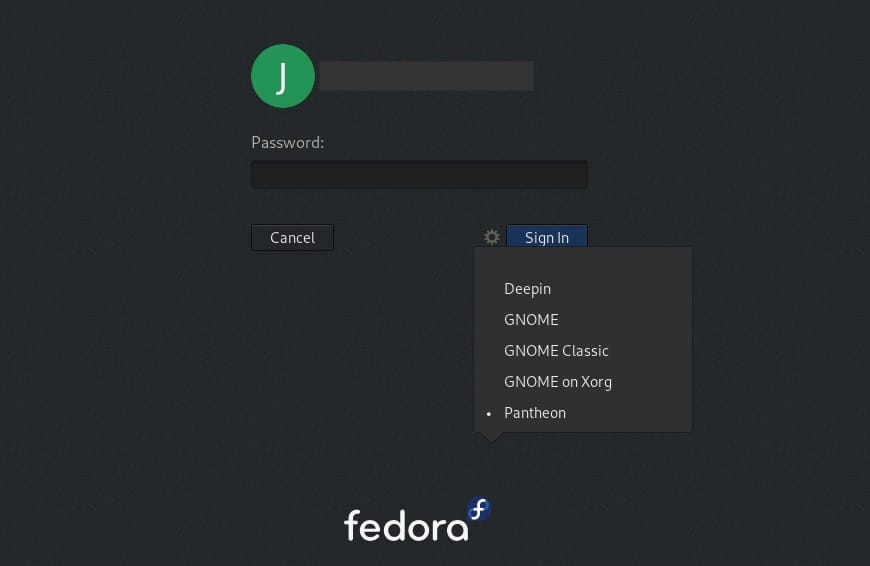
Congratulations! You have successfully installed Pantheon Desktop. Thanks for using this tutorial for installing the Pantheon Desktop Environment on your Fedora 35 system. For additional help or useful information, we recommend you check the official Pantheon website.