How To Install Perl on openSUSE
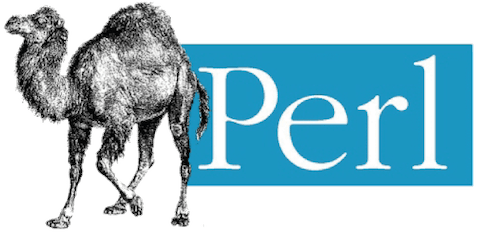
Perl, a versatile and powerful programming language, is an essential tool for many Linux users. Its wide range of applications, from system administration to web development, makes it a must-have for any serious Linux user. In this article, we will focus on installing Perl on openSUSE, a popular and user-friendly Linux distribution. By the end of this guide, you will have a solid understanding of the installation process and be ready to start exploring the world of Perl programming.
Prerequisites
Before diving into the installation process, let’s ensure that your system meets the necessary requirements. openSUSE supports a wide range of hardware, but it’s always a good idea to check the minimum specifications. Generally, a computer with at least 2 GB of RAM and a dual-core processor should suffice for running openSUSE and installing Perl.
This guide is compatible with the latest stable release of openSUSE, as well as previous versions. However, it’s highly recommended to update your system to the latest version to ensure compatibility and access to the most recent features and security patches. To update your system, open a terminal and run the following command:
sudo zypper refresh && sudo zypper updateThroughout this article, we will be using the command line interface (CLI) to install Perl. While openSUSE provides a user-friendly graphical interface, familiarizing yourself with the CLI will give you more control and flexibility over your system. Don’t worry if you’re new to the command line; we will provide clear and concise instructions every step of the way.
Installation Methods
openSUSE offers several methods to install Perl, catering to users with different preferences and needs. We will cover three popular installation methods: using the zypper package manager, YaST (Yet another Setup Tool), and building from source.
Using zypper Package Manager
The zypper package manager is a powerful and efficient tool for managing software packages on openSUSE. It simplifies the installation process by automatically resolving dependencies and ensuring a smooth installation. To install Perl using zypper, follow these steps:
- Open a terminal and update the repository list:
sudo zypper refresh - Search for the Perl package:
sudo zypper search perlThis command will display a list of packages related to Perl.
- Install Perl and its dependencies:
sudo zypper install perlzypper will resolve any dependencies and prompt you to confirm the installation.
- Verify the installation by checking the Perl version:
perl -vIf the installation was successful, you should see the Perl version number and other relevant information.
Using YaST
YaST, openSUSE’s comprehensive system management tool, provides a user-friendly graphical interface for installing software packages. To install Perl using YaST, follow these steps:
- Launch YaST from the application menu or by running the following command in a terminal:
sudo yast - Navigate to “Software” and select “Software Management”.
- In the search bar, type “perl” and press Enter. YaST will display a list of packages related to Perl.
- Select the “perl” package and click “Accept” to begin the installation process. YaST will resolve any dependencies and install Perl on your system.
- Once the installation is complete, close YaST and verify the installation by checking the Perl version in a terminal:
perl -v
Building from Source
For users who require a specific version of Perl or wish to have more control over the installation process, building from source is an option. This method involves downloading the Perl source code, compiling it, and installing it on your system. To build Perl from source, follow these steps:
- Download the Perl source code from the official Perl website or using
wgetin a terminal:wget https://www.cpan.org/src/5.0/perl-5.41.5.tar.gzReplace “
perl-5.41.5.tar.gz” with the desired version. - Extract the source archive:
tar xzf perl-5.41.5.tar.gz - Change to the extracted directory:
cd perl-5.41.5 - Configure the build:
./Configure -des -Dprefix=$HOME/localperlThis command will configure Perl to be installed in the “localperl” directory in your home folder.
- Compile and install Perl:
make && make test && make installThis command will compile Perl, run tests to ensure the build is stable, and install it on your system.
- Verify the installation by checking the Perl version:
$HOME/localperl/bin/perl -v
Post-Installation Configuration
After successfully installing Perl, there are a few post-installation steps to ensure that your system is set up correctly and ready for Perl development.
Setting up the PATH Environment Variable
To access Perl from anywhere in the terminal, you need to add its installation directory to the PATH environment variable. If you installed Perl using zypper or YaST, this step may not be necessary. However, if you built Perl from source, follow these steps:
- Open your shell’s configuration file (e.g.,
~/.bashrcfor Bash) in a text editor:nano ~/.bashrc - Add the following line at the end of the file, replacing “
/path/to/perl” with the actual path to your Perl installation:export PATH="/path/to/perl:$PATH" - Save the file and exit the text editor.
- Reload the shell configuration:
source ~/.bashrc
Configuring CPAN
CPAN (Comprehensive Perl Archive Network) is a vast repository of Perl modules and libraries that extend Perl’s functionality. To make the most of Perl, you’ll want to configure CPAN on your system. Here’s how:
- Open a terminal and run the following command:
cpanThis will launch the CPAN shell.
- If this is your first time running CPAN, it will prompt you to configure various settings. You can choose the default options by pressing Enter for each prompt, or customize the settings according to your preferences.
- Once the configuration is complete, you can install Perl modules using the CPAN shell. For example, to install the popular “Text::CSV” module, run:
cpan Text::CSVCPAN will download and install the module and its dependencies automatically.
Testing Perl Installation
To ensure that your Perl installation is working correctly, create a simple “Hello, World!” script and run it. Follow these steps:
- Open a text editor and create a new file named “
hello.pl“. - Add the following code to the file:
#!/usr/bin/perl print "Hello, World!\n"; - Save the file and exit the text editor.
- Open a terminal, navigate to the directory containing “
hello.pl“, and run the script:perl hello.plIf the installation was successful, you should see “Hello, World!” printed in the terminal.
Troubleshooting Common Issues
While installing Perl on openSUSE is generally a straightforward process, you may encounter some issues along the way. Here are a few common problems and their solutions:
- Dependency conflicts: If you encounter dependency conflicts during the installation process, try updating your system and repositories using the “
zypper refresh” and “zypper update” commands before attempting the installation again. - Permission errors: If you receive permission errors while installing Perl or running scripts, ensure that you have the necessary permissions to access and modify the relevant files and directories. Use the “sudo” command to run commands with administrative privileges.
- Incorrect PATH settings: If you’ve installed Perl from source and are having trouble accessing it from the terminal, double-check your PATH environment variable settings. Ensure that the Perl installation directory is included in the PATH and that the changes have been applied by reloading your shell configuration.
Congratulations! You have successfully installed Perl. Thanks for using this tutorial for installing the latest version of Perl on openSUSE For additional help or useful information, we recommend you check the official Perl website.