How To Install pgAdmin on Rocky Linux 9

In this tutorial, we will show you how to install pgAdmin on Rocky Linux 9. For those of you who didn’t know, pgAdmin is a free and open-source graphical administration tool for PostgreSQL, one of the most advanced open-source databases. It allows one to manage the PostgreSQL database from the web interface by providing all the required features.
This article assumes you have at least basic knowledge of Linux, know how to use the shell, and most importantly, you host your site on your own VPS. The installation is quite simple and assumes you are running in the root account, if not you may need to add ‘sudo‘ to the commands to get root privileges. I will show you the step-by-step installation of pgAdmin4 on Rocky Linux. 9.
Prerequisites
- A server running one of the following operating systems: Rocky Linux 9.
- It’s recommended that you use a fresh OS install to prevent any potential issues.
- SSH access to the server (or just open Terminal if you’re on a desktop).
- A
non-root sudo useror access to theroot user. We recommend acting as anon-root sudo user, however, as you can harm your system if you’re not careful when acting as the root.
Install pgAdmin on Rocky Linux 9
Step 1. The first step is to update your system to the latest version of the package list. To do so, run the following commands:
sudo dnf check-update sudo dnf install dnf-utils
Step 2. Installing pgAdmin on Rocky Linux 9.
By default, pgAdmin is available on the Rocky Linux 9 base repository. Simply add the pgAdmin repository by using the following command below:
rpm --import https://www.pgadmin.org/static/packages_pgadmin_org.pub sudo rpm -i https://ftp.postgresql.org/pub/pgadmin/pgadmin4/yum/pgadmin4-redhat-repo-2-1.noarch.rpm
Once the repository was added, update the system repositories and install the latest version of PgAdmin using the following command below:
sudo dnf update sudo dnf install pgadmin4-web
After installation is complete, execute the pgAdmin4 setup script below to create a new admin user and set up the Apache configuration for pgAdmin4:
/usr/pgadmin4/bin/setup-web.sh
For additional resources on installing Apache, read the post below:
Step 3. Accessing pgAdmin Web Interface.
Once successfully installed, open your web browser and access the pgAdmin Web UI using the URL http://your-IP-address/pgadmin4and you should see the pgAdmin administration login page:
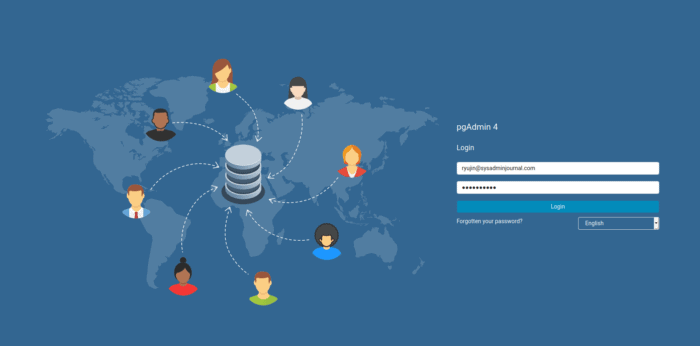
Congratulations! You have successfully installed pgAdmin. Thanks for using this tutorial for installing pgAdmin4 on your Rocky Linux 9 system. For additional help or useful information, we recommend you check the official pgAdmin website.