
In this tutorial, we will show you how to install pgAdmin 4 on Fedora 35. For those of you who didn’t know, pgAdmin is an open-source, powerful, and feature-rich graphical user interface (GUI) administration and management tool for the PostgreSQL database. pgAdmin 4 supports PostgreSQL 9.2 or later, and runs on Unix and its variants such as Linux, Mac OS X as well as Windows operating systems.
This article assumes you have at least basic knowledge of Linux, know how to use the shell, and most importantly, you host your site on your own VPS. The installation is quite simple and assumes you are running in the root account, if not you may need to add ‘sudo‘ to the commands to get root privileges. I will show you the step-by-step installation of Discord on a Fedora 35.
Prerequisites
- A server running one of the following operating systems: Fedora 35.
- It’s recommended that you use a fresh OS install to prevent any potential issues.
- SSH access to the server (or just open Terminal if you’re on a desktop).
- A
non-root sudo useror access to theroot user. We recommend acting as anon-root sudo user, however, as you can harm your system if you’re not careful when acting as the root.
Install pgAdmin 4 on Fedora 35
Step 1. Before proceeding, update your Fedora operating system to make sure all existing packages are up to date. Use this command to update the server packages:
sudo dnf upgrade sudo dnf update sudo dnf install dnf-plugins-core
Step 2. Installing pgAdmin 4 on Fedora 35.
By default, pgAdmin is not available on Fedora 35 base repository. Now we add the pgAdmin repository to your Fedora system using the following command:
sudo rpm -i https://ftp.postgresql.org/pub/pgadmin/pgadmin4/yum/pgadmin4-fedora-repo-2-1.noarch.rpm
pgAdmin is available in both desktop and web modes. If you are running Postgres on a local Fedora system, the desktop mode is recommended, otherwise, the web mode will work just fine, Now we install the pgAdmin 4 package using the following command below:
### Install for both desktop and web modes ### sudo dnf install pgadmin4 ### Install for desktop mode only ### sudo dnf install pgadmin4-desktop ### Install for web mode only ### sudo dnf install pgadmin4-web
Since PgAdmin 4 is powered by a web server and is accessed from the front-end, i.e web browser, we need to ensure that the Apache webserver is up and running. So, start the webserver and enable it on boot time:
sudo systemctl start httpd sudo systemctl enable httpd
Step 3. Configure PgAdmin 4.
Once installed, you need to configure it before using it. Run the web setup script to configure the system to run in web mode:
sudo /usr/pgadmin4/bin/setup-web.sh
Output:
Setting up pgAdmin 4 in web mode on a Redhat based platform... Creating configuration database... NOTE: Configuring authentication for SERVER mode. Enter the email address and password to use for the initial pgAdmin user account: Email address: <input-your-email-address> Password: <input-your-password> Retype password: <Reenter-your-password> pgAdmin 4 - Application Initialisation ====================================== Creating storage and log directories...
Step 4. Accessing pgAdmin 4 Web Interface.
Once successfully installed, open a web browser and point it to the address URL http://your-IP-address/pgadmin4. The pgAdmin 4 login page will load prompting you for the email address and password that you set earlier. Click login after entering it.
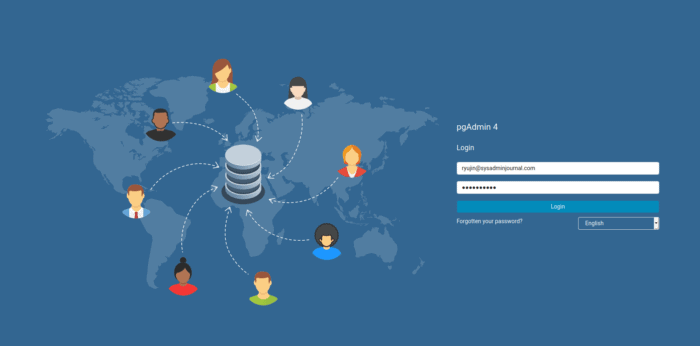
Congratulations! You have successfully installed pgAdmin. Thanks for using this tutorial for installing pgAdmin 4 on your Fedora 35 system. For additional help or useful information, we recommend you check the official pgAdmin website.