How To Install phpBB on Ubuntu 24.04 LTS

phpBB is a powerful, open-source forum software that has been a cornerstone of online communities for years. Its robust features, customizability, and active development make it an excellent choice for businesses, organizations, and individuals looking to foster online discussions. In this comprehensive guide, we’ll walk you through the process of installing phpBB on Ubuntu 24.04, the latest long-term support release of the popular Linux distribution.
Ubuntu 24.04, known for its stability and security, provides an ideal platform for hosting phpBB. By following this tutorial, you’ll be able to set up a fully functional phpBB forum on your Ubuntu server, ready to welcome your community members and facilitate engaging conversations.
Prerequisites
Before we dive into the installation process, let’s ensure you have everything you need:
- A server running Ubuntu 24.04 with at least 1GB of RAM and 10GB of storage
- Root access or sudo privileges on your Ubuntu server
- Basic familiarity with the command line interface
- A domain name pointed to your server’s IP address (optional but recommended for production use)
Having these prerequisites in place will ensure a smooth installation process and help you avoid common pitfalls along the way.
Updating Ubuntu 24.04
Before installing any new software, it’s crucial to ensure your system is up to date. This step helps prevent compatibility issues and ensures you have the latest security patches. Open your terminal and run the following commands:
sudo apt update
sudo apt upgrade -yThese commands will update your package lists and upgrade all installed packages to their latest versions. The -y flag automatically answers “yes” to any prompts, streamlining the process.
Installing LAMP Stack
phpBB requires a web server, a database, and PHP to function. The LAMP stack (Linux, Apache, MySQL, PHP) provides all these components. Let’s install each part of the stack:
Installing Apache Web Server
Apache is one of the most popular web servers. Install it with this command:
sudo apt install apache2 -yAfter installation, Apache should start automatically. You can verify its status by running:
sudo systemctl status apache2Installing MySQL Database Server
MySQL will store all your forum data. Install it using:
sudo apt install mysql-server -yFor security, run the MySQL secure installation script:
sudo mysql_secure_installationFollow the prompts to set a root password and remove insecure default settings.
Installing PHP and Required Modules
PHP is the scripting language that powers phpBB. Install PHP and necessary modules with this command:
sudo apt install php libapache2-mod-php php-mysql php-curl php-gd php-mbstring php-xml php-zip -yAfter installation, restart Apache to ensure it recognizes the new PHP modules:
sudo systemctl restart apache2Configuring MySQL for phpBB
Now that we have MySQL installed, let’s create a database and user for phpBB:
sudo mysql -u root -pEnter your MySQL root password when prompted. Then, run these SQL commands:
CREATE DATABASE phpbb;
CREATE USER 'phpbbuser'@'localhost' IDENTIFIED BY 'your_password';
GRANT ALL PRIVILEGES ON phpbb.* TO 'phpbbuser'@'localhost';
FLUSH PRIVILEGES;
EXIT;Replace ‘your_password’ with a strong, unique password. Remember these details, as you’ll need them during the phpBB installation process.
Downloading and Extracting phpBB
Let’s download the latest version of phpBB and extract it to the appropriate directory:
cd /tmp
wget https://download.phpbb.com/pub/release/3.3/3.3.13/phpBB-3.3.13.tar.bz2
sudo tar xjf phpBB-3.3.13.tar.bz2 -C /var/www/html/
sudo mv /var/www/html/phpBB3 /var/www/html/phpbb
sudo chown -R www-data:www-data /var/www/html/phpbbThese commands download phpBB, extract it to the Apache web root, rename the directory for convenience, and set the correct ownership.
Configuring Apache for phpBB
Create a new Apache virtual host configuration for phpBB:
sudo nano /etc/apache2/sites-available/phpbb.confAdd the following content, replacing yourdomain.com with your actual domain:
<VirtualHost *:80>
ServerName yourdomain.com
ServerAdmin webmaster@yourdomain.com
DocumentRoot /var/www/html/phpbb
<Directory /var/www/html/phpbb>
Options FollowSymlinks
AllowOverride All
Require all granted
</Directory>
ErrorLog ${APACHE_LOG_DIR}/phpbb_error.log
CustomLog ${APACHE_LOG_DIR}/phpbb_access.log combined
</VirtualHost>Save and close the file, then enable the new virtual host and reload Apache:
sudo a2ensite phpbb.conf
sudo systemctl reload apache2Running the phpBB Installation Wizard
With all the groundwork laid, it’s time to run the phpBB installation wizard:
- Open your web browser and navigate to
http://yourdomain.com/install/ - Click “Install” to begin the process
- Review the requirements and ensure all checks pass
- In the Database configuration section, enter the details you set up earlier:
- Database type:
mysqli - Database server hostname:
localhost - Database name:
phpbb - Database username:
phpbbuser - Database password:
your_password
- Database type:
- Follow the prompts to set up your administrator account and configure basic board settings
- Complete the installation process
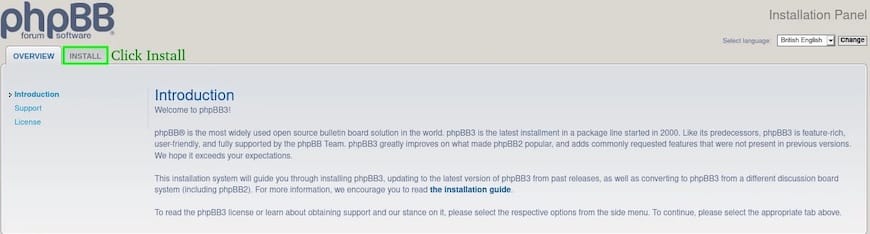
Post-Installation Tasks
After successful installation, there are a few important tasks to complete:
Securing phpBB Installation
Remove the install directory to prevent unauthorized access:
sudo rm -rf /var/www/html/phpbb/install/Setting Proper File Permissions
Ensure proper file permissions for security:
sudo find /var/www/html/phpbb -type d -exec chmod 755 {} \;
sudo find /var/www/html/phpbb -type f -exec chmod 644 {} \;
sudo chown -R www-data:www-data /var/www/html/phpbbCustomizing phpBB
With phpBB installed, you can start customizing your forum:
Changing Themes
phpBB offers various themes to change your forum’s appearance. Access the Administration Control Panel (ACP) and navigate to “Customise” > “Style Management” to install and activate new themes.
Installing Extensions
Extend phpBB’s functionality with extensions. In the ACP, go to “Customise” > “Manage extensions” to browse and install extensions from the phpBB website.
Configuring Board Settings
Fine-tune your forum’s behavior through the ACP. Adjust settings like user registration, posting limits, and moderation options to suit your community’s needs.
Troubleshooting Common Issues
While installing phpBB, you might encounter some common issues:
Database Connection Errors
If you see database connection errors, double-check your MySQL credentials and ensure the phpBB database exists.
Permission-Related Problems
File permission issues can cause various problems. Ensure Apache has the necessary permissions to read and write phpBB files.
PHP Configuration Issues
Some PHP settings might need adjustment. Check phpBB’s requirements and modify your php.ini file if necessary.
Maintaining and Updating phpBB
Regular maintenance is crucial for keeping your phpBB forum secure and up-to-date:
- Regularly check for phpBB updates and apply them promptly
- Backup your database and files regularly
- Monitor your forum for spam and take appropriate action
- Keep your Ubuntu system and all installed software up-to-date
Congratulations! You have successfully installed phpBB. Thanks for using this tutorial for installing phpBB on Ubuntu 24.04 LTS system. For additional help or useful information, we recommend you check the official phpBB website.