
In this tutorial, we will show you how to install phpIPAM on Ubuntu 20.04 LTS. For those of you who didn’t know, phpIPAM is a free PHP-based web IP Address management tool whose goal is to provide modern, lightweight, and useful IP address management and administration. It is a PHP-based application with MySQL database backend, using jQuery libraries, ajax, and some HTML5/CSS3 features.
This article assumes you have at least basic knowledge of Linux, know how to use the shell, and most importantly, you host your site on your own VPS. The installation is quite simple and assumes you are running in the root account, if not you may need to add ‘sudo‘ to the commands to get root privileges. I will show you the step-by-step installation of the phpIPAM free open-source IP address management application on Ubuntu 20.04 (Focal Fossa). You can follow the same instructions for Ubuntu 18.04, 16.04, and any other Debian-based distribution like Linux Mint.
Prerequisites
- A server running one of the following operating systems: Ubuntu 20.04, 18.04, and any other Debian-based distribution like Linux Mint or elementary OS.
- It’s recommended that you use a fresh OS install to prevent any potential issues.
- A
non-root sudo useror access to theroot user. We recommend acting as anon-root sudo user, however, as you can harm your system if you’re not careful when acting as the root.
Install phpIPAM on Ubuntu 20.04 LTS Focal Fossa
Step 1. First, make sure that all your system packages are up-to-date by running the following apt commands in the terminal.
sudo apt update sudo apt upgrade sudo apt install git
Step 2. Installing the LAMP stack.
A Ubuntu 20.04 LAMP server is required. If you do not have LAMP installed, you can follow our guide here.
Step 3. Configuring MariaDB.
By default, MariaDB is not hardened. You can secure MariaDB using the mysql_secure_installation script. you should read and below each step carefully which will set a root password, remove anonymous users, disallow remote root login, and remove the test database and access to secure MariaDB:
mysql_secure_installation
Configure it like this:
- Set root password? [Y/n] y - Remove anonymous users? [Y/n] y - Disallow root login remotely? [Y/n] y - Remove test database and access to it? [Y/n] y - Reload privilege tables now? [Y/n] y
Next, we will need to log in to the MariaDB console and create a database for the phpIPAM. Run the following command:
mysql -u root -p
This will prompt you for a password, so enter your MariaDB root password and hit Enter. Once you are logged in to your database server you need to create a database for phpIPAM installation:
MariaDB [(none)]> create database phpipamdb; MariaDB [(none)]> grant all on phpipamdb.* to phpipam@localhost identified by 'Your-Strong-Password'; MariaDB [(none)]> FLUSH PRIVILEGES; MariaDB [(none)]> EXIT;
Step 4. Installing phpIPAM on Ubuntu 20.04.
Now we download phpIPAM using the git command below:
sudo git clone --recursive https://github.com/phpipam/phpipam.git /var/www/html/phpipam
Next, change to clone directory:
cd /var/www/html/phpipam
After that, copy config.dist.php to config.php as below:
sudo cp config.dist.php config.php
Then, open config.php file and define your database settings:
sudo nano config.php
Make the following changes:
/ ** * database connection details ******************************/ $db['host'] = 'localhost'; $db['user'] = 'phpipam'; $db['pass'] = 'Your-Strong-Password'; $db['name'] = 'phpipamdb'; $db['port'] = 3306;
Step 5. Configure Apache.
Now we create the virtual host file for phpIPAM on our system:
sudo nano /etc/apache2/sites-enabled/phpipam.conf
Add the following lines:
<VirtualHost *:80>
ServerAdmin webmaster@idroot.us
DocumentRoot "/var/www/html/phpipam"
ServerName ipam.idroot.us
ServerAlias www.ipam.idroot.us
<Directory "/var/www/html/phpipam">
Options Indexes FollowSymLinks
AllowOverride All
Require all granted
</Directory>
ErrorLog "/var/log/apache2/phpipam-error_log"
CustomLog "/var/log/apache2/phpipam-access_log" combined
</VirtualHost>
Save and close a file, then restart the Apache webserver so that the changes take place:
sudo a2enmod rewrite sudo a2ensite phpipam.conf sudo sudo systemctl restart apache2
After that, change ownership of the /var/www/ directory to www-data user and group:
sudo chown -R www-data:www-data /var/www/html/
Step 6. Accessing PhpIPAM Web Interface.
Once successfully installed, open your web browser and type the URL http://ipam.idroot.us. You will be redirected to the following page:
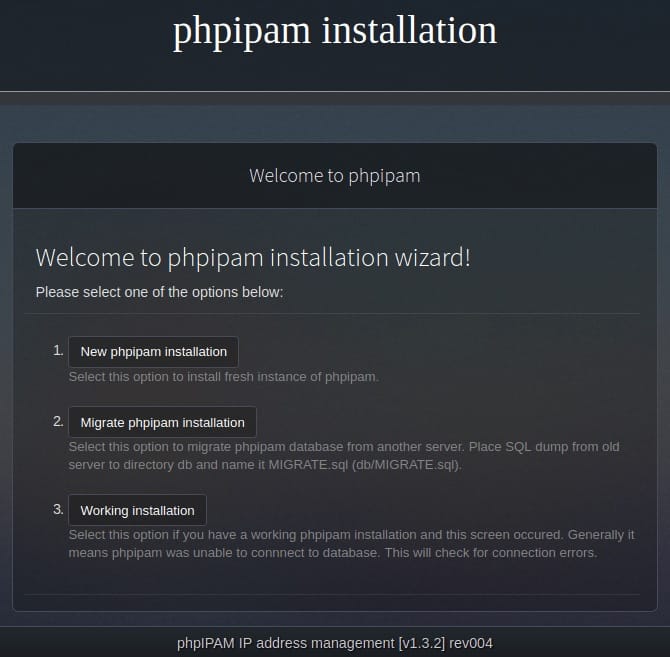
Congratulations! You have successfully installed phpIPAM. Thanks for using this tutorial for installing the phpIPAM on Ubuntu 20.04 LTS Focal Fossa system. For additional help or useful information, we recommend you check the official phpIPAM website.