
In this tutorial, we will show you how to install phpMyAdmin on Ubuntu 20.04 LTS. For those of you who didn’t know, phpMyAdmin is a free and open-source tool for the administration of MySQL and MariaDB. This tool allows the database admins to do all sorts of database management tasks such as creating, editing, renaming, deleting databases, importing and exporting databases, creating tables, fields, and fields, executing SQL commands and many To ease usage to a wide range of people, phpMyAdmin is being translated into 72 languages and supports both LTR and RTL languages.
This article assumes you have at least basic knowledge of Linux, know how to use the shell, and most importantly, you host your site on your own VPS. The installation is quite simple and assumes you are running in the root account, if not you may need to add ‘sudo‘ to the commands to get root privileges. I will show you the step-by-step installation phpMyAdmin on a Ubuntu 20.04 LTS (Focal Fossa) server.
Prerequisites
- A server running one of the following operating systems: Ubuntu 20.04, 18.04, and any other Debian-based distribution like Linux Mint.
- It’s recommended that you use a fresh OS install to prevent any potential issues.
- SSH access to the server (or just open Terminal if you’re on a desktop).
- A
non-root sudo useror access to theroot user. We recommend acting as anon-root sudo user, however, you can harm your system if you’re not careful when acting as the root.
Install phpMyAdmin on Ubuntu 20.04 LTS Focal Fossa
Step 1. First, make sure that all your system packages are up-to-date by running the following apt commands in the terminal.
sudo apt update sudo apt upgrade
Step 2. Install LAMP stack server.
A Ubuntu 20.04 LAMP server is required. If you do not have LAMP installed, you can follow our guide here.
Step 3. Installing phpMyAdmin on Ubuntu 20.04.
To install PhpMyAdmin, run the following command:
sudo apt install phpmyadmin php-mbstring
You will be asked for basic configuration for phpMyAdmin. First, you will need to select apache as a web server.
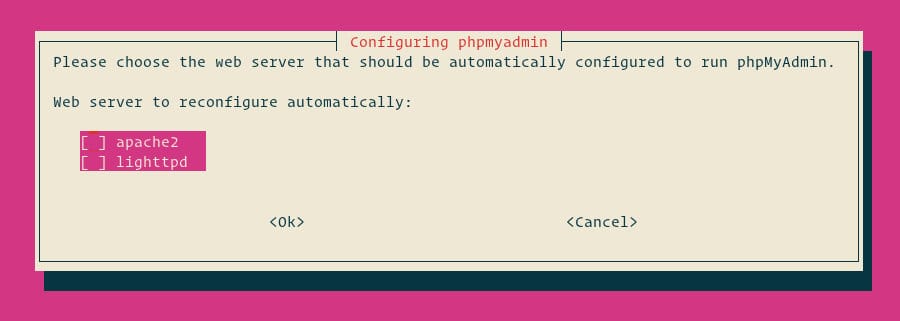
Next, select Yes and press ENTER to install and configure the database.
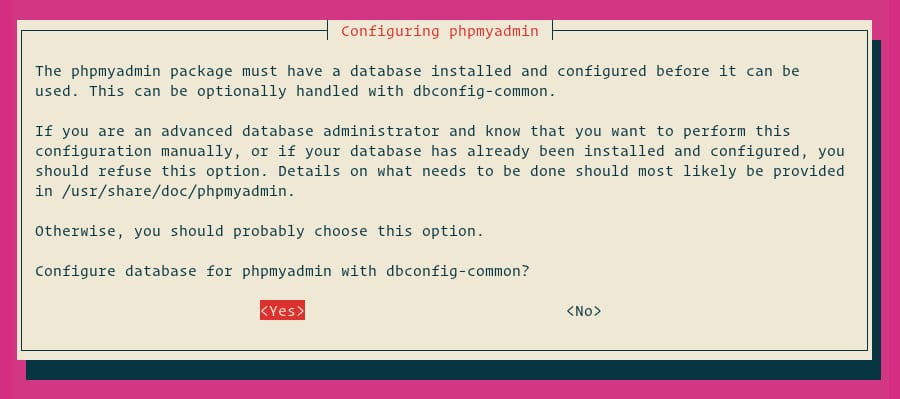
You need to provide a password for phpMyAdmin to register with the MySQL database server. If the password is not given, a random password will be generated.
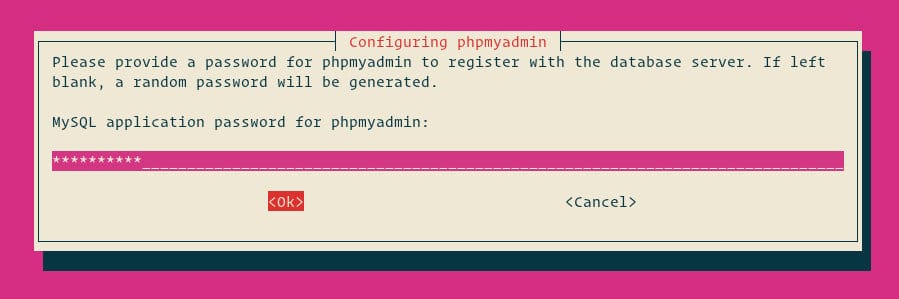
Finally, enable the mbstring PHP extension and restart Apache:
sudo phpenmod mbstring sudo service apache2 reload
Step 4. Configure FirewallD.
The systems with enabled firewalls need to allow HTTP service from the firewall. Run the below commands to open a port for the webserver in the firewall:
sudo firewall-cmd --permanent --add-service=http sudo firewall-cmd --reload
Step 4. Accessing phpMyAdmin.
Now open your browser and surf to http://your-ip-address/phpmyadmin and your phpMyAdmin will ask you for the user and password of your MySQL installation such as on step 2, you can use root as user and the root MySQL password, or any other MySQL user/password.

Congratulations! You have successfully installed phpMyAdmin. Thanks for using this tutorial for installing phpMyAdmin on Ubuntu 20.04 Focal Fossa system. For additional help or useful information, we recommend you check the official phpMyAdmin website.