How To Install Pi-Hole on AlmaLinux 9

In this tutorial, we will show you how to install Pi-Hole on AlmaLinux 9. In an age where online advertisements and tracking scripts clutter our browsing experiences, Pi-Hole emerges as a savior. This open-source network-level ad and tracker blocker enhance your internet experience by providing a seamless solution for blocking unwanted advertisements and improving network performance.
This article assumes you have at least basic knowledge of Linux, know how to use the shell, and most importantly, you host your site on your own VPS. The installation is quite simple and assumes you are running in the root account, if not you may need to add ‘sudo‘ to the commands to get root privileges. I will show you the step-by-step installation of Pi-Hole on AlmaLinux 9. You can follow the same instructions for CentOS and Rocky Linux or RHEL-based.
Prerequisites
- A server running one of the following operating systems: AlmaLinux 9.
- It’s recommended that you use a fresh OS install to prevent any potential issues.
- SSH access to the server (or just open Terminal if you’re on a desktop).
- An active internet connection. You’ll need an internet connection to download the necessary packages and dependencies for Pi-Hole.
- A
non-root sudo useror access to theroot user. We recommend acting as anon-root sudo user, however, as you can harm your system if you’re not careful when acting as the root.
Install Pi-Hole on AlmaLinux 9
Step 1. Before diving into the installation process, ensure your AlmaLinux 9 system is up-to-date. Run the following commands in your terminal:
sudo dnf clean all sudo dnf update
The first command cleans up the package cache, and the second command performs the system update.
After updating your system, it’s a good practice to verify that the process was completed successfully. You can do this by running:
sudo dnf list updates
Step 2. Setting Up a Static IP Address.
A static IP address ensures Pi-Hole’s reliability. To set up a static IP address, edit the network configuration file. Replace your_network_interface and your_static_IP with your network interface name and chosen static IP address:
sudo nano /etc/sysconfig/network-scripts/ifcfg-your_network_interface
Edit the file as follows:
TYPE=Ethernet BOOTPROTO=static IPADDR=your_static_IP NETMASK=255.255.255.0 GATEWAY=your_gateway_IP DNS1=your_preferred_DNS_server DNS2=another_DNS_server ONBOOT=yes
Save the file and exit the text editor. Then, restart the network service:
sudo systemctl restart network
Step 3. Installing Pi-Hole on AlmaLinux 9.
Before installing Pi-Hole, ensure that your AlmaLinux 9 system has the required dependencies. These dependencies include curl and dig. You can install them using dnf:
sudo dnf install curl bind-utils
To get Pi-Hole’s installer script, use curl:
curl -sSL https://install.pi-hole.net | bash
Running the installer script is the heart of the installation process. It will prompt you with various configuration options.
- Choose your upstream DNS provider. You can select from OpenDNS, Google, or a custom provider.
- Select the blocklists you want to use. Pi-Hole provides a variety of blocklists to enhance your ad-blocking capabilities.
- Decide whether you want to use IPv4 and/or IPv6 blocking.
- Choose if you want to install the web admin interface. This interface allows you to monitor and configure Pi-Hole.
- Review your settings and confirm the installation.
Step 4. Accessing Pi-Hole Web Interface
To access the Pi-Hole web interface, open your web browser and enter the IP address of your AlmaLinux 9 system, followed by /admin. For example, if your AlmaLinux 9 IP address is 192.168.77.10, enter http://192.168.77.10/admin in your browser’s address bar. Log in using the admin password you set during the initial setup.
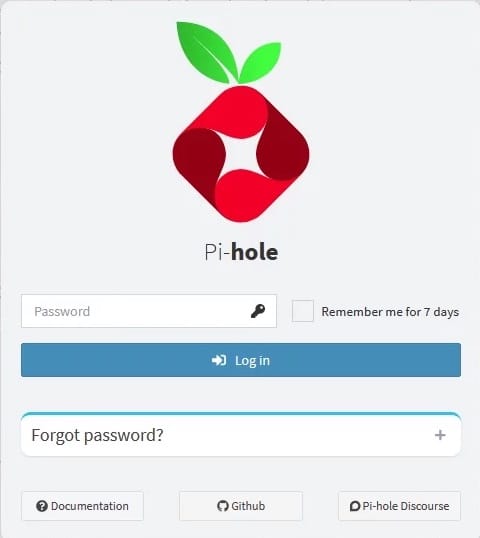
Congratulations! You have successfully installed Pi-Hole. Thanks for using this tutorial for installing Pi-Hole on your AlmaLinux 9 system. For additional help or useful information, we recommend you check the official Pi-Hole website.