How To Install Pi-Hole on Ubuntu 22.04 LTS

In this tutorial, we will show you how to install Pi-Hole on Ubuntu 22.04 LTS. For those of you who didn’t know, Pi-hole is a powerful tool that provides a simple and effective way to block advertisements and internet trackers at the network level, resulting in a faster, cleaner, and more private internet browsing experience.
This article assumes you have at least basic knowledge of Linux, know how to use the shell, and most importantly, you host your site on your own VPS. The installation is quite simple and assumes you are running in the root account, if not you may need to add ‘sudo‘ to the commands to get root privileges. I will show you the step-by-step installation of the Pi-Hole open-source DNS sinkhole that blocks ads and tracking at the network level on Ubuntu 22.04 (Jammy Jellyfish). You can follow the same instructions for Ubuntu 22.04 and any other Debian-based distribution like Linux Mint, Elementary OS, Pop!_OS, and more as well.
Prerequisites
- A server running one of the following operating systems: Ubuntu 22.04, 20.04, and any other Debian-based distribution like Linux Mint.
- It’s recommended that you use a fresh OS install to prevent any potential issues.
- SSH access to the server (or just open Terminal if you’re on a desktop).
- An active internet connection. You’ll need an internet connection to download the necessary packages and dependencies for Pi-Hole.
- A
non-root sudo useror access to theroot user. We recommend acting as anon-root sudo user, however, as you can harm your system if you’re not careful when acting as the root.
Install Pi-Hole on Ubuntu 22.04 LTS Jammy Jellyfish
Step 1. First, make sure that all your system packages are up-to-date by running the following apt commands in the terminal.
sudo apt update sudo apt upgrade sudo apt install wget apt-transport-https gnupg2 software-properties-common
Step 2. Installing Pi-Hole on Ubuntu 22.04.
By default, the Pi-Hole is not available on Ubuntu 22.04 base repository. Now run the following command below to download the Pi-hole installer to your Ubuntu system:
curl -sSL https://install.pi-hole.net | bash
This command will start the Pi-hole installation process. You will be prompted to configure some settings during the installation process, such as the IP address, upstream DNS provider, and password for the Pi-hole web interface.
Step 3. Accessing the Pi-hole Web Interface.
Once the installation is complete, you can access the Pi-hole web interface by opening a web browser and entering the IP address of your Ubuntu server followed by /admin. For example, if your Ubuntu server’s IP address is 192.168.77.21, enter http://192.168.77.21/admin in the browser.
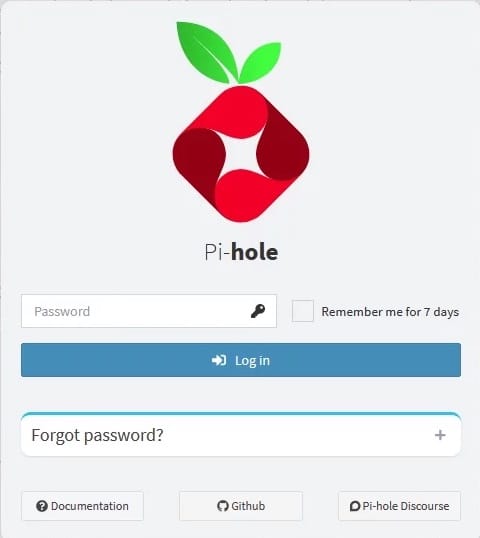
Once you have logged in to the Pi-hole web interface, you can configure the Pi-hole settings. Some of the important settings to configure include:
- Blocklists: Pi-hole uses blocklists to block ads. You can add additional blocklists or remove existing ones to customize the ad-blocking experience.
- Whitelists: If you want to allow certain ads, you can add them to the Pi-hole whitelist.
- DNS settings: You can configure the upstream DNS provider and enable/disable DNSSEC.
- DHCP settings: You can enable/disable DHCP and configure the DHCP range.
Congratulations! You have successfully installed Pi-Hole. Thanks for using this tutorial for installing the Pi-Hole open-source DNS on Ubuntu 22.04 LTS Jammy Jellyfish system. For additional help or useful information, we recommend you check the official Pi-Holes website.