How To Install Pinta on Debian 12

In this tutorial, we will show you how to install Pinta on Debian 12. Image editing is an essential aspect of the digital world, whether you are a professional graphic designer or someone who enjoys enhancing photos for personal use. One of the remarkable open-source image editing tools available is Pinta. It is a versatile, user-friendly application that brings powerful editing capabilities to your fingertips.
This article assumes you have at least basic knowledge of Linux, know how to use the shell, and most importantly, you host your site on your own VPS. The installation is quite simple and assumes you are running in the root account, if not you may need to add ‘sudo‘ to the commands to get root privileges. I will show you the step-by-step installation of Pinta on a Debian 12 (Bookworm).
Prerequisites
- A server running one of the following operating systems: Debian 12 (Bookworm).
- It’s recommended that you use a fresh OS install to prevent any potential issues.
- SSH access to the server (or just open Terminal if you’re on a desktop).
- Make sure your Debian 12 system is connected to the internet. An active connection is essential for downloading the required packages and updates during the installation.
- A
non-root sudo useror access to theroot user. We recommend acting as anon-root sudo user, however, as you can harm your system if you’re not careful when acting as the root.
Install Pinta on Debian 12 Bookworm
Step 1. Before diving into the installation process, it’s important to ensure that you have a working Debian 12 system. If you haven’t already, make sure to update your system to its latest state using the following commands:
sudo apt update sudo apt upgrade
This ensures that your Debian 12 installation is up to date and ready for the installation of Pinta.
Step 2. Installing Pinta on Debian 12.
- Installing Pinta Using Flatpak
Flatpak is a versatile package manager that enables the easy installation of applications on various Linux distributions. Pinta can be conveniently installed using Flatpak, and the first step is to add the Flathub repository to your system:
flatpak remote-add --if-not-exists flathub https://flathub.org/repo/flathub.flatpakrepo
With the Flathub repository added, you can now search for Pinta by executing:
flatpak search Pinta
This command will display a list of available Pinta versions along with their descriptions.
Once you’ve identified the version you want to install, you can proceed with the installation. Use the following command to download and install Pinta via Flatpak:
flatpak install flathub org.pinta.Pinta
After the installation is complete, you can start Pinta by executing:
flatpak run org.pinta.Pinta
This will launch Pinta, and you can start exploring its features and functionalities.
- Installing Pinta Using Snap
Snap is another reliable packaging format that offers secure and consistent software distribution across various Linux distributions. To install Pinta using Snap, we’ll first need to ensure that Snapd (Snap Daemon) is installed on your Debian 12 system:
sudo apt install snapd
This process will install Snapd and enable the Snap package management system on your system.
Once Snapd is successfully installed, you can search for available Snap packages related to Pinta by using the following command:
snap find Pinta
This command will display a list of Snap packages along with their descriptions.
Choose the version of Pinta you wish to install and proceed with the installation by executing the following command:
sudo snap install pinta
After the installation is complete, you can effortlessly launch Pinta by simply typing the following command:
pinta
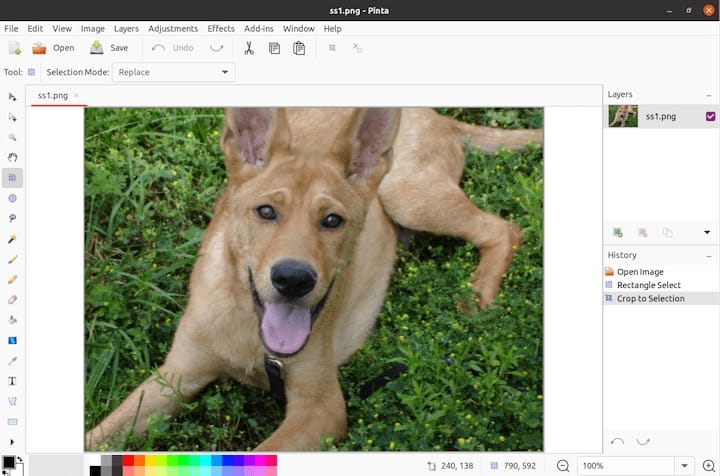
Step 3. Troubleshooting Common Issues.
While the installation process is usually straightforward, you may encounter some common issues. Here are a few troubleshooting tips:
- Permission Issues: If you encounter permission issues when installing or running Pinta, try running the installation commands with sudo. However, be cautious with using sudo, as it can potentially cause problems if not used correctly.
- Dependency Problems: If Pinta fails to run due to missing dependencies, you can often resolve this by installing the required libraries. Check the error message for hints on which dependencies are missing and use apt or snap to install them.
-
Flatpak/Snap Installation Issues: If you face problems during the installation of Flatpak or Snap, ensure that you have a working internet connection, and the required repositories are correctly configured.
Congratulations! You have successfully installed Pinta. Thanks for using this tutorial to install the latest version of Pinta on Debian 12 Bookworm. For additional help or useful information, we recommend you check the official Pinta website.