How To Install Pinta on Rocky Linux 9
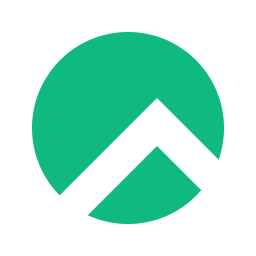
In this tutorial, we will show you how to install Pinta on Rocky Linux 9. Are you looking for a simple yet powerful image editing software that runs on Linux? Look no further than Pinta! Pinta is an open-source, cross-platform image editor that offers a user-friendly interface and a wide range of features, making it a great choice for both amateur and professional image editors alike.
This article assumes you have at least basic knowledge of Linux, know how to use the shell, and most importantly, you host your site on your own VPS. The installation is quite simple and assumes you are running in the root account, if not you may need to add ‘sudo‘ to the commands to get root privileges. I will show you the step-by-step installation of the Pinta image editing on Rocky Linux. 9.
Prerequisites
- A server running one of the following operating systems: Rocky Linux 9.
- It’s recommended that you use a fresh OS install to prevent any potential issues.
- SSH access to the server (or just open Terminal if you’re on a desktop).
- An active internet connection. You’ll need an internet connection to download the necessary packages and dependencies for Pinta.
- A
non-root sudo useror access to theroot user. We recommend acting as anon-root sudo user, however, as you can harm your system if you’re not careful when acting as the root.
Install Pinta on Rocky Linux 9
Step 1. The first step is to update your system to the latest version of the package list. To do so, run the following commands:
sudo dnf update
Step 2. Add the EPEL repository.
To install Pinta on Rocky Linux 9, we first need to add the EPEL (Extra Packages for Enterprise Linux) repository. Enter the following command in the terminal:
sudo dnf install epel-release
Step 3. Installing Pinta on Rocky Linux 9.
After adding the EPEL repository, we can now install Pinta on Rocky Linux 9. To do this, enter the following command in the terminal:
sudo dnf install pinta
Step 3. Launching Pinta on Rocky Linux.
Once the installation is complete, you can launch the Pinta from the applications menu or by running the following command in the terminal:
pinta
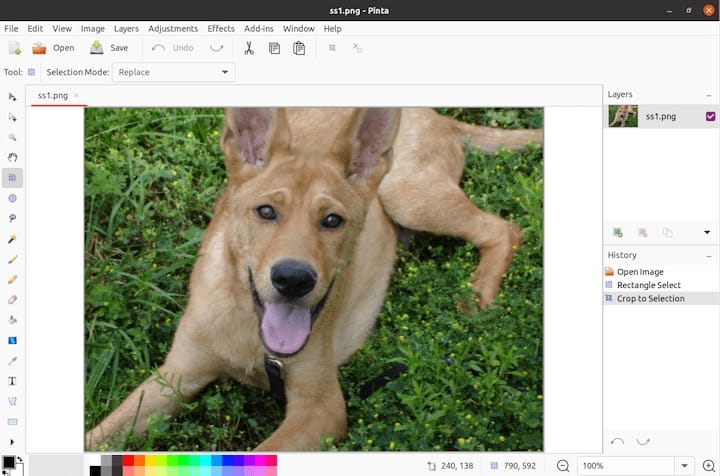
After installing Pinta on Rocky Linux 9, we can now configure it to suit our preferences. Pinta provides a range of options to customize the application’s behavior. Some of these options include:
- Default Tool
- Default Font
- Keyboard Shortcuts
- Image Size and Quality
Congratulations! You have successfully installed Pinta. Thanks for using this tutorial for installing the Pinta image editing software on your Rocky Linux 9 system. For additional help or useful information, we recommend you check the official Pinta website.