How To Install Pinta on openSUSE

Pinta is a powerful yet straightforward drawing and image editing application designed for Linux users who need functionality without complexity. For openSUSE users seeking a lightweight alternative to more resource-intensive graphics editors, Pinta offers an intuitive interface with essential editing tools. This comprehensive guide will walk you through various methods to install Pinta on your openSUSE system, ensuring you can choose the approach that best suits your needs and technical comfort level.
What is Pinta and Why Use It on openSUSE?
Pinta is a free, open-source drawing and image editing application designed as an alternative to Microsoft Paint and Paint.NET for Linux environments. Unlike more complex graphics editors like GIMP, Pinta provides a clean, intuitive interface that makes basic image editing tasks accessible to users of all skill levels.
For openSUSE users, Pinta offers several advantages:
- Lightweight operation: Pinta requires fewer system resources than larger graphics applications like GIMP or Krita, making it ideal for older hardware or systems with limited resources.
- Familiar interface: If you’re transitioning from Windows, Pinta’s interface will feel familiar, reducing the learning curve.
- Essential editing tools: Despite its simplicity, Pinta includes layers, unlimited undo history, and various adjustment tools for basic to intermediate editing tasks.
- Native integration: As an open-source application, Pinta integrates well with the openSUSE desktop environment.
- Active development: The Pinta project continues to receive updates and improvements from its community.
While more complex projects might require advanced applications like GIMP or Krita, Pinta excels at quick edits, simple drawings, and basic photo adjustments. It’s particularly useful for creating diagrams, annotating screenshots, or making basic image corrections without needing to learn complex software.
Prerequisites for Installing Pinta
Before proceeding with any installation method, ensure your system meets the necessary requirements and you have the proper preparations in place:
System Requirements
- An up-to-date openSUSE system (Leap or Tumbleweed)
- At least 100MB of free disk space
- Internet connection for downloading packages
- Administrator (root) privileges for installation
Pre-Installation Checks
- Update your system: Always ensure your openSUSE system is up-to-date before installing new software:
sudo zypper refresh sudo zypper update - Check for existing installations: Verify if Pinta is already installed:
rpm -q pinta - Check for Mono framework: Since Pinta is built on the Mono framework, ensure it’s available:
rpm -q mono-core - Back up important data: While installing Pinta shouldn’t affect your system, it’s always good practice to back up important data before making system changes.
With these prerequisites in place, you’re ready to explore the various installation methods available for Pinta on openSUSE.
Method 1: Installing Pinta from the Official openSUSE Repositories
The simplest and most recommended approach for installing software on openSUSE is using the official repositories through either YaST Software Manager or the command line with zypper.
Using YaST Software Manager
- Open YaST Software Manager from your application menu or by running:
sudo yast2 sw_single - In the search box, type “pinta” and press Enter.
- When Pinta appears in the results, select it and click “Install.”
- Review any additional dependencies that might be installed automatically.
- Click “Accept” to proceed with the installation.
- Enter your administrator password if prompted.
- Wait for the installation to complete.
Using Command Line with Zypper
For terminal enthusiasts, the zypper command provides a straightforward installation method:
- Open a terminal window.
- Run the following command to install Pinta:
sudo zypper install pinta - Review the proposed changes and dependencies.
- Type ‘y’ and press Enter to confirm the installation.
- Wait for the process to complete.
Verifying the Installation
After installation, verify that Pinta was installed correctly:
- Check the installed version:
rpm -q pinta - Launch Pinta from your application menu or by typing
pintain a terminal. - If Pinta launches successfully, you’ll see its interface with a blank canvas ready for use.
The repository version offers stability and automatic updates through your system’s regular update process. However, it may not always be the latest version available, depending on your openSUSE version and repository update policies.
Method 2: Installing Pinta from the Mono Project Repository
For users who want a potentially more up-to-date version of Pinta, installing from the Mono Project repository is an excellent option. Since Pinta is built on the Mono framework, this repository often provides more current versions.
Adding the Mono Repository
- Open a terminal window.
- Add the Mono repository appropriate for your openSUSE version. For Tumbleweed users:
sudo zypper addrepo https://download.opensuse.org/repositories/Mono/openSUSE_Tumbleweed/Mono.repoFor other openSUSE versions, you may need to adjust the URL accordingly. For example, for a standard installation:
sudo zypper addrepo https://download.opensuse.org/repositories/openSUSE:11.4/standard/openSUSE:11.4.repo - Refresh your repositories:
sudo zypper refresh
Installing Pinta from the Mono Repository
- Install Pinta using zypper:
sudo zypper install pinta - If prompted about repository priority or package versions, it’s generally recommended to choose the Mono repository version.
- Confirm the installation by typing ‘y’ and pressing Enter.
Managing Dependencies
When installing from the Mono repository, you might encounter additional dependencies:
- If prompted about missing dependencies, allow zypper to resolve them:
sudo zypper install --recommends pinta - Specifically for Pinta, ensure the required Mono libraries are properly installed:
sudo zypper install mono-core mono-winforms
Troubleshooting Repository Access Issues
If you encounter issues accessing the Mono repository:
- Verify the repository was added correctly:
sudo zypper repos | grep Mono - If the repository appears disabled, enable it:
sudo zypper modifyrepo --enable Mono - Check for GPG key issues and import if necessary:
sudo zypper --gpg-auto-import-keys refresh
Using the Mono repository version often provides a more current Pinta release with better compatibility with the latest Mono framework, which can improve stability and performance.
Method 3: Installing Pinta Using Snap Packages
Snap packages offer a universal installation method that works across various Linux distributions, including openSUSE. They include all dependencies, ensuring consistent operation regardless of your system configuration.
Setting Up Snap Support on openSUSE
Since Snap is not installed by default on openSUSE, you’ll need to set it up first:
- Add the Snap repository:
sudo zypper addrepo --refresh https://download.opensuse.org/repositories/system:/snappy/openSUSE_Leap_15.4 snappy(Replace “15.4” with your openSUSE Leap version if different)
- Import the repository’s GPG key:
sudo zypper --gpg-auto-import-keys refresh - Update the package cache:
sudo zypper dup --from snappy - Install the Snap service:
sudo zypper install snapd - Enable and start the Snap services:
sudo systemctl enable --now snapd sudo systemctl enable --now snapd.apparmor - Log out and log back in, or run the following to update your PATH:
source /etc/profile
Installing Pinta via Snap
Once Snap is set up, installing Pinta is straightforward:
- Open a terminal window.
- Install Pinta using the Snap command:
sudo snap install pinta - Wait for the download and installation to complete.
Configuring Snap Permissions
Snap applications run in a confined environment, which may limit certain functionalities:
- To allow Pinta to access your home directory:
sudo snap connect pinta:home :home - To enable access to removable media:
sudo snap connect pinta:removable-media :removable-media
Managing Snap Updates
One advantage of Snap packages is automatic updates:
- To check for updates manually:
sudo snap refresh - To see when Pinta was last updated:
snap info pinta - To disable automatic updates (not recommended):
sudo snap set system refresh.timer=disabled
While Snap packages offer convenience and automatic updates, they may launch slightly slower than repository versions and have some limitations due to their containerized nature.
Method 4: Installing Pinta from Source Code
For users who want the absolute latest features or need to make customizations, installing from source code provides the most flexibility, though with added complexity.
Required Build Dependencies
Before compiling Pinta, ensure you have the necessary build dependencies:
- Install the essential build tools:
sudo zypper install git make automake autoconf gcc mono-devel mono-winforms gtk-sharp2 - Additional dependencies may be required depending on your system configuration.
Downloading the Source Code
- Clone the Pinta repository from GitHub:
git clone https://github.com/PintaProject/Pinta.git - Navigate to the Pinta directory:
cd Pinta
Configuration and Compilation
- Run the configuration script:
./configure - Build Pinta:
make - Install the compiled program:
sudo make install
Verification of Source Installation
To verify your source installation:
- Run Pinta from the terminal:
pinta - Check that all features work correctly, as source installations might have missing dependencies that weren’t automatically resolved.
Pros and Cons of Building from Source
Pros:
- Access to the latest features and bug fixes
- Ability to customize the code for specific needs
- Learning opportunity about software compilation
Cons:
- More complex installation process
- No automatic updates
- Potential compatibility issues
- Requires manual tracking of dependencies
Building from source is recommended primarily for developers or advanced users who need the latest features or plan to contribute to the Pinta project.
Method 5: Alternative Installation Options
Beyond the standard methods, there are additional approaches that might suit specific user needs or preferences.
Installing via Flatpak
Flatpak is another universal package format similar to Snap:
- Set up Flatpak on openSUSE:
sudo zypper install flatpak - Add the Flathub repository:
flatpak remote-add --if-not-exists flathub https://flathub.org/repo/flathub.flatpakrepo - Install Pinta:
flatpak install flathub com.github.PintaProject.Pinta - Run Pinta using Flatpak:
flatpak run com.github.PintaProject.Pinta
Using AppImage
AppImage provides a portable application format that requires no installation:
- Download the Pinta AppImage (if available) from the project’s releases page.
- Make the AppImage executable:
chmod +x Pinta-*.AppImage - Run the AppImage:
./Pinta-*.AppImage
Comparison of Alternative Methods
Flatpak:
- Sandboxed for security
- Automatic updates
- Works across distributions
- Slightly larger disk footprint
AppImage:
- No installation required
- Completely portable
- No root permissions needed
- May lack automatic updates
These alternative methods are particularly useful for testing different versions of Pinta without affecting your system installation or for using Pinta on systems where you lack administrative privileges.
Post-Installation Configuration
After installing Pinta, consider these configuration steps to optimize your experience:
First-Time Setup Recommendations
- Launch Pinta from your application menu or terminal.
- Check for updates if using repository versions:
sudo zypper update pinta - Configure default save formats under Edit > Preferences.
- Adjust the interface to your preference by enabling or disabling toolbars under View.
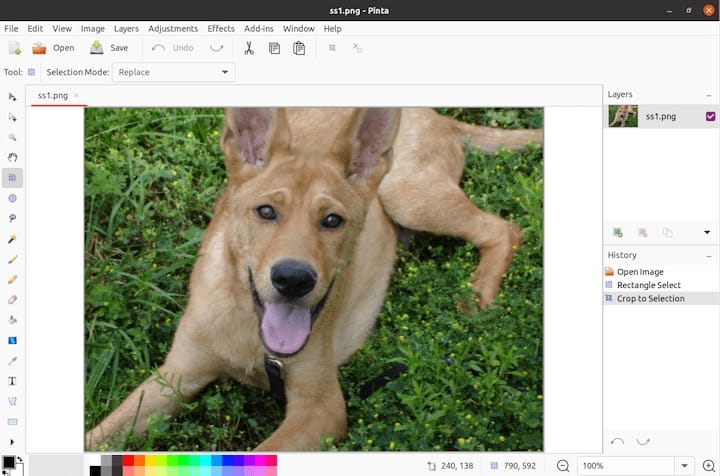
Integrating with openSUSE Desktop Environment
Ensure Pinta integrates smoothly with your desktop:
- Set default applications: Configure Pinta as the default application for specific image types through your desktop environment’s settings.
- Create desktop shortcuts: If needed, create custom shortcuts for quick access to Pinta.
- Add to favorites: Add Pinta to your dock or favorites menu for easy access.
File Associations Setup
To make Pinta the default application for specific file types:
- Right-click on an image file (e.g., PNG, JPEG).
- Select “Open With > Other Application”.
- Choose Pinta from the list and select “Remember application association”.
- Repeat for each file type you want to associate with Pinta.
These configurations help streamline your workflow and ensure Pinta is readily available when you need it.
Troubleshooting Common Installation Issues
Despite the straightforward installation methods, you might encounter issues. Here are solutions to common problems:
Dependency Problems and Solutions
If you encounter missing dependencies:
- Identify the missing packages from error messages.
- Install required dependencies manually:
sudo zypper install [package-name] - For Mono-related issues, create symbolic links:
sudo ln -s /usr/lib/cli/* /usr/lib/pinta/
Repository Access Issues
When repositories are inaccessible:
- Check your internet connection.
- Verify repository URLs are correct:
sudo zypper repos - Refresh repositories and try again:
sudo zypper refresh
Permission Errors
For permission-related problems:
- Ensure you’re using
sudofor installation commands. - Check file permissions if installing from source:
chmod +x configure - Verify you have write access to the installation directory.
Mono Runtime Issues
When Pinta launches but doesn’t work correctly:
- Verify Mono installation:
mono --version - Reinstall Mono framework:
sudo zypper install --force mono-core - Check for compatibility issues between Pinta and your Mono version.
Resolving these common issues should enable a successful Pinta installation. If problems persist, the Pinta and openSUSE community forums are excellent resources for more specific troubleshooting.
Updating and Maintaining Pinta
Keeping Pinta updated ensures you have the latest features and security patches.
Update Procedures for Different Installation Methods
Repository version:
sudo zypper update pintaMono repository version:
sudo zypper refresh
sudo zypper update pintaSnap version:
sudo snap refresh pintaFlatpak version:
flatpak update com.github.PintaProject.PintaSource installation:
cd Pinta
git pull
make clean
make
sudo make installWhen to Consider Reinstallation
Consider reinstalling Pinta when:
- Major updates fail to install correctly
- The application becomes unstable
- You’ve switched between installation methods
- You’re experiencing persistent issues
To reinstall, first remove the existing installation:
sudo zypper remove pintaThen follow your preferred installation method again.
Backing Up Settings and Preferences
Before updating or reinstalling:
- Export your custom brushes and tools if applicable.
- Note any custom keyboard shortcuts or preferences.
- Back up the configuration files located in
~/.config/pinta/.
Regular maintenance ensures a smooth experience and prevents potential issues from affecting your workflow.
Comparing Installation Methods
Each installation method has distinct advantages and considerations:
Ease of Installation Comparison
Easiest to Most Complex:
- Official repositories (simplest)
- Snap packages
- Flatpak
- Mono repository
- Source code (most complex)
Version Availability
Most Current to Least Current (typically):
- Source code (latest)
- AppImage (varies)
- Snap/Flatpak (fairly current)
- Mono repository
- Official repositories (most stable but may lag)
Update Convenience
Most to Least Convenient:
- Snap (automatic)
- Flatpak (automatic)
- Repository versions (semi-automatic)
- AppImage (manual download)
- Source code (manual rebuild)
System Integration
Best to Least Integrated:
- Official repositories
- Mono repository
- Flatpak
- Snap
- AppImage/Source
Recommendation Based on User Expertise
- Beginners: Official repositories or Snap
- Intermediate users: Mono repository or Flatpak
- Advanced users: Source code or AppImage
Consider your priorities—simplicity, cutting-edge features, or system integration—when choosing your installation method.
Congratulations! You have successfully installed Pinta. Thanks for using this tutorial to install the latest version of Pinta drawing and image editing on openSUSE Linux system. For additional help or useful information, we recommend you check the official Pinta website.