How To Install PlayOnLinux on openSUSE

In this tutorial, we will show you how to install PlayOnLinux on openSUSE. Before we dive into the installation process, let’s take a moment to understand what PlayOnLinux is and how it can benefit openSUSE users. PlayOnLinux is a compatibility layer built on top of Wine, a popular open-source project that allows running Windows applications on Unix-like operating systems. PlayOnLinux enhances the functionality of Wine by providing a graphical user interface, pre-configured installation scripts, and automated management of virtual drives. This makes it easier for users to install and run Windows applications on their Linux systems, without the need for extensive technical knowledge.
One of the key advantages of using PlayOnLinux is its ability to create isolated virtual drives for each application. This isolation ensures that applications do not interfere with each other or with the underlying Linux system, providing a stable and secure environment for running Windows software. Additionally, PlayOnLinux offers a vast library of pre-configured installation scripts for popular Windows applications, making the installation process straightforward and efficient.
This article assumes you have at least basic knowledge of Linux, know how to use the shell, and most importantly, you host your site on your own VPS. The installation is quite simple and assumes you are running in the root account, if not you may need to add ‘sudo‘ to the commands to get root privileges. I will show you the step-by-step installation of the PlayOnLinux on openSUSE.
Prerequisites
- A server running one of the following operating systems: openSUSE (Leap or Tumbleweed)
- It’s recommended that you use a fresh OS install to prevent any potential issues.
- Basic familiarity with the command line interface.
- You will need access to the terminal to execute commands. openSUSE provides the Terminal application for this purpose. It can be found in your Applications menu.
- You’ll need an active internet connection.
- You’ll need administrative (root) access or a user account with sudo privileges.
Install PlayOnLinux on openSUSE
Step 1. Update System Packages.
Before proceeding with the installation, it’s crucial to update your openSUSE system to ensure you have the latest packages and security fixes. Updating your system helps prevent potential compatibility issues and ensures a smooth installation process.
To update your openSUSE system, open a terminal and run the following commands:
sudo zypper refresh sudo zypper update
The zypper refresh command refreshes the repository cache, while zypper update upgrades all installed packages to their latest available versions. This process may take a few minutes, depending on the number of updates available and your internet connection speed.
Step 2. Installing PlayOnLinux.
To install PlayOnLinux on openSUSE, you’ll first need to add the Packman repository, which contains the necessary packages. Open a terminal and run the following command to add the Packman repository:
sudo zypper ar -f https://ftp.gwdg.de/pub/linux/misc/packman/suse/openSUSE_Leap_15.6/ packman
Replace “openSUSE_Leap_15.6” with your specific openSUSE version if necessary.
With the Packman repository added, you can now install PlayOnLinux using the zypper package manager. In the terminal, execute the following command:
sudo zypper install playonlinux
To verify the successful installation, run:
playonlinux --version
Step 3. Configuring PlayOnLinux.
After installing PlayOnLinux, launch it from the application menu or by typing playonlinux in the terminal. The first time you run PlayOnLinux, it will prompt you to configure the virtual drives and Wine versions.
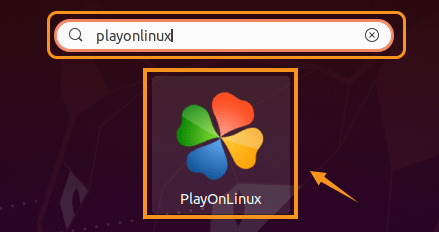
Follow the on-screen instructions to set up the virtual drives and select the appropriate Wine versions for your applications. PlayOnLinux will download and install the necessary Wine versions automatically.
Congratulations! You have successfully installed PlayOnLinux. Thanks for using this tutorial for installing PlayOnLinux on your openSUSE system. For additional or useful information, we recommend you check the official PlayOnLinux website.