How To Install Podman on Fedora 38
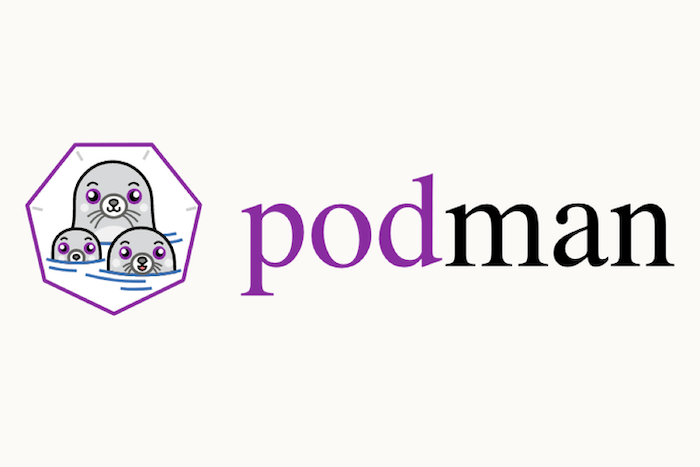
In this tutorial, we will show you how to install Podman on Fedora 38. For those of you who didn’t know, Podman is a container management tool that allows users to run, manage, and interact with containers without requiring a daemon running in the background. It is compatible with Docker and OCI (Open Container Initiative) standards, making it a versatile choice for managing containers on Fedora 38.
This article assumes you have at least basic knowledge of Linux, know how to use the shell, and most importantly, you host your site on your own VPS. The installation is quite simple and assumes you are running in the root account, if not you may need to add ‘sudo‘ to the commands to get root privileges. I will show you the step-by-step installation of Podman containers on a Fedora 38.
Prerequisites
- A server running one of the following operating systems: Fedora 38.
- It’s recommended that you use a fresh OS install to prevent any potential issues.
- SSH access to the server (or just open Terminal if you’re on a desktop).
- An active internet connection. You’ll need an internet connection to download the necessary packages and dependencies for Podman.
- A
non-root sudo useror access to theroot user. We recommend acting as anon-root sudo user, however, as you can harm your system if you’re not careful when acting as the root.
Install Podman on Fedora 38
Step 1. Before we can install Podman on Fedora 38, it’s important to ensure that our system is up-to-date with the latest packages. This will ensure that we have access to the latest features and bug fixes and that we can install Podman without any issues:
sudo dnf update
Step 2. Installing Podman on Fedora 38.
Now that we have prepared the system, we can proceed with the installation of Git on Fedora 38. There are two common methods for installation: using the package manager and building from the source.
- A. Method 1: Using the DNF Package Manager
Once your system is up to date, you can install Podman by running the following command:
sudo dnf install podman
After the installation is complete, you can verify that Podman is installed correctly by running the following command:
podman version
This command will display the version of Podman that is installed on your system.
- B. Method 2: Building Podman from Source
Ensure you have the necessary development tools and libraries to build Podman:
sudo dnf install make gcc git golang glibc-devel btrfs-progs-devel device-mapper-devel ostree-devel
Create a directory for the Podman source code:
mkdir -p ~/podman-source && cd ~/podman-source
Clone the Podman repository from GitHub:
git clone https://github.com/containers/podman.git
Move into the Podman source directory:
cd podman
Compile Podman from the source:
make BUILDTAGS="selinux seccomp"
Once the compilation is complete, install Podman:
sudo make install
Step 3. Configuring Podman on Fedora 38.
After successful installation, it’s time to configure Podman and set it up for smooth container management.
- A. Initializing Podman
Start Podman and initialize the required storage and network components:
sudo podman system service --time=0
- B. Verifying Installation
To ensure Podman is correctly installed and running, check the version:
podman --version
- C. Configuring Podman Rootless Containers
By default, Podman runs containers with rootless containers enabled, providing an added layer of security. However, to ensure rootless containers work seamlessly, you must enable user namespaces on your system. To do so, follow these steps:
sudo touch /etc/subuid /etc/subgid
Add your user to the /etc/subuid and /etc/subgid files. Replace username with your actual username:
sudo echo "username:100000:65536" >> /etc/subuid sudo echo "username:100000:65536" >> /etc/subgid
Update the user namespace configuration:
echo "user.max_user_namespaces=28633" | sudo tee -a /etc/sysctl.conf sudo sysctl --system
- D. Managing Container Storage
Podman stores container images, volumes, and related data in the /var/lib/containers directory by default. To change the storage location, follow these steps:
sudo mkdir -p /path/to/new/container/storage
Edit the Podman configuration file:
sudo nano /etc/containers/storage.conf
Update the graphroot option with the new storage path:
[storage] driver = "overlay" runroot = "/run/containers/storage" graphroot = "/path/to/new/container/storage"
sudo systemctl restart podman
Step 4. Basic Podman Commands.
Now that Podman is installed and configured, let’s explore some essential commands for working with containers.
A. Running a Container
To start a container, use the following command:
podman run -d -p 8080:80 --name my_app nginx:latest
Explanation:
-d: Detach the container and run it in the background.-p 8080:80: Map port 8080 on the host to port 80 in the container.--name my_app: Assign the name “my_app” to the running container.nginx:latest: The name of the image and tag to use.
B. Stopping and Removing Containers
To stop a running container, use the stop command:
podman stop my_app
To remove a stopped container, use the rm command:
podman rm my_app
C. Listing Containers
To view the list of running containers, use the ps command:
podman ps
To see all containers (including stopped ones), add the -a option:
podman ps -a
Step 5. Troubleshooting Podman on Fedora 38.
Despite its robustness, you may encounter issues while working with Podman. Here are some common troubleshooting tips:
- A. Common Installation and Configuration Issues
- Verify that Podman is installed correctly by checking the version.
- Ensure you have root access or administrative privileges before installing Podman.
- Check for any typos or errors in the configuration files.
- Confirm that the required dependencies are installed for building Podman from the source.
- B. Debugging Containers
If a container is not behaving as expected, follow these steps to investigate:
- Inspect the container’s logs
podman logs my_app
- Access the container’s shell for further investigation:
podman exec -it my_app /bin/bash
- C. Investigating Systemd Services
If Podman is managed by systemd, you can check its status and logs:
sudo systemctl status podman sudo journalctl -u podman
Congratulations! You have successfully installed Podman. Thanks for using this tutorial for installing Podman containers on your Fedora 38 system. For additional help or useful information, we recommend you check the official Podman website.