How To Install Podman on Rocky Linux 9
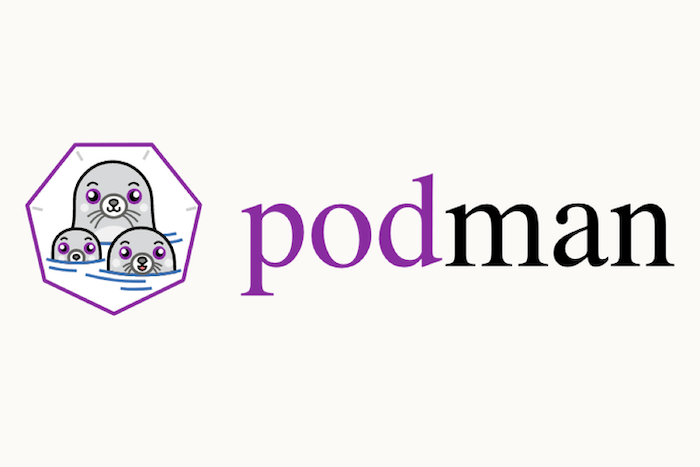
In this tutorial, we will show you how to install Podman on Rocky Linux 9. For those of you who didn’t know, Podman is an open-source container management tool that allows you to run containers without the need for a separate daemon process. The main benefit of using Podman over Docker is that it does not require a separate daemon process to run containers. This makes it easier to manage containers and reduces the risk of security vulnerabilities. Additionally, Podman can run containers as non-root users, which is not possible with Docker.
This article assumes you have at least basic knowledge of Linux, know how to use the shell, and most importantly, you host your site on your own VPS. The installation is quite simple and assumes you are running in the root account, if not you may need to add ‘sudo‘ to the commands to get root privileges. I will show you the step-by-step installation of the Podman container management tool on Rocky Linux. 9.
Prerequisites
- A server running one of the following operating systems: Rocky Linux 9.
- It’s recommended that you use a fresh OS install to prevent any potential issues.
- SSH access to the server (or just open Terminal if you’re on a desktop).
- An active internet connection. You’ll need an internet connection to download the necessary packages and dependencies for Podman.
- A
non-root sudo useror access to theroot user. We recommend acting as anon-root sudo user, however, as you can harm your system if you’re not careful when acting as the root.
Install Podman on Rocky Linux 9
Step 1. The first step is to update your system to the latest version of the package list. To do so, run the following commands:
sudo dnf check-update sudo dnf update
Step 2. Installing Podman on Rocky Linux 9.
- Method 1: Installing Podman using the default repository √
By default, Podman is available on the Rocky Linux 9 base repository. Now we install the latest version of Podman using dnf the command:
sudo dnf install podman
During the installation process, you will be prompted to confirm the installation. Press ‘Y‘ and hit enter to proceed with the installation.
- Method 2: Installing Podman using the Podman repository √
Now we add the Podman repository, run the following command below:
sudo dnf config-manager --add-repo https://download.opensuse.org/repositories/devel:/kubic:/libcontainers:/stable:/tools/Rocky_Linux_9/devel:kubic:libcontainers:stable:tools.repo
After the repository is added, install Podman by running the following command:
sudo dnf install podman
During the installation process, you will be prompted to confirm the installation. Press ‘Y‘ and hit enter to proceed with the installation.
Verify that Podman was installed successfully:
podman version
Step 3. Frequently Asked Questions (FAQs).
Q. What is the difference between Podman and Docker?
A. Podman is a daemon-less container engine, while Docker requires a daemon to be running in the background. Podman also provides features such as image management, container networking, and volume management.
Q. Can I use Docker images with Podman?
A. Yes, you can use Docker images with Podman. Podman is compatible with the Docker image format.
Q. How do I start a container with Podman?
A. You can start a container with Podman using the following command:
podman run [image-name]
Congratulations! You have successfully installed Podman. Thanks for using this tutorial for installing Podman daemonless container on your Rocky Linux 9 system. For additional help or useful information, we recommend you check the official Podman website.