How To Install Podman on Linux Mint 20
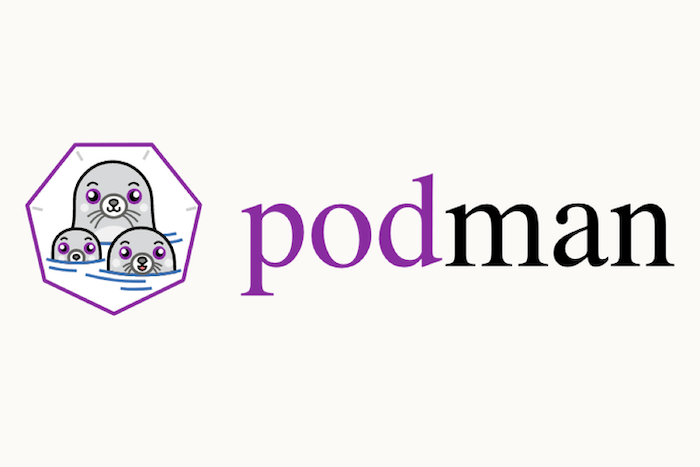
In this tutorial, we will show you how to install Podman on Linux Mint 20. For those of you who didn’t know, Podman (POD Manager) is a tool for managing OCI containers and pods. It’s an open-source project that can be used in most of the Linux distributions that use Demon-less container Engines. It exposes the same command-line interface as Docker but runs containers unprivileged by default.
This article assumes you have at least basic knowledge of Linux, know how to use the shell, and most importantly, you host your site on your own VPS. The installation is quite simple and assumes you are running in the root account, if not you may need to add ‘sudo‘ to the commands to get root privileges. I will show you the step-by-step installation of a Podman on a Linux Mint 20 (Ulyana).
Prerequisites
- A server running one of the following operating systems: Linux Mint 20 (Ulyana).
- It’s recommended that you use a fresh OS install to prevent any potential issues
- A
non-root sudo useror access to theroot user. We recommend acting as anon-root sudo user, however, as you can harm your system if you’re not careful when acting as the root.
Install Podman on Linux Mint 20
Step 1. Before running the tutorial below, it’s important to make sure your system is up to date by running the following apt commands in the terminal:
sudo apt update sudo apt install software-properties-common
Step 2. Installing Podman on Linux Mint 20.
- Install Podman from the official source.
By default, Podman is not available on the Linux Mint 20 base repository. Now we import the Podman repository to your system using the following command:
sudo sh -c "echo 'deb https://download.opensuse.org/repositories/devel:/kubic:/libcontainers:/stable/xUbuntu_${VERSION_ID}/ /' > /etc/apt/sources.list.d/devel:kubic:libcontainers:stable.list"
Next, import the GPG key:
wget -nv https://download.opensuse.org/repositories/devel:kubic:libcontainers:stable/xUbuntu_${VERSION_ID}/Release.key -O- | sudo apt-key add -
Finally, update the apt packages and install them:
sudo apt update sudo apt install podman
- Install Podman from Snap.
Run the following command to install Snap packages to your system:
sudo rm /etc/apt/preferences.d/nosnap.pref sudo apt update sudo apt install snapd
To install Podman, simply use the following command:
sudo snap install podman --edge
Verify Podman installation:
podman --version
Step 3. How to use Podman.
Using Podman from a terminal/shell consists of passing a chain of options, commands then arguments. The syntax takes this form:
podman [option] [command] [arguments]
For example:
sudo podman run hello-world
To review Podman options and commands:
podman --help
Congratulations! You have successfully installed Podman. Thanks for using this tutorial for installing the latest version of Podman on the Linux Mint system. For additional help or useful information, we recommend you check the official Podman website.