How To Install Podman on Manjaro
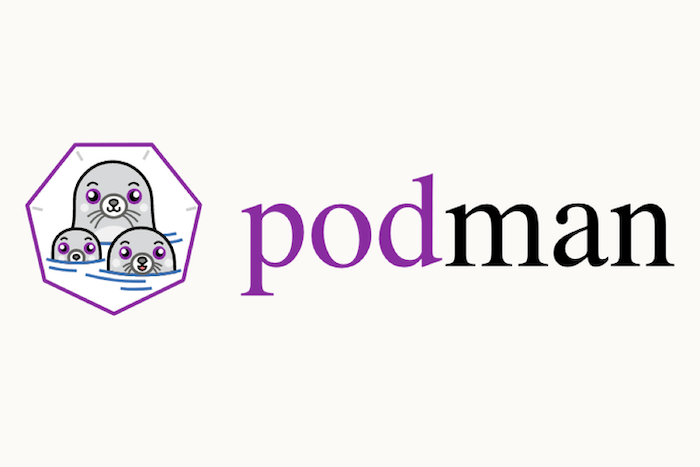
In this tutorial, we will show you how to install Podman on Manjaro. Containerization technology has revolutionized software development and deployment, offering an efficient way to package, distribute, and run applications consistently across different environments. Podman, a powerful and open-source container management tool, has gained popularity for its ease of use and security features. If you’re a Manjaro Linux user looking to harness the benefits of Podman, you’re in the right place.
This article assumes you have at least basic knowledge of Linux, know how to use the shell, and most importantly, you host your site on your own VPS. The installation is quite simple and assumes you are running in the root account, if not you may need to add ‘sudo‘ to the commands to get root privileges. I will show you the step-by-step installation of the Podman (the POD MANager) on a Manjaro Linux.
Prerequisites
- A server or desktop running one of the following operating systems: Manjaro, and other Arch-based distributions.
- It’s recommended that you use a fresh OS install to prevent any potential issues.
- SSH access to the server (or just open Terminal if you’re on a desktop).
- An active internet connection. You’ll need an internet connection to download the necessary packages and dependencies for Podman.
- A
non-root sudo useror access to theroot user. We recommend acting as anon-root sudo user, however, as you can harm your system if you’re not careful when acting as the root.
Install Podman on Manjaro
Step 1. Before running the tutorial below, make sure that our system is up to date:
sudo pacman -Syu sudo pacman -S base-devel
Step 2. Installing Essential Dependencies.
Podman relies on a few dependencies. Install them using the following command:
sudo pacman -S git make go btrfs-progs gpg
Step 3. Installing Podman on Manjaro.
Retrieve the latest Podman release from the official repository on GitHub. You can find it at https://github.com/containers/podman:
git clone https://github.com/containers/podman.git
Navigate to the downloaded directory and extract the Podman archive using the following commands:
cd podman make sudo make install
To ensure Podman works seamlessly, set up environment variables by adding the following lines to your shell profile configuration file (e.g., ~/.bashrc or ~/.zshrc):
export PATH=$PATH:/usr/local/bin export MANPATH=$MANPATH:/usr/local/share/man
After making these changes, apply them by running:
source ~/.bashrc # or source ~/.zshrc for Zsh users
To verify that Podman is installed correctly, run the following command:
podman --version
Step 4. Basic Podman Commands.
- Running a Container:
To run a container, use the following command, replacing container_name and image_name with your desired values:
podman run --name container_name image_name
- Listing Containers:
View a list of running containers:
podman ps
- Stopping and Removing Containers:
To stop and remove a container, use:
podman stop container_name podman rm container_name
Congratulations! You have successfully installed Podman. Thanks for using this tutorial to install the latest version of Podman (the POD MANager) on the Manjaro system. For additional help or useful information, we recommend you check the official Podman website.