How To Install Podman on Rocky Linux 8
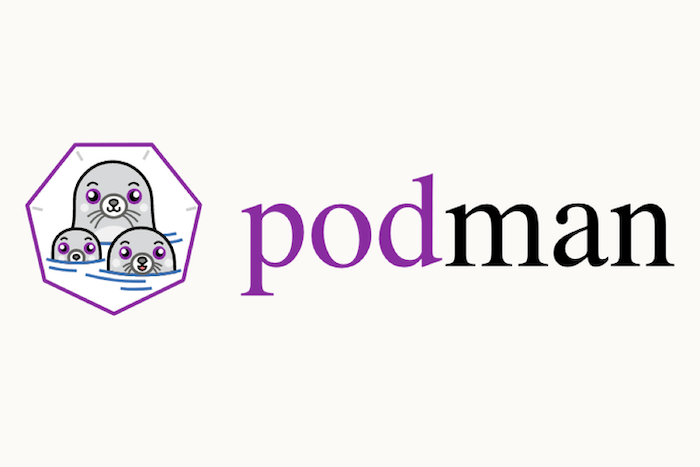
In this tutorial, we will show you how to install Podman on Rocky Linux 8. For those of you who didn’t know, Podman is a free and open-source daemon-less container engine that was developed by RedHat. It supports multiple container image formats, including Docker images and OCI container images. Also, Podman supports managing pods and groups of containers.
This article assumes you have at least basic knowledge of Linux, know how to use the shell, and most importantly, you host your site on your own VPS. The installation is quite simple and assumes you are running in the root account, if not you may need to add ‘sudo‘ to the commands to get root privileges. I will show you the step-by-step installation of the Podman container management tool on Rocky Linux. 8.
Prerequisites
- A server running one of the following operating systems: Rocky Linux 8.
- It’s recommended that you use a fresh OS install to prevent any potential issues.
- SSH access to the server (or just open Terminal if you’re on a desktop).
- A
non-root sudo useror access to theroot user. We recommend acting as anon-root sudo user, however, as you can harm your system if you’re not careful when acting as the root.
Install Podman on Rocky Linux 8
Step 1. The first step is to update your system to the latest version of the package list. To do so, run the following commands:
sudo dnf check-update sudo dnf update sudo dnf install gcc openssl-devel bzip2-devel libffi-devel zlib-devel wget make
Step 2. Installing Podman on Rocky Linux 8.
By default, Podman is available on Rocky Linux 8 base repository. Now run the following command below to install the latest version of Podman to your system:
sudo dnf install podman
Let’s verify Podman is successfully installed using the following command:
podman --version
After successfully installation, enable Podman (to start automatically upon system boot), start and verify the status using the commands below:
sudo systemctl enable podman sudo systemctl start podman sudo systemctl status podman
Step 3. Using Podman on Rocky Linux.
For example, let’s search for the image of ubuntu. Run:
podman search ubuntu
To download or pull an image, run the following Podman pull command followed by the name of your preferred image:
podman pull ubuntu
If the container image download process completes, verify downloader images using the following command:
podman images
To view the Podman help manual along with the list of available sub-commands and general options, run:
podman --help
Congratulations! You have successfully installed Podman. Thanks for using this tutorial for installing the Podman daemon-less container on your Rocky Linux 8 system. For additional help or useful information, we recommend you check the official Podman website.