How To Install Portainer on AlmaLinux 10

Container management has revolutionized modern IT infrastructure, transforming how organizations deploy, scale, and maintain applications. As businesses increasingly adopt containerization technologies, the need for efficient management tools becomes paramount. Portainer emerges as a game-changing solution, offering an intuitive web-based interface that simplifies Docker container management without sacrificing functionality or control.
AlmaLinux 10 represents the pinnacle of enterprise-grade Linux distributions, providing exceptional stability, security, and performance for containerized workloads. This RHEL-compatible operating system delivers the reliability required for mission-critical container environments while maintaining cost-effectiveness that appeals to organizations of all sizes.
This comprehensive guide will walk you through the complete process of installing Portainer on AlmaLinux 10, from initial system preparation to advanced configuration and optimization. Whether you’re a system administrator seeking streamlined container management or a DevOps engineer looking to enhance your infrastructure toolkit, this tutorial provides everything needed to deploy Portainer successfully.
By following these detailed instructions, you’ll gain access to powerful container orchestration capabilities through Portainer’s elegant graphical interface, eliminating the complexity traditionally associated with command-line Docker management while maintaining full control over your containerized applications.
Understanding Portainer and Its Benefits
What Makes Portainer Essential for Container Management
Portainer stands out as a lightweight, open-source Docker management tool that transforms complex command-line operations into intuitive point-and-click actions. Unlike traditional CLI-based approaches, Portainer provides a comprehensive web-based dashboard that visualizes your entire container ecosystem in real-time.
The platform excels in container lifecycle management, offering seamless control over container creation, deployment, monitoring, and termination. Its image management capabilities allow administrators to browse, pull, and organize Docker images from multiple registries, while advanced volume control features ensure persistent data storage across container restarts.
Network configuration becomes remarkably straightforward through Portainer’s interface, enabling users to create custom networks, manage port mappings, and configure container connectivity without memorizing complex Docker networking commands. Stack deployment functionality supports Docker Compose files, facilitating multi-container application management through a single, unified interface.
Portainer Editions: Community vs Business
The Community Edition provides robust functionality for most use cases, including complete container management, image handling, and basic user access controls. This free version supports unlimited nodes and containers, making it ideal for development environments and smaller production deployments.
Business Edition extends functionality with advanced features like role-based access control, multi-factor authentication, and enhanced security policies. Enterprise organizations benefit from comprehensive audit logging, advanced analytics, and professional support services that ensure optimal performance and compliance with industry standards.
Understanding these distinctions helps organizations select the appropriate Portainer edition based on their specific requirements, security needs, and compliance obligations.
System Requirements and Prerequisites
Hardware and Software Specifications
Successful Portainer deployment requires careful attention to system specifications and environmental prerequisites. AlmaLinux 10 systems must meet minimum hardware requirements to ensure optimal performance and stability throughout the installation process.
Minimum Hardware Requirements:
- CPU: Dual-core processor (x86_64 architecture)
- RAM: 2GB system memory (4GB recommended for production use)
- Storage: 20GB available disk space with SSD-level performance preferred
- Network: Stable internet connection for package downloads and registry access
Enhanced Performance Recommendations:
- CPU: Quad-core processor or higher for multi-container workloads
- RAM: 8GB or more for extensive container orchestration
- Storage: NVMe SSD storage for optimal I/O performance
- Network: Gigabit ethernet for high-throughput container operations
Network and Security Prerequisites
Network configuration plays a crucial role in Portainer accessibility and security. Essential ports must remain available for proper functionality, including port 8000 for the Portainer Edge Agent, port 9000 for HTTP access, and port 9443 for secure HTTPS connections.
Firewall considerations extend beyond simple port opening, requiring thoughtful security policies that balance accessibility with protection. Organizations should implement network segmentation strategies that isolate container traffic while maintaining necessary connectivity for management and monitoring purposes.
User privileges demand careful planning, as Docker operations typically require elevated system access. Implementing proper sudo configurations or Docker group membership ensures secure administrative capabilities without compromising system integrity.
Preparing AlmaLinux 10 System
System Update and Package Management
Begin the installation process by ensuring your AlmaLinux 10 system operates with the latest security updates and package versions. This critical step prevents compatibility issues and security vulnerabilities that could compromise your Portainer deployment.
# Update system packages to latest versions
sudo dnf update -y
# Install EPEL repository for additional packages
sudo dnf install -y epel-release
# Install essential development and utility packages
sudo dnf install -y dnf-plugins-core curl wget git vimThe system update process may require several minutes depending on your internet connection speed and the number of available updates. Monitor the output for any error messages that might indicate repository connectivity issues or package conflicts.
Firewall Configuration and Port Management
AlmaLinux 10 utilizes firewalld as its default firewall management system, requiring specific port configurations to enable Portainer access. Proper firewall setup ensures security while maintaining necessary connectivity for container management operations.
# Open required ports for Portainer access
sudo firewall-cmd --permanent --add-port=8000/tcp
sudo firewall-cmd --permanent --add-port=9000/tcp
sudo firewall-cmd --permanent --add-port=9443/tcp
# Reload firewall configuration to apply changes
sudo firewall-cmd --reload
# Verify firewall rules are active
sudo firewall-cmd --list-portsThese port configurations enable comprehensive Portainer functionality across different connection types and security protocols. Port 8000 facilitates Edge Agent communications, while ports 9000 and 9443 provide HTTP and HTTPS web interface access respectively.
SELinux Configuration for Container Operations
Security-Enhanced Linux (SELinux) enforcement may restrict container operations without proper policy configurations. AlmaLinux 10 systems typically run SELinux in enforcing mode, requiring specific adjustments to accommodate Docker and Portainer functionality.
# Check current SELinux status
sestatus
# Install SELinux policy utilities if not present
sudo dnf install -y policycoreutils-python-utils
# Configure SELinux for Docker operations
sudo setsebool -P container_manage_cgroup onUnderstanding SELinux contexts and policies ensures secure container operations while maintaining system integrity. Organizations with strict security requirements may need additional SELinux customizations based on their specific compliance needs.
Installing Docker on AlmaLinux 10
Docker Repository Configuration
Docker installation requires adding the official Docker CE repository to your AlmaLinux 10 system. This approach ensures access to the latest stable Docker versions with comprehensive security updates and feature enhancements.
# Add Docker CE repository to system
sudo dnf config-manager --add-repo https://download.docker.com/linux/centos/docker-ce.repo
# Import Docker GPG key for package verification
sudo rpm --import https://download.docker.com/linux/centos/gpg
# Update package cache with new repository information
sudo dnf makecacheRepository configuration establishes a secure connection to Docker’s official package distribution network, ensuring authentic software downloads and automatic update notifications for future Docker releases.
Docker Engine Installation and Setup
Docker engine installation involves multiple components that work together to provide complete container runtime functionality. Understanding each component’s role helps troubleshoot potential issues and optimize performance for your specific use case.
# Install Docker CE and associated components
sudo dnf install -y docker-ce docker-ce-cli containerd.io docker-buildx-plugin docker-compose-plugin
# Start Docker daemon service
sudo systemctl start docker
# Enable Docker to start automatically at boot
sudo systemctl enable docker
# Verify Docker service status
sudo systemctl status dockerThe installation process includes Docker Engine (docker-ce), command-line interface tools (docker-ce-cli), container runtime (containerd.io), and modern plugins for enhanced functionality including Buildx for multi-platform builds and Compose for multi-container applications.
Docker Installation Verification
Proper Docker installation verification ensures all components function correctly before proceeding with Portainer deployment. This testing phase identifies potential configuration issues that could affect container operations.
# Test Docker installation with hello-world container
sudo docker run hello-world
# Verify Docker version information
sudo docker version
# Check Docker system information
sudo docker system infoSuccessful hello-world container execution confirms Docker’s ability to pull images from registries, create containers, and execute containerized applications. Any errors during this process indicate underlying configuration problems requiring resolution before continuing.
Docker User Group Configuration
Configuring proper user permissions eliminates the need for sudo privileges in routine Docker operations while maintaining system security. This step proves essential for seamless Portainer integration and user-friendly container management.
# Add current user to docker group
sudo usermod -aG docker $USER
# Apply group changes (requires logout/login or new shell session)
newgrp docker
# Verify group membership
groups $USER
# Test Docker access without sudo
docker psGroup membership changes may require logging out and back in to take full effect. Alternatively, starting a new shell session or using the newgrp command applies group changes immediately for testing purposes.
Installing Portainer on AlmaLinux 10
Creating Persistent Storage for Portainer Data
Portainer requires persistent storage to maintain configuration data, user accounts, and application settings across container restarts and system reboots. Docker volumes provide the ideal solution for this requirement, offering data persistence and easy backup capabilities.
# Create dedicated volume for Portainer data storage
docker volume create portainer_data
# Verify volume creation and inspect properties
docker volume ls
docker volume inspect portainer_dataThe portainer_data volume stores all Portainer configuration information, including user accounts, authentication settings, environment configurations, and application templates. This separation ensures data persistence even when updating or recreating the Portainer container.
Deploying Portainer Container
Portainer deployment involves running a specialized container that connects to your local Docker daemon through socket mounting. This configuration enables Portainer to manage all containers, images, networks, and volumes on your AlmaLinux 10 system.
# Deploy Portainer CE container with full Docker integration
docker run -d \
-p 8000:8000 \
-p 9443:9443 \
--name portainer \
--restart=always \
-v /var/run/docker.sock:/var/run/docker.sock \
-v portainer_data:/data \
portainer/portainer-ce:latestThis deployment command incorporates several critical parameters that define Portainer’s operational behavior and integration capabilities:
Parameter Breakdown:
-d: Detached mode operation, running container in background-p 8000:8000: Maps port 8000 for Edge Agent communications-p 9443:9443: Maps port 9443 for secure HTTPS web interface access--name portainer: Assigns recognizable container name for easy management--restart=always: Automatic restart policy ensuring high availability-v /var/run/docker.sock:/var/run/docker.sock: Docker socket mounting for container management-v portainer_data:/data: Persistent data volume mounting
Container Status Verification
Confirming successful Portainer deployment requires checking container status and examining startup logs for any error messages or configuration warnings that might affect functionality.
# Check running containers and Portainer status
docker ps
# Examine Portainer container logs for startup information
docker logs portainer
# Monitor real-time log output (use Ctrl+C to exit)
docker logs -f portainerSuccessful deployment shows the Portainer container in “running” status with mapped ports displaying correctly. Log output should indicate successful database initialization, web server startup, and Docker socket connectivity without error messages.
Alternative Installation Methods
Docker Compose provides an alternative installation approach that offers enhanced configuration management and easier maintenance for complex deployments. This method proves particularly valuable for organizations managing multiple containers or requiring custom networking configurations.
# Create docker-compose.yml for Portainer deployment
version: '3.8'
services:
portainer:
image: portainer/portainer-ce:latest
container_name: portainer
restart: always
ports:
- "8000:8000"
- "9443:9443"
volumes:
- /var/run/docker.sock:/var/run/docker.sock
- portainer_data:/data
volumes:
portainer_data:Deploy using Docker Compose:
# Deploy Portainer using docker-compose
docker-compose up -d
# Verify deployment status
docker-compose psInitial Portainer Setup and Configuration
Accessing the Web Interface
Portainer’s web-based interface provides comprehensive container management capabilities through any modern web browser. Initial access requires navigating to your AlmaLinux 10 system’s IP address using the configured HTTPS port.
# Determine system IP address for web access
ip addr show | grep inet
# Alternative method using hostname
hostname -IAccess Portainer through your web browser using the secure HTTPS connection:
https://your-server-ip:9443
Most browsers display security warnings due to Portainer’s self-signed SSL certificate. Accept the security exception to proceed with initial setup, understanding that production deployments should implement valid SSL certificates for enhanced security.
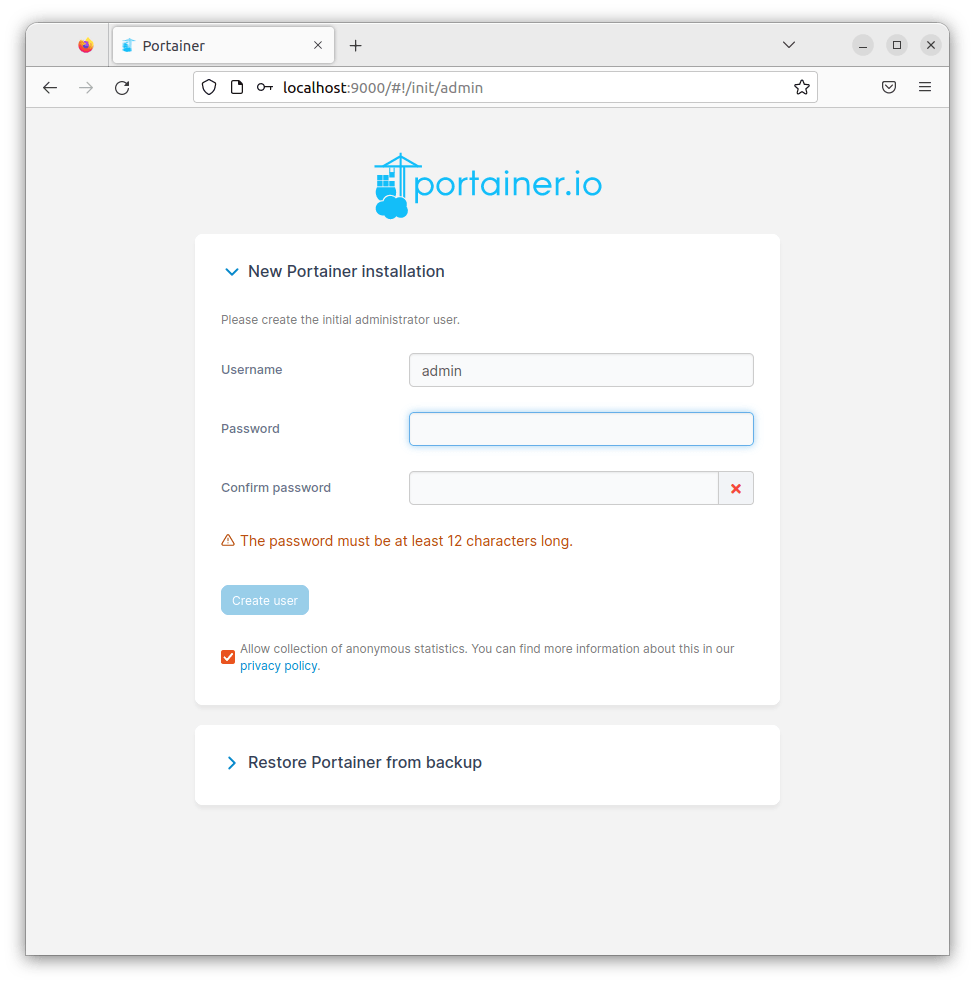
Administrator Account Creation
Initial Portainer setup requires creating an administrator account within five minutes of container startup. This time limit prevents unauthorized access during the setup window and ensures secure initial configuration.
Account Creation Steps:
- Navigate to the Portainer web interface
- Enter desired administrator username (avoid common names like “admin”)
- Create a strong password meeting complexity requirements
- Confirm password accuracy
- Click “Create user” to complete account setup
Password requirements include minimum length of 12 characters with mixed case letters, numbers, and special characters. Strong passwords protect against brute-force attacks and unauthorized access attempts.
Environment Configuration
Portainer environment setup connects the management interface to your local Docker installation, enabling comprehensive container orchestration capabilities through the web interface.
Environment Setup Process:
- Select “Get Started” from the initial welcome screen
- Choose “Docker” as the environment type
- Select “Local” for direct Docker socket connection
- Click “Connect” to establish Docker daemon connectivity
- Verify successful connection through dashboard display
Successful environment configuration displays real-time information about running containers, available images, networks, and volumes. Any connection failures indicate Docker socket permissions or SELinux policy issues requiring resolution.
Dashboard Navigation and Interface Overview
Portainer’s dashboard provides centralized access to all container management functions through an intuitive interface design that accommodates both novice and experienced users.
Primary Navigation Elements:
- Home Dashboard: Overview of environment status and quick statistics
- App Templates: Pre-configured application deployments
- Stacks: Docker Compose and Docker Swarm stack management
- Containers: Individual container lifecycle management
- Images: Docker image repository and management
- Networks: Network creation and configuration
- Volumes: Persistent storage management
- Events: System event monitoring and logging
Each section provides detailed functionality for its respective domain, with consistent interface patterns that reduce learning curve and improve operational efficiency.
Security Considerations and Best Practices
SSL/TLS Certificate Management
Production Portainer deployments require replacing default self-signed certificates with valid SSL certificates from trusted certificate authorities. This enhancement eliminates browser security warnings and provides encrypted communications for sensitive container management operations.
# Create certificate directory
sudo mkdir -p /opt/portainer/certs
# Copy SSL certificate files to Portainer directory
sudo cp your-certificate.crt /opt/portainer/certs/portainer.crt
sudo cp your-private-key.key /opt/portainer/certs/portainer.key
# Update Portainer container with custom certificates
docker stop portainer
docker rm portainer
docker run -d \
-p 9443:9443 \
--name portainer \
--restart=always \
-v /var/run/docker.sock:/var/run/docker.sock \
-v portainer_data:/data \
-v /opt/portainer/certs:/certs \
portainer/portainer-ce:latest \
--ssl --sslcert /certs/portainer.crt --sslkey /certs/portainer.keyValid SSL certificates enhance security and user trust while meeting compliance requirements for organizations with strict security policies.
Authentication and Access Control
Robust authentication mechanisms protect Portainer installations from unauthorized access while providing appropriate access levels for different user types and organizational roles.
Security Enhancement Strategies:
- Implement strong password policies with regular rotation requirements
- Configure session timeout settings to limit inactive session exposure
- Utilize LDAP or Active Directory integration for centralized authentication
- Enable audit logging to track user activities and administrative changes
- Implement IP-based access restrictions for enhanced security
Regular security assessments ensure ongoing protection against evolving threats and maintain compliance with organizational security standards.
Network Security and Firewall Optimization
Advanced network security configurations protect Portainer installations while maintaining necessary functionality for container management operations. Organizations should implement defense-in-depth strategies that include multiple security layers.
# Create custom firewall zone for container management
sudo firewall-cmd --permanent --new-zone=containers
sudo firewall-cmd --permanent --zone=containers --add-port=9443/tcp
sudo firewall-cmd --permanent --zone=containers --add-source=10.0.0.0/8
sudo firewall-cmd --reload
# Configure iptables rules for advanced filtering
sudo iptables -A INPUT -p tcp --dport 9443 -s trusted-network/24 -j ACCEPT
sudo iptables -A INPUT -p tcp --dport 9443 -j DROPNetwork segmentation isolates container management traffic while maintaining accessibility for authorized users and systems.
Troubleshooting Common Issues
Installation and Startup Problems
Docker installation issues often stem from repository configuration problems, package conflicts, or insufficient system resources. Systematic troubleshooting identifies root causes and provides effective solutions.
Common Installation Issues:
- Repository connectivity failures due to firewall restrictions
- Package signature verification errors from missing GPG keys
- Insufficient disk space preventing package installation
- Conflicting container runtime installations
# Diagnose Docker installation issues
sudo dnf history list docker-ce
sudo journalctl -u docker -f
sudo docker system events
# Clear Docker installation and reinstall if necessary
sudo dnf remove docker-ce docker-ce-cli containerd.io
sudo dnf autoremove
sudo rm -rf /var/lib/dockerContainer Connectivity and Performance Issues
Portainer container connectivity problems often result from network configuration errors, port conflicts, or resource constraints that affect container startup and operation.
Diagnostic Commands:
# Check container resource usage
docker stats portainer
# Examine network connectivity
sudo netstat -tlnp | grep :9443
sudo ss -tlnp | grep :9443
# Verify Docker socket permissions
ls -la /var/run/docker.sock
sudo chmod 666 /var/run/docker.sockPerformance optimization involves adjusting resource limits, optimizing network configurations, and implementing appropriate storage backends for optimal operation.
Web Interface Access and Authentication Problems
Browser connectivity issues, SSL certificate problems, and authentication failures require systematic diagnosis to identify underlying causes and implement effective solutions.
Access Problem Resolution:
- Clear browser cache and cookies for Portainer domain
- Verify firewall rules allow traffic on configured ports
- Check SSL certificate validity and browser compatibility
- Confirm Portainer container startup completed successfully
- Validate user account credentials and permissions
# Reset Portainer admin password
docker stop portainer
docker run --rm -v portainer_data:/data portainer/helper-reset-password
# Restart Portainer container
docker start portainerPost-Installation Optimization and Management
Performance Tuning and Resource Optimization
Optimizing Portainer performance involves configuring appropriate resource limits, implementing efficient storage backends, and monitoring system utilization to ensure optimal operation under various load conditions.
# Configure resource limits for Portainer container
docker update --memory=1g --cpus=1.0 portainer
# Monitor resource utilization
docker stats --no-stream portainer
free -h
df -hRegular performance monitoring identifies resource constraints and optimization opportunities that improve overall system efficiency and user experience.
Backup and Recovery Procedures
Comprehensive backup strategies protect Portainer configurations and ensure rapid recovery from system failures or data corruption incidents. Regular backup scheduling prevents data loss and minimizes downtime during recovery operations.
# Create Portainer data backup
docker run --rm -v portainer_data:/data -v /backup:/backup alpine \
tar czf /backup/portainer-backup-$(date +%Y-%m-%d).tar.gz -C /data .
# Restore Portainer data from backup
docker stop portainer
docker run --rm -v portainer_data:/data -v /backup:/backup alpine \
tar xzf /backup/portainer-backup-2025-07-27.tar.gz -C /data
docker start portainerAutomated backup scheduling ensures consistent data protection without manual intervention, while tested recovery procedures guarantee successful restoration when needed.
Monitoring and Maintenance
Ongoing monitoring and maintenance ensure continued Portainer reliability and optimal performance throughout its operational lifecycle. Proactive maintenance prevents issues and identifies optimization opportunities.
Essential Maintenance Tasks:
- Regular container and system log review
- Portainer version update planning and execution
- Docker engine maintenance and updates
- SSL certificate renewal procedures
- User access review and cleanup
- Performance metric analysis and optimization
# Schedule automated maintenance tasks
# Add to crontab for regular execution
0 2 * * 0 docker system prune -f
0 3 * * 0 /usr/local/bin/backup-portainer.shAdvanced Configuration and Integration
Multi-Node Deployment Strategies
Organizations requiring distributed container management benefit from Portainer’s multi-node capabilities that extend management across multiple Docker hosts through Edge Agent deployment.
# Install Portainer Edge Agent on remote nodes
docker run -d \
-p 9001:9001 \
--name portainer_edge_agent \
--restart=always \
-v /var/run/docker.sock:/var/run/docker.sock \
-v /var/lib/docker/volumes:/var/lib/docker/volumes \
portainer/agent:latestEdge Agent configuration enables centralized management of distributed container environments while maintaining secure communications and comprehensive monitoring capabilities.
CI/CD Integration and Automation
Portainer integrates seamlessly with continuous integration and deployment pipelines through its comprehensive REST API, enabling automated container deployments and infrastructure management.
Integration Benefits:
- Automated application deployment through pipeline triggers
- Infrastructure-as-code implementation with Portainer stacks
- Comprehensive monitoring and alerting integration
- Rollback capabilities for failed deployments
- Environment consistency across development, staging, and production
Enterprise Features and Scaling
Organizations with extensive container requirements benefit from Portainer Business Edition features that provide enhanced security, compliance, and management capabilities for enterprise-scale deployments.
Enterprise Capabilities:
- Role-based access control with granular permissions
- Multi-factor authentication for enhanced security
- Comprehensive audit logging and compliance reporting
- Advanced analytics and performance monitoring
- Professional support and training services
Congratulations! You have successfully installed Portainer. Thanks for using this tutorial for installing the Portainer on your AlmaLinux OS 10 system. For additional help or useful information, we recommend you check the official Portainer website.