How To Install Postman on openSUSE

In this tutorial, we will show you how to install Postman on openSUSE. Postman is a powerful API client that simplifies the process of creating, sharing, documenting, and testing APIs. It is a scalable tool, suitable for individual developers or large teams, that supports a wide range of API protocols including REST, SOAP, and GraphQL. With Postman, users can construct complex HTTP requests quickly, examine the responses, and even automate tests for APIs. Its user-friendly interface and rich feature set, such as environment variables, mock servers, and collaboration tools, make it a go-to platform for over 10 million developers worldwide.
This article assumes you have at least basic knowledge of Linux, know how to use the shell, and most importantly, you host your site on your own VPS. The installation is quite simple and assumes you are running in the root account, if not you may need to add ‘sudo‘ to the commands to get root privileges. I will show you the step-by-step installation of the Postman on openSUSE.
Prerequisites
- A server running one of the following operating systems: openSUSE (Leap or Tumbleweed)
- It’s recommended that you use a fresh OS install to prevent any potential issues.
- You will need access to the terminal to execute commands. openSUSE provides the Terminal application for this purpose. It can be found in your Applications menu.
- You’ll need an active internet connection to download Inkscape and its dependencies.
- You’ll need administrative (root) access or a user account with sudo privileges.
Install Postman on openSUSE
Step 1. It’s also essential to ensure that your system is up-to-date. To update your openSUSE system, open a terminal and run the following command:
sudo zypper refresh sudo zypper update
Step 2. Installing Postman on openSUSE.
- Method 1: Installing Postman via Snap
Snap is a package management system that allows you to install and run applications in a sandboxed environment. If you prefer using Snap, follow these steps to install Postman:
sudo zypper install snapd
Once Snap is installed, enable the Snap daemon by executing:
sudo systemctl enable --now snapd
Install Postman using the Snap command:
sudo snap install postman
After the installation is complete, you can launch Postman from your applications menu or by typing postman in the terminal.
- Method 2: Direct Download and Installation
If you prefer to download and install Postman manually, you can follow these steps:
wget https://dl.pstmn.io/download/latest/linux_64
Extract the contents of the tarball using the following command:
tar -xzf Postman-linux-x64-*.tar.gz
Replace * with the version number of the downloaded tarball.
Move the extracted directory to /opt by running:
sudo mv Postman /opt/
Create a symbolic link to the Postman executable in /usr/bin for easy access:
sudo ln -s /opt/Postman/Postman /usr/bin/postman
To create a desktop shortcut for Postman, create a new file named postman.desktop in /usr/share/applications/ with the following content:
[Desktop Entry] Name=Postman GenericName=API Development Environment Exec=/opt/Postman/Postman Icon=/opt/Postman/app/resources/app/assets/icon.png Terminal=false Type=Application Categories=Development;
Save the file and make it executable by running:
sudo chmod +x /usr/share/applications/postman.desktop
You can now launch Postman from your applications menu or by typing postman in the terminal.
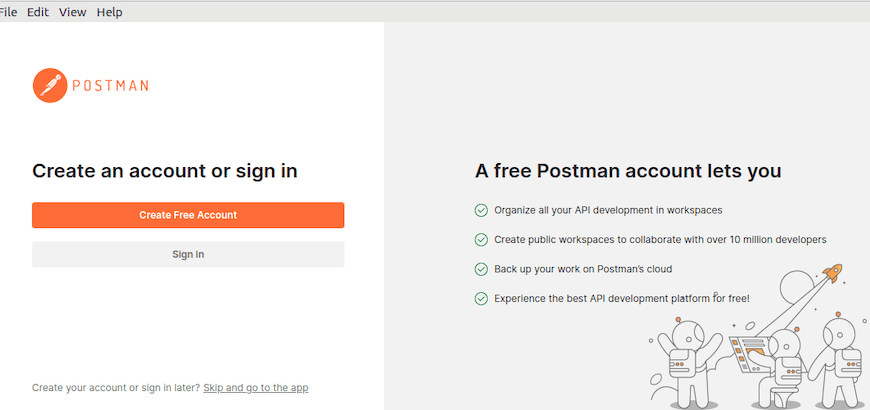
Step 3. Troubleshooting Common Installation Issues.
While the installation process is generally straightforward, you may encounter some common issues. Here are a few troubleshooting tips:
- If you encounter permission-related errors during installation, ensure that you have the necessary sudo privileges to run the installation commands.
- If Postman fails to launch after installation, try running it from the terminal to see if any error messages are displayed. This can help identify missing dependencies or configuration issues.
- If you’re using a proxy server and Postman is unable to connect to the internet, double-check your proxy settings in the Postman settings menu.
- If you’re experiencing performance issues or Postman feels sluggish, try increasing the memory allocation in the settings or closing other resource-intensive applications.
Congratulations! You have successfully installed Postman. Thanks for using this tutorial for installing the Postman on your openSUSE system. For additional or useful information, we recommend you check the official Postman website.