How To Install PowerDNS on Fedora 42
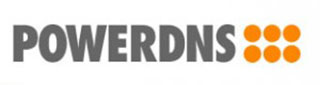
PowerDNS stands as one of the most robust and versatile DNS server solutions available for Linux systems today. Installing PowerDNS on Fedora 42 provides system administrators with a powerful, scalable DNS infrastructure that can handle both authoritative and recursive DNS services efficiently.
This comprehensive guide walks you through every step of the PowerDNS installation process on Fedora 42, from initial system preparation to advanced configuration and troubleshooting. Whether you’re setting up a simple internal DNS server or deploying enterprise-grade DNS infrastructure, this tutorial provides the detailed instructions and expert insights you need for a successful implementation.
Understanding PowerDNS
PowerDNS represents a modern approach to DNS server technology, offering unprecedented flexibility and performance for diverse networking environments. Unlike traditional DNS servers that rely on zone files, PowerDNS utilizes database backends to store DNS records, enabling dynamic management and real-time updates.
The PowerDNS suite consists of two primary components: the Authoritative Server and the Recursor. The Authoritative Server handles DNS queries for domains you control, while the Recursor processes DNS lookups for external domains. This modular architecture allows administrators to deploy exactly the services they need without unnecessary overhead.
Key advantages of PowerDNS include support for multiple database backends (MySQL, PostgreSQL, SQLite), comprehensive API access for programmatic management, advanced features like DNSSEC support, and exceptional performance characteristics. PowerDNS also offers extensive logging capabilities and monitoring options, making it ideal for production environments where reliability and observability are critical.
The software operates under an open-source license with strong community support, while PowerDNS B.V. provides commercial support options for enterprise deployments. This dual approach ensures long-term viability and professional backing when needed.
System Requirements and Prerequisites
Before installing PowerDNS on Fedora 42, ensure your system meets the minimum hardware and software requirements for optimal performance. A typical PowerDNS installation requires at least 1GB of RAM, though 2GB or more is recommended for production environments handling significant query volumes.
Your Fedora 42 system should have sufficient disk space for the operating system, PowerDNS binaries, database storage, and log files. Allocate at least 5GB of free space for the installation and initial operation, with additional storage based on your expected DNS zone size and logging requirements.
Network connectivity requirements include stable internet access for package downloads and updates, proper hostname resolution configured on your system, and appropriate firewall rules allowing DNS traffic on ports 53 (UDP/TCP). Administrative privileges through sudo access are essential for package installation and system configuration.
Verify that your system’s time synchronization is properly configured using NTP or systemd-timesyncd, as accurate timekeeping is crucial for DNS operations and security features like DNSSEC.
Preparing Fedora 42 for PowerDNS Installation
System preparation begins with updating your Fedora 42 installation to ensure you have the latest security patches and package versions. Execute the following commands to refresh your package repositories and upgrade installed packages:
sudo dnf update -y
sudo dnf upgrade -yFedora 42 includes systemd-resolved by default, which can conflict with PowerDNS operations. Disable and stop this service to prevent DNS resolution conflicts:
sudo systemctl stop systemd-resolved
sudo systemctl disable systemd-resolvedConfigure your system’s DNS resolution by editing the /etc/resolv.conf file directly or creating a static configuration. This step ensures your system can resolve DNS queries during the PowerDNS installation and configuration process.
Firewall configuration is crucial for DNS operations. Configure firewalld to allow DNS traffic through the appropriate ports:
sudo firewall-cmd --permanent --add-service=dns
sudo firewall-cmd --reloadCreate a dedicated user account for PowerDNS operations if you plan to run the service under a non-root account. While not strictly necessary, this security practice limits potential exposure:
sudo useradd -r -s /sbin/nologin pdnsInstallation Methods Overview
Fedora 42 offers multiple approaches for installing PowerDNS, each with distinct advantages and considerations. The primary methods include installation from Fedora’s official repositories and installation from PowerDNS’s official repositories.
Installing from Fedora repositories provides the simplest approach with automatic dependency resolution and integration with the system’s package management. This method ensures compatibility with other system components and receives updates through Fedora’s standard update cycle.
PowerDNS official repositories offer access to the latest versions and features that may not yet be available in Fedora’s repositories. This approach provides faster access to new releases and bug fixes but requires additional repository configuration.
For production environments, the PowerDNS official repositories are often preferred due to more frequent updates and direct support from the PowerDNS development team. However, Fedora repositories may provide better long-term stability and integration with system security updates.
Installing PowerDNS from Fedora Repositories
The most straightforward installation method utilizes Fedora’s built-in package management system. Begin by searching for available PowerDNS packages to understand your options:
dnf search powerdnsInstall the PowerDNS Authoritative Server using the following command:
sudo dnf install pdns -yThis command automatically resolves and installs all required dependencies, including base libraries and configuration files. The installation process typically completes within a few minutes, depending on your internet connection speed.
For database backend support, install the appropriate backend packages based on your requirements:
# For MySQL/MariaDB backend
sudo dnf install pdns-backend-mysql -y
# For PostgreSQL backend
sudo dnf install pdns-backend-postgresql -y
# For SQLite backend (included by default)
sudo dnf install pdns-backend-sqlite -yVerify the successful installation by checking the installed package version and available files:
rpm -qi pdns
rpm -ql pdnsThe installation creates essential directories including /etc/pdns/ for configuration files, /var/lib/pdns/ for database files, and service files for systemd integration.
Installing from PowerDNS Official Repositories
For access to the latest PowerDNS features and updates, configure the official PowerDNS repository on your Fedora 42 system. Begin by adding the PowerDNS repository configuration:
curl -o /tmp/pdns-repo.rpm https://repo.powerdns.com/FD42-AUTH-48/pdns-auth-48.x86_64.rpm
sudo dnf install /tmp/pdns-repo.rpm -yImport the PowerDNS GPG signing key to verify package integrity:
curl -o /tmp/pdns-key https://repo.powerdns.com/powerdns-keyring.asc
sudo rpm --import /tmp/pdns-keyUpdate your package cache to include the new repository:
sudo dnf makecacheInstall PowerDNS from the official repository:
sudo dnf install pdns-auth -yThe official repositories typically provide more recent versions with additional features and performance improvements. Install backend packages as needed:
sudo dnf install pdns-auth-mysql pdns-auth-postgresql pdns-auth-sqlite -yVerify that you’re using the PowerDNS repository version:
dnf list installed | grep pdnsThis installation method provides access to PowerDNS’s latest features, including enhanced security options, performance optimizations, and newer API capabilities.
Database Backend Configuration
PowerDNS requires a database backend to store DNS records and configuration data. The choice of database depends on your specific requirements, with MySQL/MariaDB being the most popular option for production environments.
Install and configure MariaDB as your database backend:
sudo dnf install mariadb-server mariadb -y
sudo systemctl start mariadb
sudo systemctl enable mariadbSecure your MariaDB installation by running the security script:
sudo mysql_secure_installationFollow the prompts to set a root password, remove anonymous users, disable remote root login, and remove test databases. These steps enhance your database security posture.
Create a dedicated database and user account for PowerDNS:
sudo mysql -u root -pExecute the following SQL commands within the MySQL prompt:
CREATE DATABASE powerdns;
CREATE USER 'pdns'@'localhost' IDENTIFIED BY 'your_secure_password';
GRANT ALL PRIVILEGES ON powerdns.* TO 'pdns'@'localhost';
FLUSH PRIVILEGES;
EXIT;Download and import the PowerDNS schema for your chosen database backend:
mysql -u pdns -p powerdns < /usr/share/pdns-backend-mysql/schema/schema.mysql.sqlFor PostgreSQL users, the process involves similar steps with PostgreSQL-specific commands and schema files. SQLite users can utilize the simpler file-based approach, though it’s less suitable for high-traffic environments.
Test database connectivity to ensure proper configuration:
mysql -u pdns -p -h localhost powerdnsPowerDNS Configuration
PowerDNS configuration centers around the main configuration file located at /etc/pdns/pdns.conf. This file controls all aspects of PowerDNS operation, from database connections to security settings.
Create a backup of the default configuration file before making modifications:
sudo cp /etc/pdns/pdns.conf /etc/pdns/pdns.conf.backupEdit the configuration file to specify your database backend settings:
sudo nano /etc/pdns/pdns.confEssential configuration parameters include:
# Database backend configuration
launch=gmysql
gmysql-host=localhost
gmysql-dbname=powerdns
gmysql-user=pdns
gmysql-password=your_secure_password
# Network binding
local-address=0.0.0.0
local-port=53
# Security settings
allow-axfr-ips=127.0.0.1
disable-axfr=yes
# API configuration (optional)
api=yes
api-key=your_api_key_here
webserver=yes
webserver-address=127.0.0.1
webserver-port=8081
# Logging configuration
log-dns-details=on
log-dns-queries=on
loglevel=4Network configuration should reflect your server’s IP addressing and accessibility requirements. For servers accessible from multiple interfaces, specify the appropriate local-address values or use 0.0.0.0 for all interfaces.
Security considerations include restricting zone transfer permissions through allow-axfr-ips settings, enabling the API only when necessary, and implementing proper access controls for the web interface.
Performance tuning parameters such as max-cache-entries, cache-ttl, and receiver-threads can be adjusted based on your expected query load and system resources.
Validate your configuration syntax before starting the service:
sudo pdns_server --daemon=no --guardian=no --loglevel=9 --config-dir=/etc/pdnsThis command runs PowerDNS in the foreground with verbose logging, helping identify configuration errors before production deployment.
Service Management and System Integration
PowerDNS integrates seamlessly with Fedora 42’s systemd service management system. Start the PowerDNS service using systemctl:
sudo systemctl start pdnsEnable automatic startup at boot time to ensure DNS services remain available after system restarts:
sudo systemctl enable pdnsVerify service status and monitor for any startup issues:
sudo systemctl status pdnsThe status output should indicate “active (running)” status with no error messages. If issues occur, examine the service logs for detailed information:
sudo journalctl -u pdns -fPowerDNS integrates with systemd’s logging framework, directing all output to the system journal. This integration facilitates centralized log management and monitoring.
Configure log rotation to prevent log files from consuming excessive disk space:
sudo vi /etc/logrotate.d/pdnsAdd appropriate logrotate configuration:
/var/log/pdns.log {
weekly
missingok
rotate 52
compress
delaycompress
notifempty
postrotate
systemctl reload pdns
endscript
}Service reload and restart operations can be performed without significant service disruption:
sudo systemctl reload pdns
sudo systemctl restart pdnsTesting and Verification
Comprehensive testing ensures your PowerDNS installation functions correctly and meets performance expectations. Begin with basic connectivity testing using standard DNS tools.
Verify that PowerDNS is listening on the correct ports:
sudo netstat -tulpn | grep :53
sudo ss -tulpn | grep :53Test DNS resolution using dig command-line tools:
dig @localhost version.pdns txt
dig @127.0.0.1 SOA example.comThe first command should return PowerDNS version information, confirming that your server is responding to queries. The second command tests basic DNS functionality.
Create a test DNS zone to verify database connectivity and record serving:
INSERT INTO domains (name, type) VALUES ('test.local', 'NATIVE');
INSERT INTO records (domain_id, name, type, content, ttl, prio) VALUES
(1, 'test.local', 'SOA', 'ns1.test.local admin.test.local 1 3600 1800 1209600 86400', 86400, 0),
(1, 'test.local', 'NS', 'ns1.test.local', 86400, 0),
(1, 'ns1.test.local', 'A', '192.168.1.100', 86400, 0);Query the test zone to verify proper record serving:
dig @localhost test.local SOA
dig @localhost test.local NS
dig @localhost ns1.test.local APerformance testing can be conducted using tools like dnsperf or queryperf to simulate realistic query loads and identify potential bottlenecks.
Monitor system resources during testing to ensure adequate memory and CPU allocation:
top -p $(pgrep pdns_server)
iostat 1 5Security Hardening
Security hardening transforms your PowerDNS installation from a basic DNS server into a production-ready, secure service. Implement access controls to restrict administrative functions and limit exposure to potential threats.
Configure firewall rules to allow only necessary DNS traffic:
sudo firewall-cmd --permanent --add-rich-rule='rule family="ipv4" source address="192.168.1.0/24" service name="dns" accept'
sudo firewall-cmd --permanent --remove-service=dns
sudo firewall-cmd --reloadThis configuration restricts DNS access to specific network ranges while maintaining functionality for authorized clients.
Implement rate limiting to prevent DNS amplification attacks and excessive resource consumption:
# Add to pdns.conf
client-tcp-timeout=10
max-tcp-connections=1000
tcp-control-address=127.0.0.1
tcp-control-port=53000
tcp-control-secret=your_control_secretConfigure logging for security monitoring and incident response:
log-dns-details=yes
log-dns-queries=yes
security-poll-suffix=Regular security updates ensure protection against newly discovered vulnerabilities:
sudo dnf update pdns* -ySet up monitoring and alerting for security events using tools like fail2ban or custom scripts that analyze PowerDNS logs for suspicious patterns.
Advanced Configuration Options
Advanced PowerDNS configurations unlock powerful features for complex DNS environments. Zone management becomes more sophisticated with master-slave configurations and dynamic updates.
Configure PowerDNS as a DNS master server:
master=yes
slave=no
allow-notify-from=192.168.1.0/24
also-notify=192.168.1.101,192.168.1.102For slave server configuration:
master=no
slave=yes
slave-cycle-interval=60DNSSEC implementation provides cryptographic authentication for DNS responses:
sudo dnf install pdns-tools -y
pdnsutil secure-zone example.com
pdnsutil show-zone example.comAPI integration enables programmatic DNS management through RESTful interfaces:
curl -H "X-API-Key: your_api_key" http://localhost:8081/api/v1/serversCustom backends allow integration with external data sources or specialized storage systems. Pipe backends enable integration with custom scripts or applications.
Troubleshooting Common Issues
PowerDNS troubleshooting requires systematic analysis of configuration, connectivity, and performance issues. Common installation problems include dependency conflicts and repository configuration errors.
Address package dependency issues:
sudo dnf clean all
sudo dnf makecache
sudo dnf distro-syncConfiguration syntax errors prevent service startup. Use the configuration test mode to identify problems:
sudo pdns_server --daemon=no --guardian=no --config-name="" --config-dir=/etc/pdnsDatabase connectivity problems often manifest as service startup failures. Verify database accessibility:
mysql -u pdns -p -h localhost powerdns -e "SELECT COUNT(*) FROM domains;"Service startup failures require examination of system logs:
sudo journalctl -u pdns --since "1 hour ago"
sudo journalctl -xePerformance issues may indicate insufficient resources or suboptimal configuration. Monitor system metrics during peak usage periods:
sar -u 1 60
sar -r 1 60Network connectivity problems can prevent DNS resolution. Verify port accessibility and firewall configuration:
sudo nmap -sU -p 53 localhost
sudo netstat -tulpn | grep :53Maintenance and Updates
Regular maintenance ensures continued PowerDNS operation and security. Establish update procedures that minimize service disruption while maintaining current security patches.
Schedule regular updates using automated tools or manual procedures:
sudo dnf update pdns* --exclude=pdns-backend-*
sudo systemctl reload pdnsDatabase maintenance includes optimizing tables and monitoring storage usage:
mysql -u pdns -p powerdns -e "OPTIMIZE TABLE domains, records, supermasters;"
mysql -u pdns -p powerdns -e "SHOW TABLE STATUS;"Backup procedures should include configuration files, database contents, and custom scripts:
sudo tar -czf pdns-backup-$(date +%Y%m%d).tar.gz /etc/pdns/ /var/lib/pdns/
mysqldump -u pdns -p powerdns > pdns-db-backup-$(date +%Y%m%d).sqlLog file management prevents disk space exhaustion:
sudo logrotate -f /etc/logrotate.d/pdns
sudo journalctl --vacuum-time=30dPerformance monitoring identifies trends and potential issues:
pdns_control show "*"
pdns_control list-zonesCongratulations! You have successfully installed PowerDNS. Thanks for using this tutorial for installing PowerDNS on Fedora 42 Linux system. For additional help or useful information, we recommend check the official PowerDNS website.