How To Install ProcessWire on Ubuntu 22.04 LTS
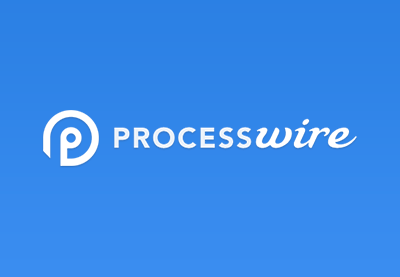
In this tutorial, we will show you how to install ProcessWire on Ubuntu 22.04 LTS. For those of you who didn’t know, ProcessWire is a free and open-source content management system (CMS) that is known for its flexibility, scalability, and security. It is designed to make it easy for developers to build and manage websites of any complexity, from small personal blogs to large corporate sites. It is known for its simplicity, flexibility, and scalability, making it a popular choice for web developers and designers.
This article assumes you have at least basic knowledge of Linux, know how to use the shell, and most importantly, you host your site on your own VPS. The installation is quite simple and assumes you are running in the root account, if not you may need to add ‘sudo‘ to the commands to get root privileges. I will show you the step-by-step installation of the ProcessWire CMS on Ubuntu 22.04 (Jammy Jellyfish). You can follow the same instructions for Ubuntu 22.04 and any other Debian-based distribution like Linux Mint, Elementary OS, Pop!_OS, and more as well.
Prerequisites
- A server running one of the following operating systems: Ubuntu 22.04, 20.04, and any other Debian-based distribution like Linux Mint.
- It’s recommended that you use a fresh OS install to prevent any potential issues.
- SSH access to the server (or just open Terminal if you’re on a desktop).
- An active internet connection. You’ll need an internet connection to download the necessary packages and dependencies for ProcessWire.
- A
non-root sudo useror access to theroot user. We recommend acting as anon-root sudo user, however, as you can harm your system if you’re not careful when acting as the root.
Install ProcessWire on Ubuntu 22.04 LTS Jammy Jellyfish
Step 1. First, make sure that all your system packages are up-to-date by running the following apt commands in the terminal.
sudo apt update sudo apt upgrade sudo apt install wget apt-transport-https gnupg2
Step 2. Installing LAMP Stack on Ubuntu.
Before starting this tutorial, the LAMP server must be installed on your server. If you do not have LAMP Stack installed, you can follow our guide here.
Step 3. Installing ProcessWire on Ubuntu 22.04.
By default, the ProcessWire is not available on Ubuntu 22.04 base repository. Now run the following command below to download the latest version of ProcessWire by running the following command:
wget https://github.com/processwire/processwire/archive/master.zip
Extract the downloaded zip file by running the following command:
unzip master.zip
Next, move the extracted directory to the Apache web root directory:
mv processwire-master/ /var/www/html/processwire
After that, change the ownership and permission of the ProcessWire directory:
chown www-data:www-data -R /var/www/html/processwire/ chmod -R 755 /var/www/html/processwire/
Step 4. Configuring MariaDB.
By default, MariaDB is not hardened. You can secure MariaDB using the mysql_secure_installation script. you should read and below each step carefully which will set a root password, remove anonymous users, disallow remote root login, and remove the test database and access to secure MariaDB:
mysql_secure_installation
Configure it like this:
- Set root password? [Y/n] y - Remove anonymous users? [Y/n] y - Disallow root login remotely? [Y/n] y - Remove test database and access to it? [Y/n] y - Reload privilege tables now? [Y/n] y
Next, we will need to log in to the MariaDB console and create a database for ProcessWire. Run the following command:
mysql -u root -p
This will prompt you for a password, so enter your MariaDB root password and hit Enter. Once you are logged in to your database server you need to create a database for ProcessWire installation:
MariaDB [(none)]> CREATE USER 'processuser'@'localhost' IDENTIFIED BY 'your-strong-password'; MariaDB [(none)]> CREATE DATABASE processdb; MariaDB [(none)]> GRANT ALL PRIVILEGES ON processdb.* TO 'processuser'@'localhost'; MariaDB [(none)]> FLUSH PRIVILEGES; MariaDB [(none)]> Exit;
Step 5. Configure Apache for ProcessWire.
First, create a new virtual host configuration file for ProcessWire:
nano /etc/apache2/sites-available/processwire.conf
Add the following lines to the file:
<VirtualHost *:80>
ServerAdmin webmaster@localhost
DocumentRoot /var/www/html/processwire/
ServerName your-domain.com
<Directory /var/www/html/processwire/>
Options FollowSymLinks
AllowOverride All
Require all granted
</Directory>
ErrorLog ${APACHE_LOG_DIR}/error.log
CustomLog ${APACHE_LOG_DIR}/access.log combined
</VirtualHost>
Save and close the file, then restart the Apache webserver so that the changes take place:
sudo a2ensite processwire.conf sudo a2enmod rewrite sudo systemctl restart apache2
Step 6. Secure UVdesk with Let’s Encrypt SSL.
First, install the Certbot client using the following command below:
sudo apt install certbot python3-certbot-apache2
Next, get your SSL certificate with Let’s Encrypt by following these steps:
certbot --apache -d your-domain.com
Let’s Encrypt certificates have 90 days of validity, and it is highly advisable to renew the certificates before they expire. You can test automatic renewal for your certificates by running this command:
sudo certbot renew --dry-run
Step 7. Configure Firewall.
Now we set up an Uncomplicated Firewall (UFW) with Apache to allow public access on default web ports for HTTP and HTTPS:
sudo ufw allow OpenSSH sudo ufw allow 'Apache Full' sudo ufw enable
Step 8. Accessing ProcessWire Web Interface.
Once successfully installed, now open your web browser and access the ProcessWire Web UI using the URL https://your-domain.com. You will be redirected to the following page:
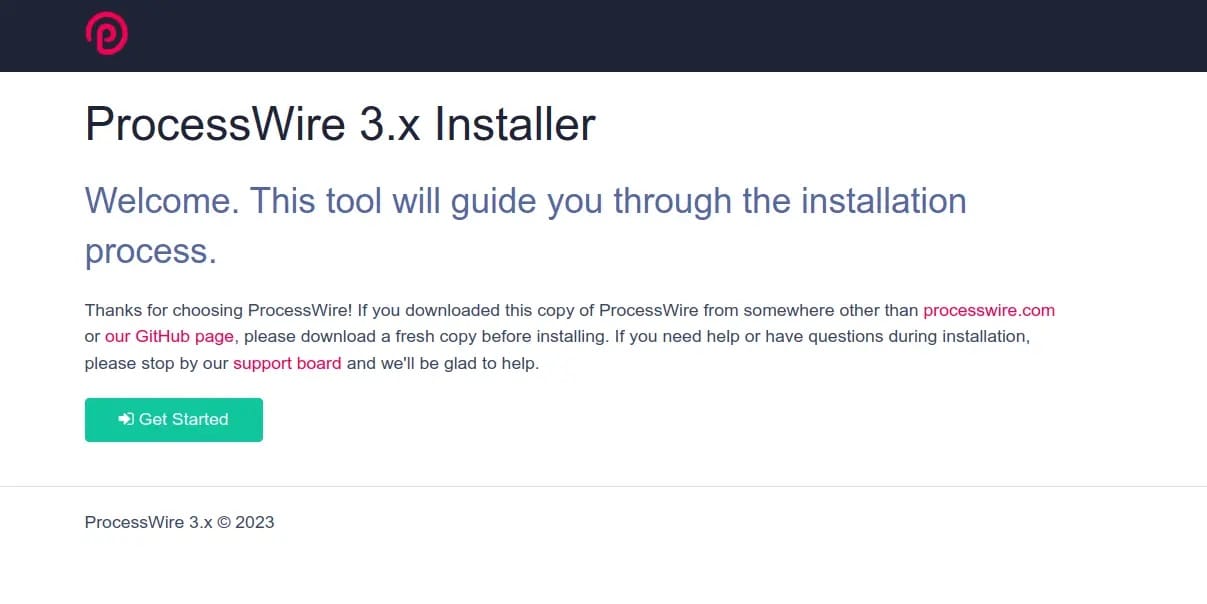
Congratulations! You have successfully installed ProcessWire. Thanks for using this tutorial for installing ProcessWire CMS on Ubuntu 22.04 LTS Jammy Jellyfish system. For additional help or useful information, we recommend you check the ProcessWire website.